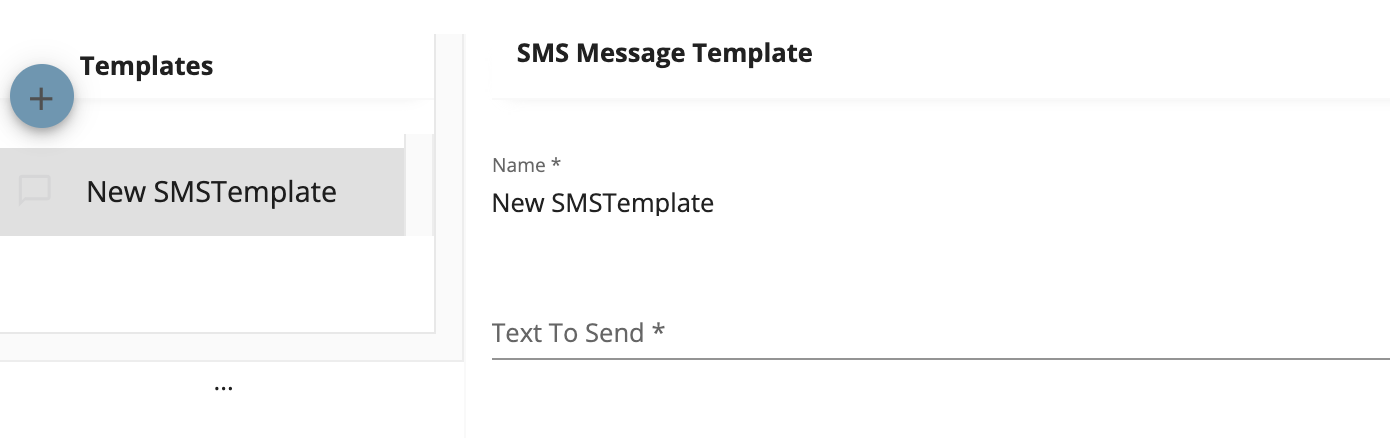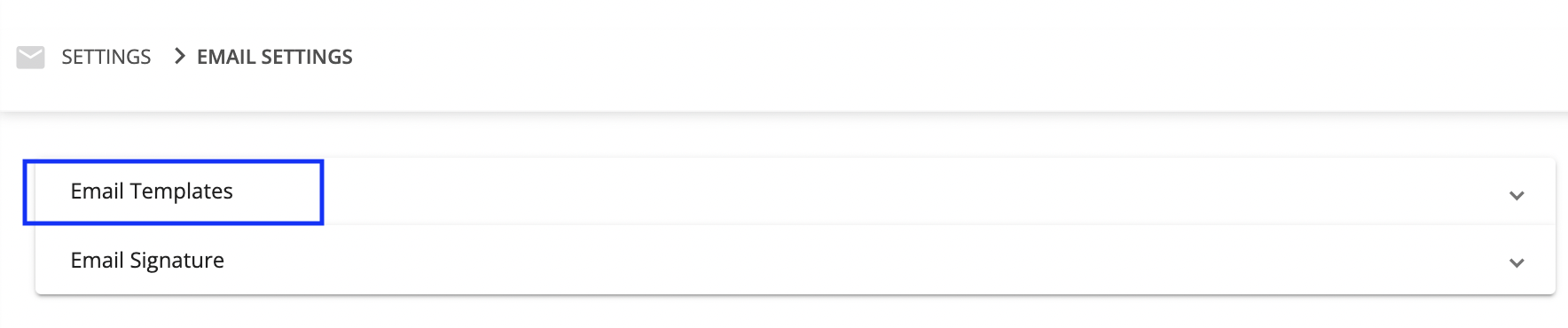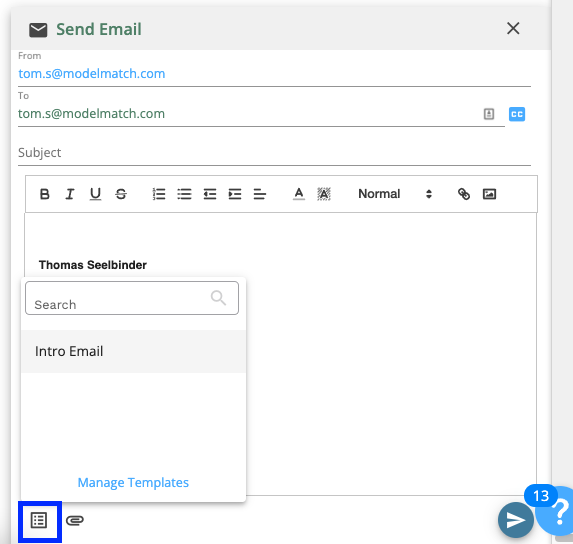Communicate Faster with Text and Email Templates
Learn how to create text and email templates to send commonly used messages to contacts and speed up your contact.
Benefit
As high-touch recruiters we find ourselves typing out similar messages to candidates time and time again. We need to be able to quickly keep in touch with our candidates without sacrificing personalization.
Text and Email Templates are perfect for creating quick responses, intro, or follow-up messages that you find yourself using on a consistent basis. You can even use Merge Tags to auto-populate user or contact information.
Text Templates
1) Navigate to Settings by clicking the Settings icon on the menu.
2) Select SMS Message Templates from the list of user settings.
3) Click the "+" button to add a new template. You can also click on an existing template to modify it.
4) To quickly find your templates when sending text messages, enter a name in the Name field.
You'll want to enter the content of your template in the "Text to Send" field.
Pro-Tip: You can use Merge Tags to pull both user and contact information.
Available Merge Tags
{c:firstName} - Contact First Name
{c:lastName} - Contact Last Name
{u:firstName} - User First Name
{u:lastName} - User Last Name
Sample Follow-Up Message Template
"Hey {c:firstName}! This is {u:firstName} at ACME Home Loans. It was good meeting you over the phone a moment ago. Look forward to talking again soon, thanks!"
Send a Text Template in a Conversation
1) Inside a conversation click the "Template" icon in the bottom left corner.
2) Click the "Template" from the Template to auto-populate the message and click "Send"
Email Templates
1) Navigate to Settings by clicking the Settings icon on the menu.
2) Select "Email Settings" from the list of user options.
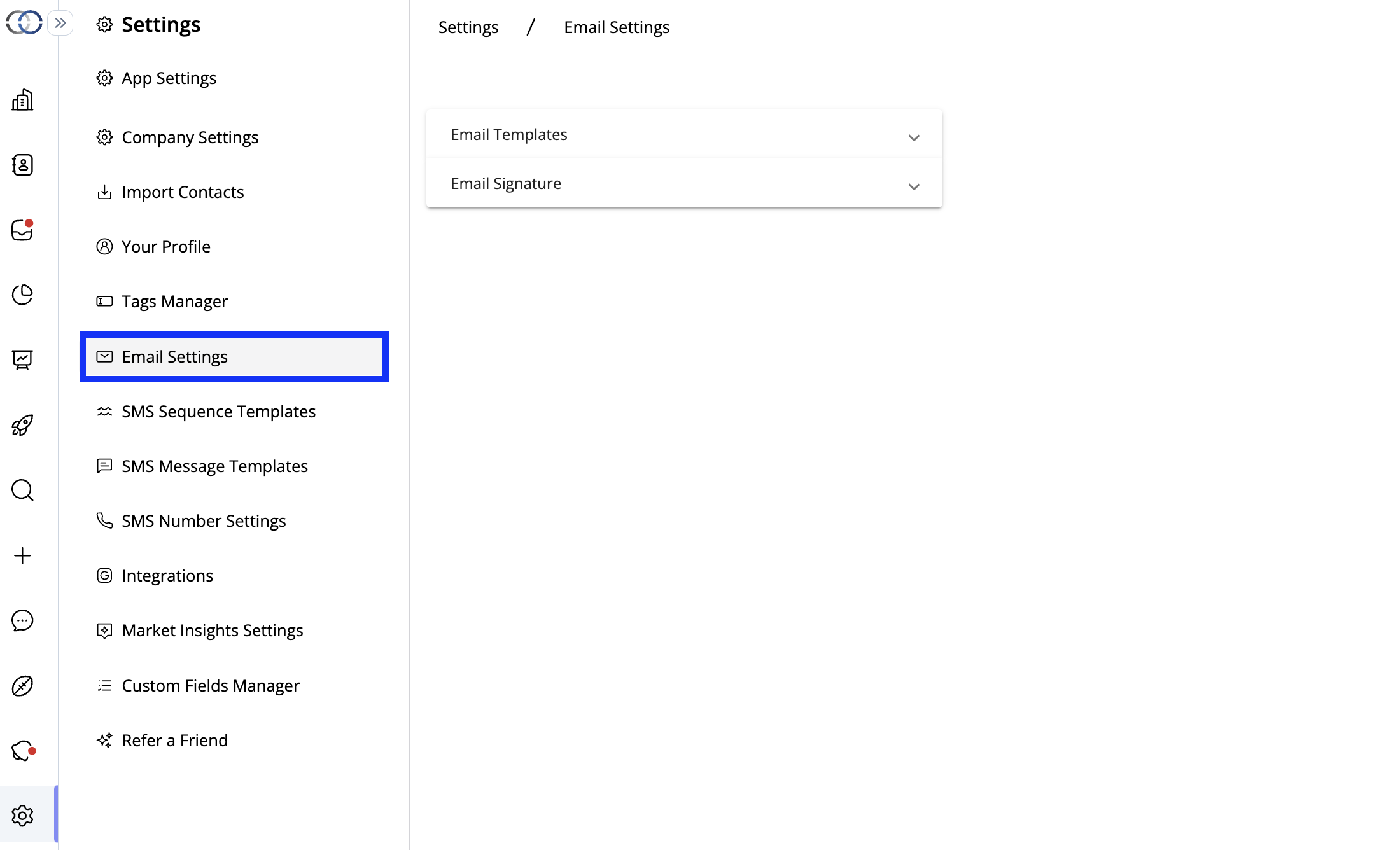
3) Select Email Templates.
4) Customize the email template. You'll want to give your new template a title. You may also use the Templates dropdown to select an existing template to modify it. Click "Save" to ensure that you save your template.
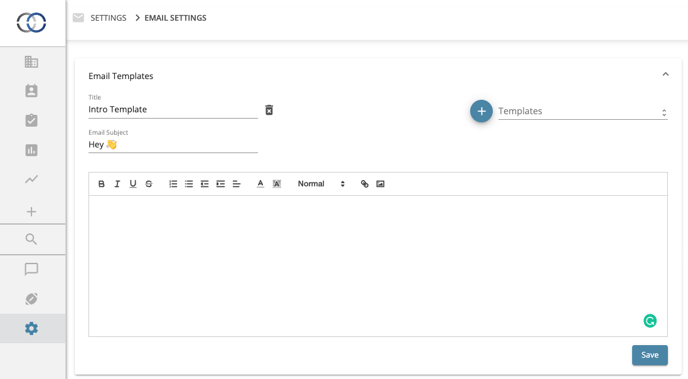
Send an Email Template in an outbound email
1) Let's open a contact record and click the Send Email icon next to the email address we want to send an email to.
2) Click the "Template" icon in the lower left corner.
3) Click the Template Name you want to send, confirm all looks good, and click the "Send" icon to send the email.