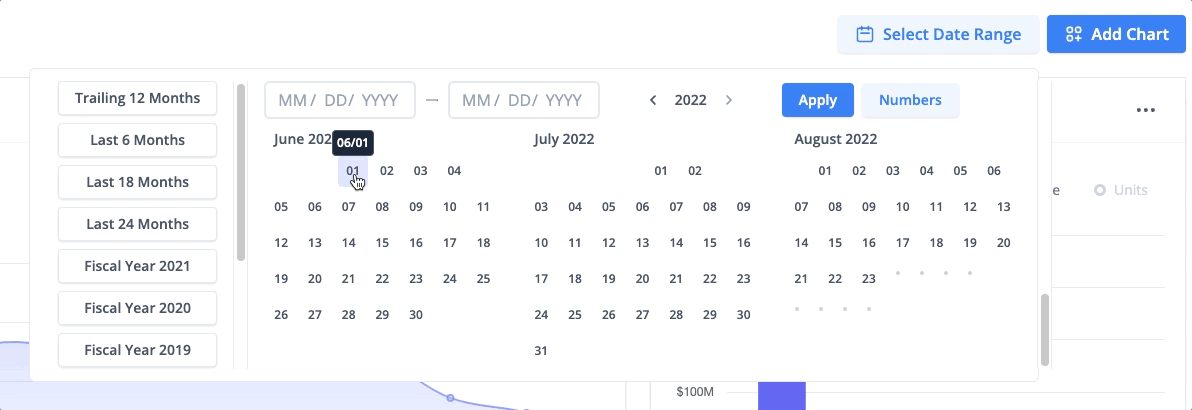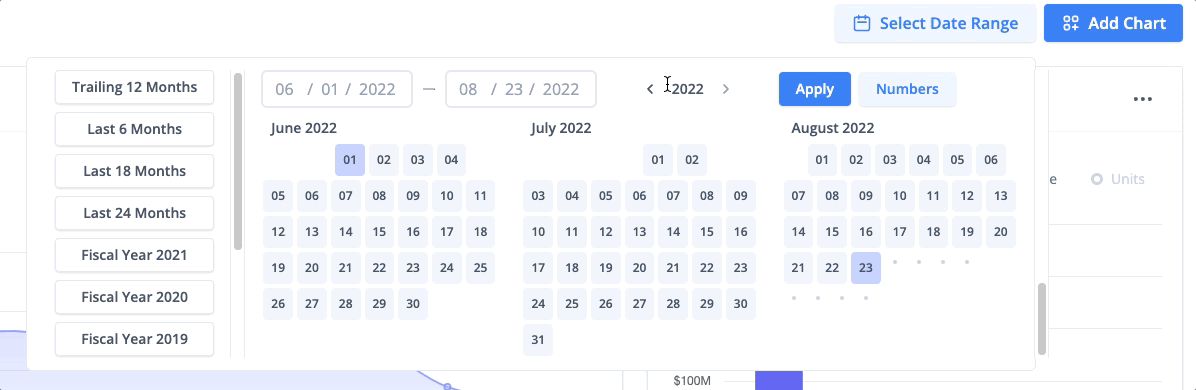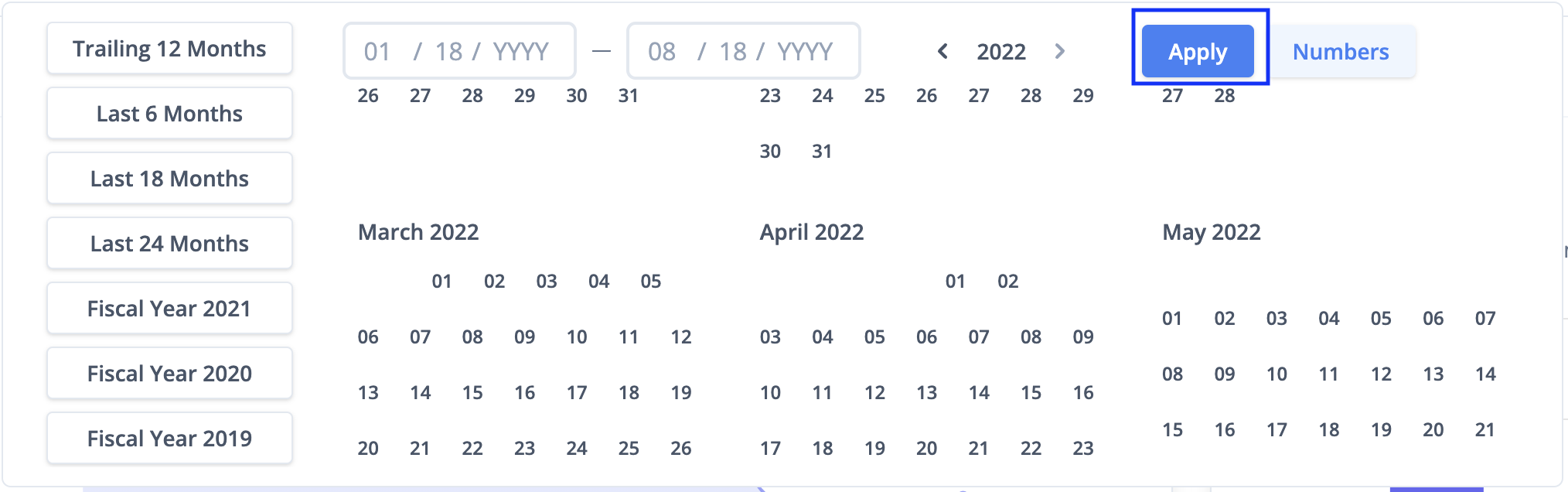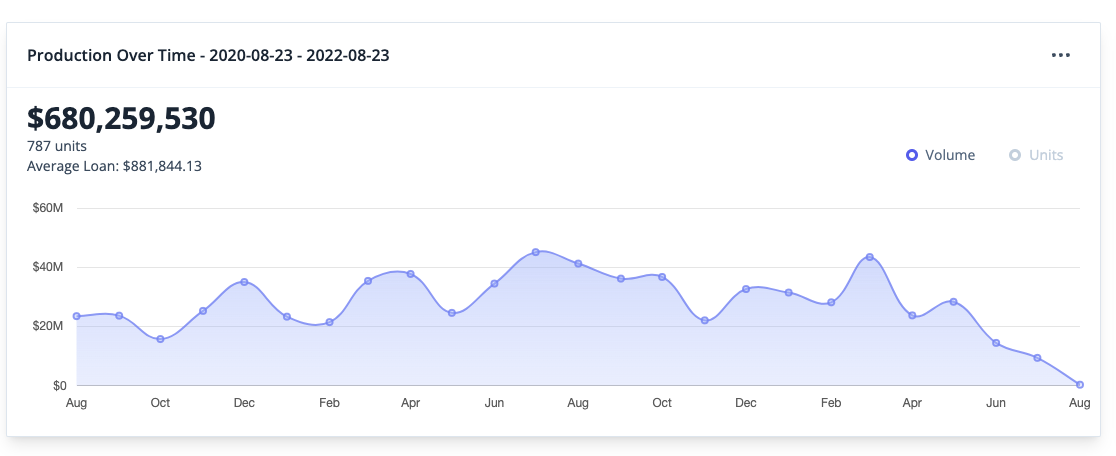How do I add a custom date range on a volume report?
View Volume Reports for any date range on contact profiles.
1. First navigate to a contact list and select a specific contact you would like to examine further. When on a contact profile, Click "Select Date Range" on the "Volume" tab.
2. To select a start date, click the first date on the calendar or enter the date in the start date field (xx-xx-xxxx), then select the end date on the calendar. You can access previous years using the "year-selector" at the top. This will allow you to quickly select specific date ranges that you would like to view.
You also can access previous years using the "year-selector" at the top.
3. Once your specific date range has been chosen select the "Apply" button on the top right.
Once selected, you can view the date range next to "Production Over Time" on the volume report. This enables you and your team to be more intentional about the contacts within your requisitions.