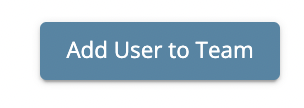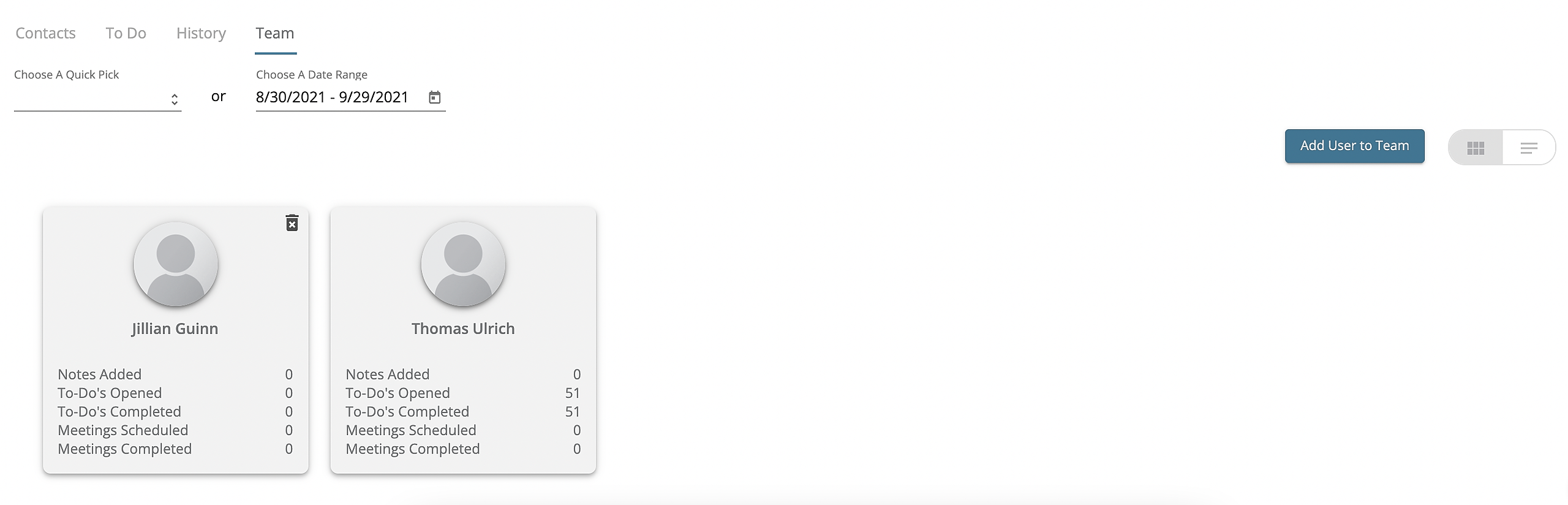How do I Add Or Remove Team Members to a Pipeline?
Add Team Members to Pipelines to share access and collaborate!
Increase collaboration with your team and share Pipelines with team members.
Pipelines are perfect for organizing your contacts and creating individual pipelines to track and collaborate with your team. You can add team members to Pipelines when you create them or after the fact to existing Pipelines.
1) Select the Pipeline you would like to add a team member to.
2) Click "Team" on the Pipeline Profile
3) Click add "User to Team"
4) In the text box, select the user you would like to add and click "Save"
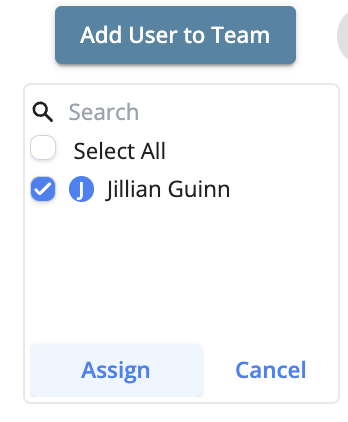
5) You should now see the newly added team member.
How to Remove a team-member from a Pipeline
To remove a team member from a Pipeline follow the three steps below:
1. Open the Pipeline that you want to remove a team member from
2. Click the "Team" tab to view all team members who are assigned to the Pipeline.
3. Click the "Delete" icon next to the team member you want to remove. Confirm that you want to delete them. The team member will no longer have access to the Pipeline and will no longer have it displayed on their dashboard.