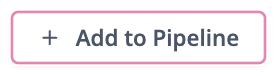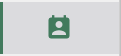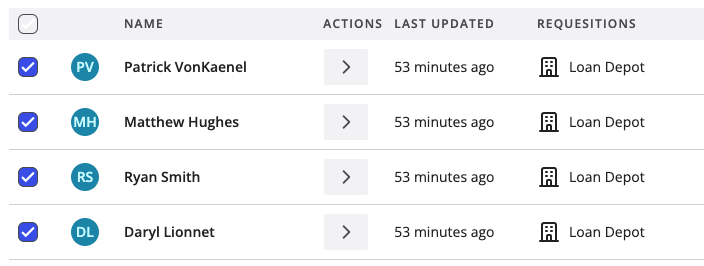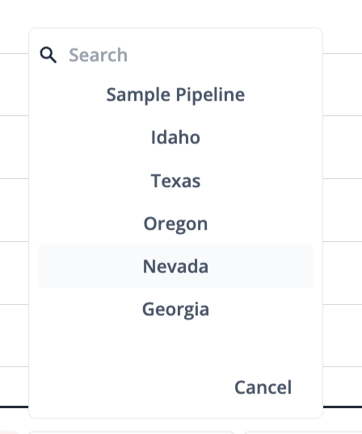How do I Assign Contacts to a Pipeline?
Add groups of contacts to a single pipeline.
Assign Contacts to a Pipeline
Adding multiple contacts to a pipeline is a quick and easy way to manage new imports or build a pipeline for a new effort.
1) Navigate to the "Contacts" screen by clicking the contacts icon in the menu bar
2) Click the checkbox next to the name(s) the contacts you want to add to a Pipeline.
3) Once you have selected the contacts you'd like to add to a Pipeline click the "Add to Pipeline" button at the top of table.
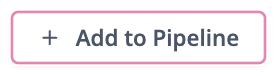
4) Use the dropdown menu to select the Pipeline you want to add the contact(s) to. You can also type in a Pipeline name to quickly select it.
Move Contacts Between Pipelines
You can also add contacts to another Pipeline from a Pipeline by using the "Add to Pipeline" option when selecting a single or multiple contacts from your Pipeline contact list.
1) Open the Pipeline that contains the contact(s) that you wish to move to another Pipeline
2) Click the checkbox next to each contact you wish to move
3) Click the "Add to Pipeline" button at the bottom of the contact list and select the Pipeline you wish to move the contacts to.