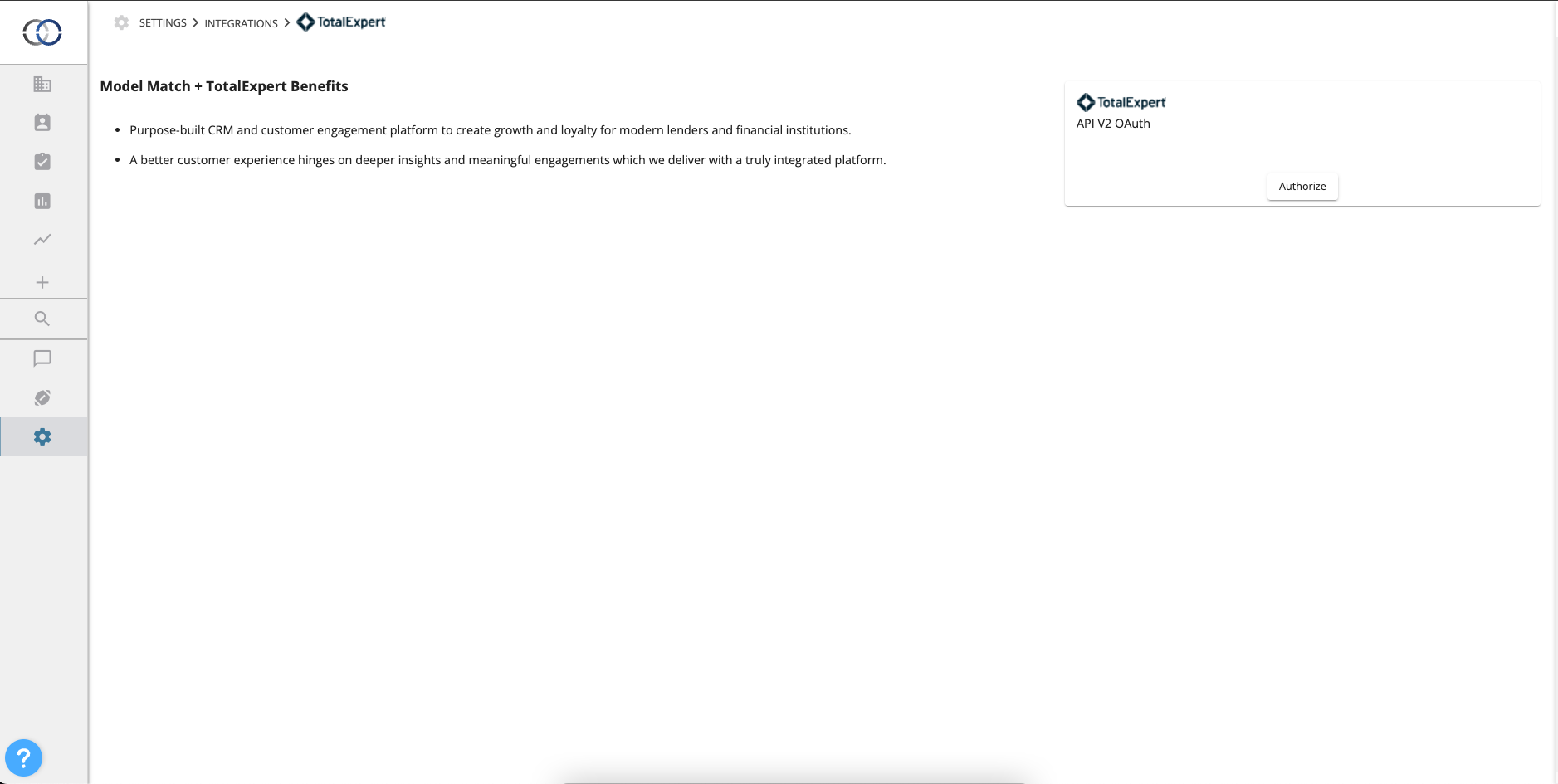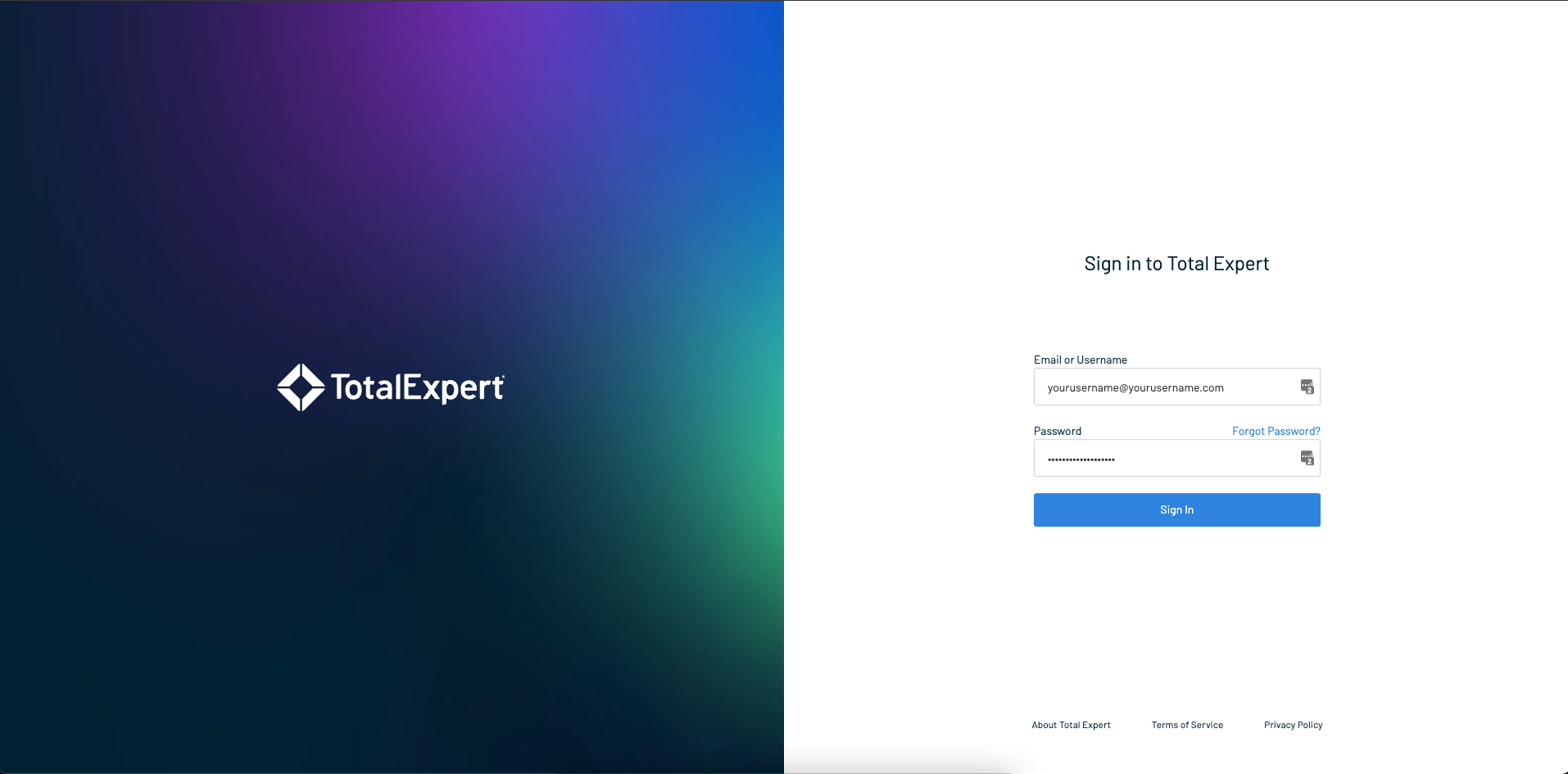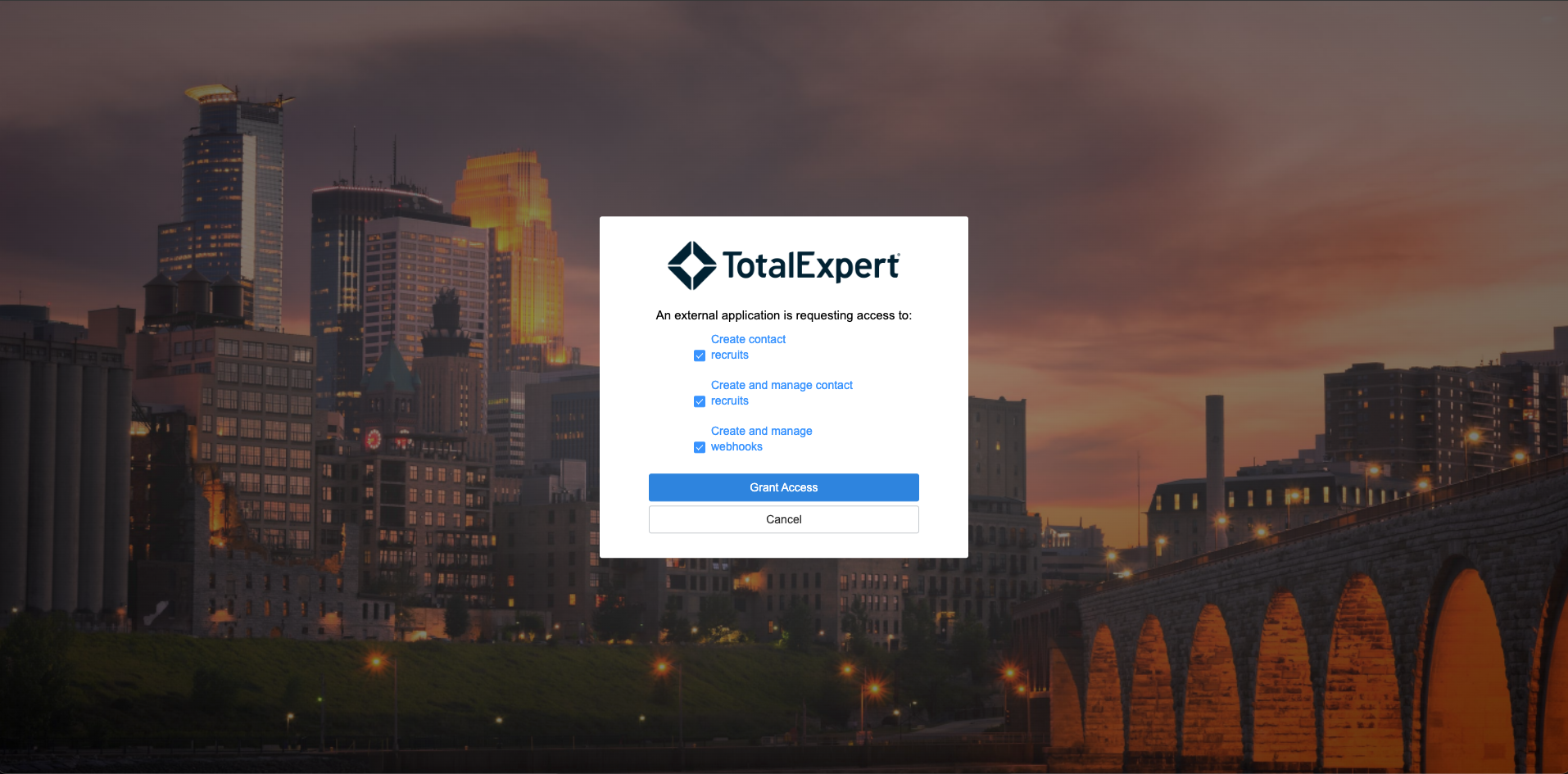How do I connect my Total Expert account?
The Model Match & Total Expert integration allows you to increase your outreach and automate content delivery through Total Expert Journeys.
Housekeeping Items
Before you are able to connect Model Match to Total Expert you will need add the following Custom Fields to your Total Expert account.
modelmatch_contact_url
12_month_volume
12_month_units
product_mix_conventional
product_mix_fha
product_mix_government
product_mix_jumbo
product_mix_usda
product_mix_va
purpose_mix_purchase
purpose_mix_refinance
Once these fields have been added to your Total Expert account, please reach out to your Success Manager at Model Match or submit a ticket to our Support Team here.
All set?
Connecting your Total Expert account
1. Log in to Model Match
2. Click "Settings"
3. Click "Integrations"
4. Click "Total Expert" to access the Total Expert Integration page.
5. Let's click "Authorize" to connect Total Expert to our Model Match account. You will be redirected to the Total Expert login page.
6. Log in to your Total Expert account and provide the appropriate access. Click "Grant Access" when you're ready.
We recommend leaving all options selected.
When you've successfully connected Total Expert to Model Match, you'll notice that the connect option is now showing that you're connected.
You're all set! You can now start adding contacts to your Total Expert account from Model Match!
How do I disconnect Total Expert from Model Match?
To disconnect your Total Expert account from Model Match, click the "De-Authorize" button to log out.
How to send contacts to Total Expert
1. Let's open a contact profile on our account.
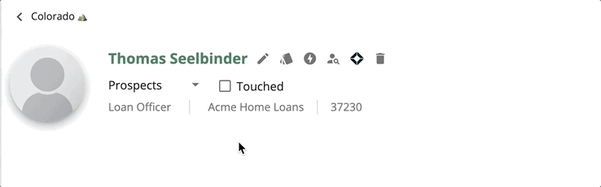
2. Select the phone numbers and email addresses you want to include with the contact profile. To skip any fields select "N/A" from the dropdown list for that field.
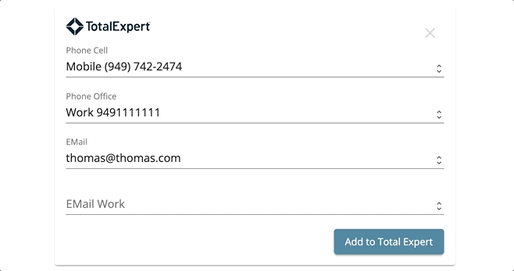
All contacts added to Total Expert will include a "Lead Source" of "Model Match". The user who sent the contact to Total Expert will be listed as the Owner of that contact.
Send groups of contacts to Total Expert
Additionally, you can send multiple contacts to your Total Expert account from any list of contacts inside of a Pipeline.
1. Let's open a list of contacts inside of a Pipeline
2. Once we have our Pipeline open, let's use the checkboxes next to each name or use the checkbox at the top of the list to select an entire page of contacts.
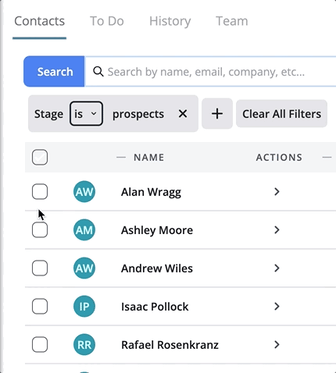
💡Did you know? You can select contacts across multiple contact pages. Simply select contacts using the checkboxes and click "Next" to navigate to the next page. You'll notice we maintain your selections from the previous pages!
3. Now that we have contacts selected, let's scroll down to the bottom of the list to the Actions bar. Let's click "Send to Total Expert".
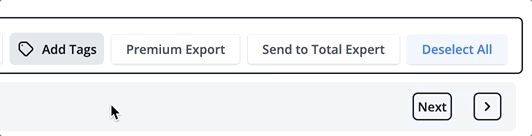
4. A progress log will be displayed in the middle of the page so you can follow along with the progress of your request.