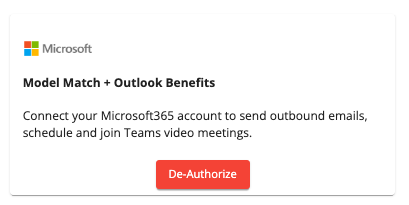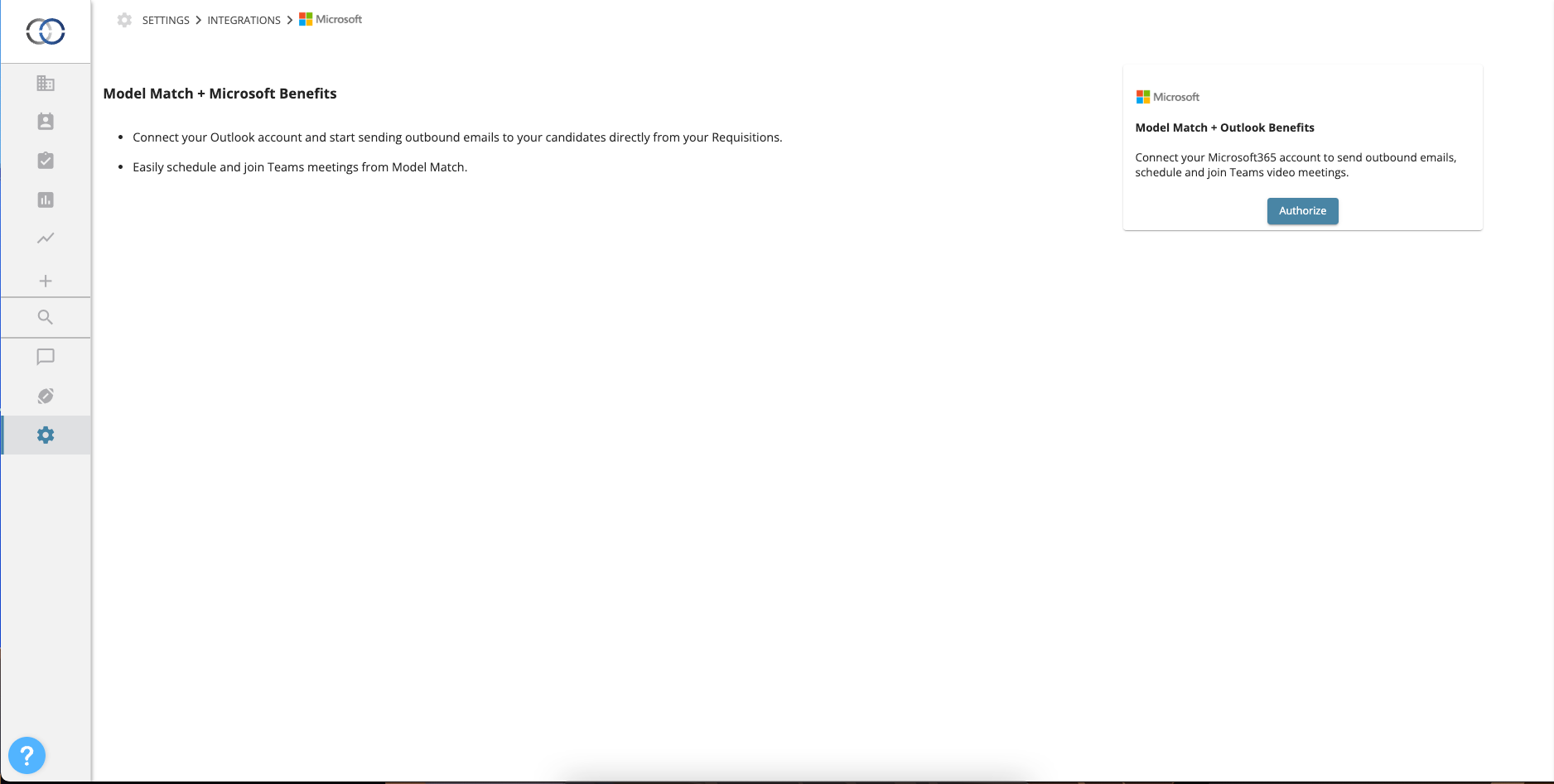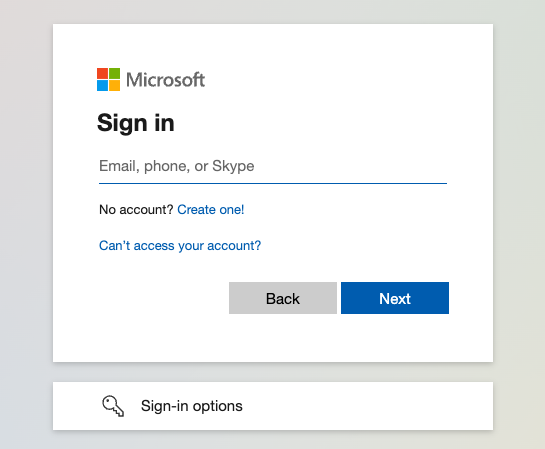How do I connect Outlook to Model Match?
Connect your Office365 account to Model Match to create Teams meetings, create events on your Outlook Calendar and send outbound emails from your email address
Connecting your Office365 Account
1. Log in to Model Match
2. Click "Settings"
3. Click "Integrations"
4. Click "Microsoft" to access the Office365 integration page. Let's click "Authorize". You will be redirected to a login page for your Microsoft account.
6. When prompted enter your account credentials. Once successfully logged in you'll be redirected back to Model Match.
Depending on your Microsoft account, you may be prompted that your Admin team will need to provide approval before you can connect Model Match. If this occurs we recommend reaching out to your team that manages your Officer365 or Azure account.
To confirm that your Microsoft account has been successfully connected to Model Match you'll notice the "Authorize" option now shows as "De-Authorize".