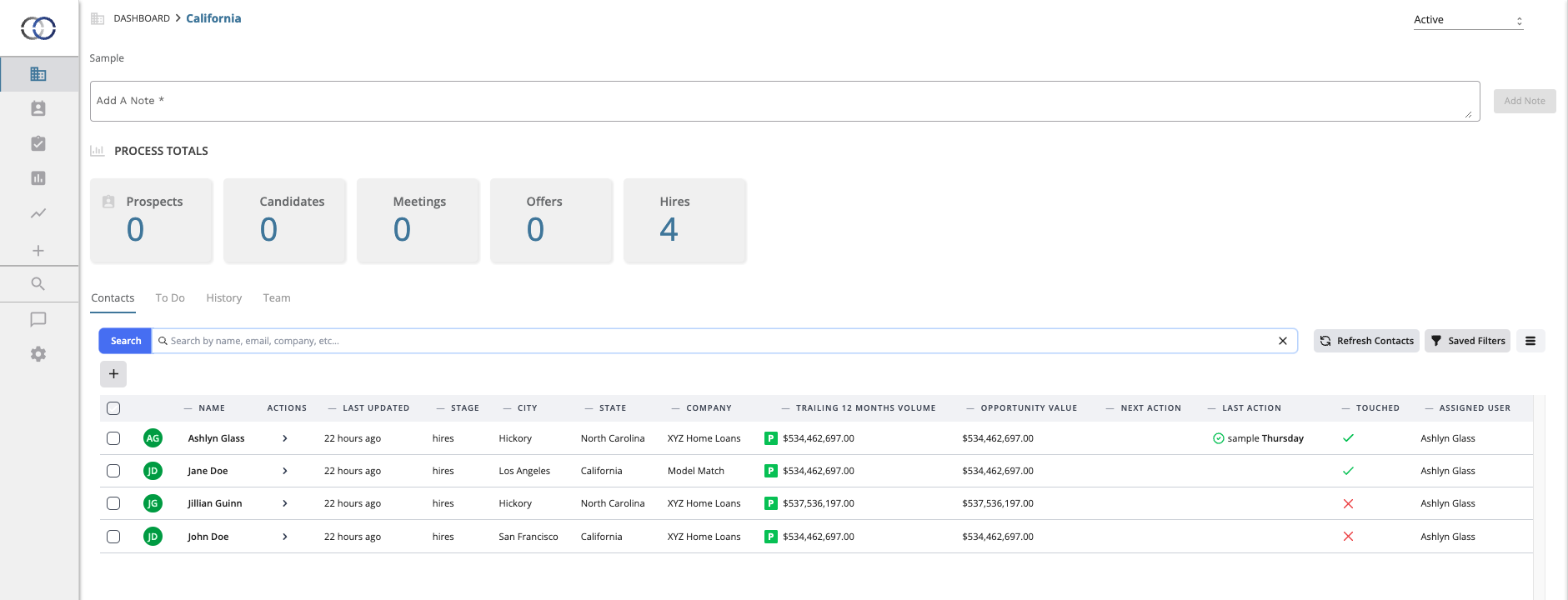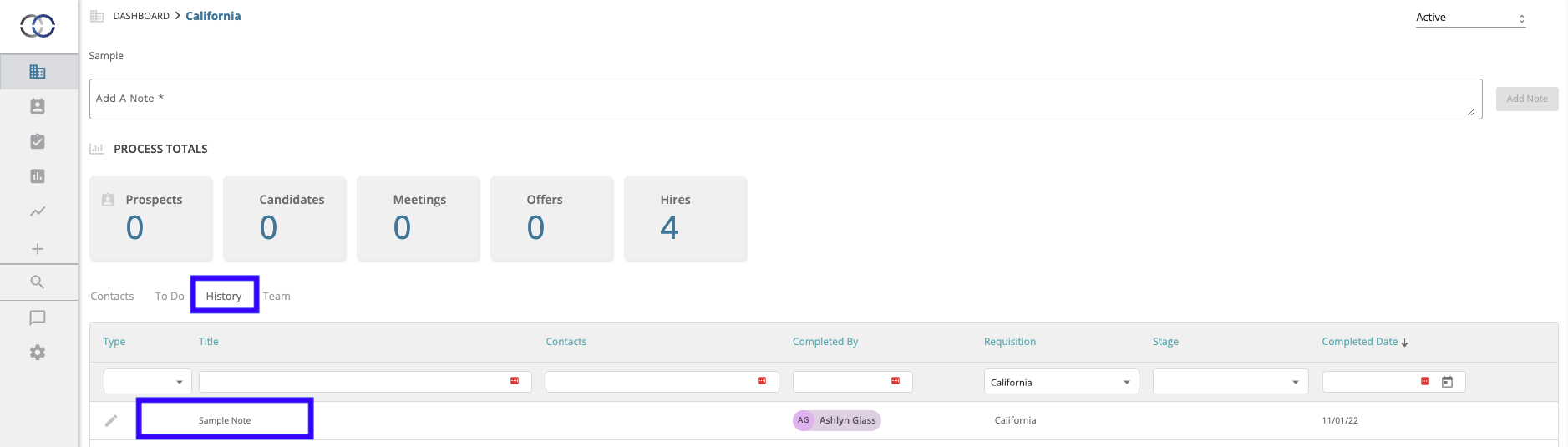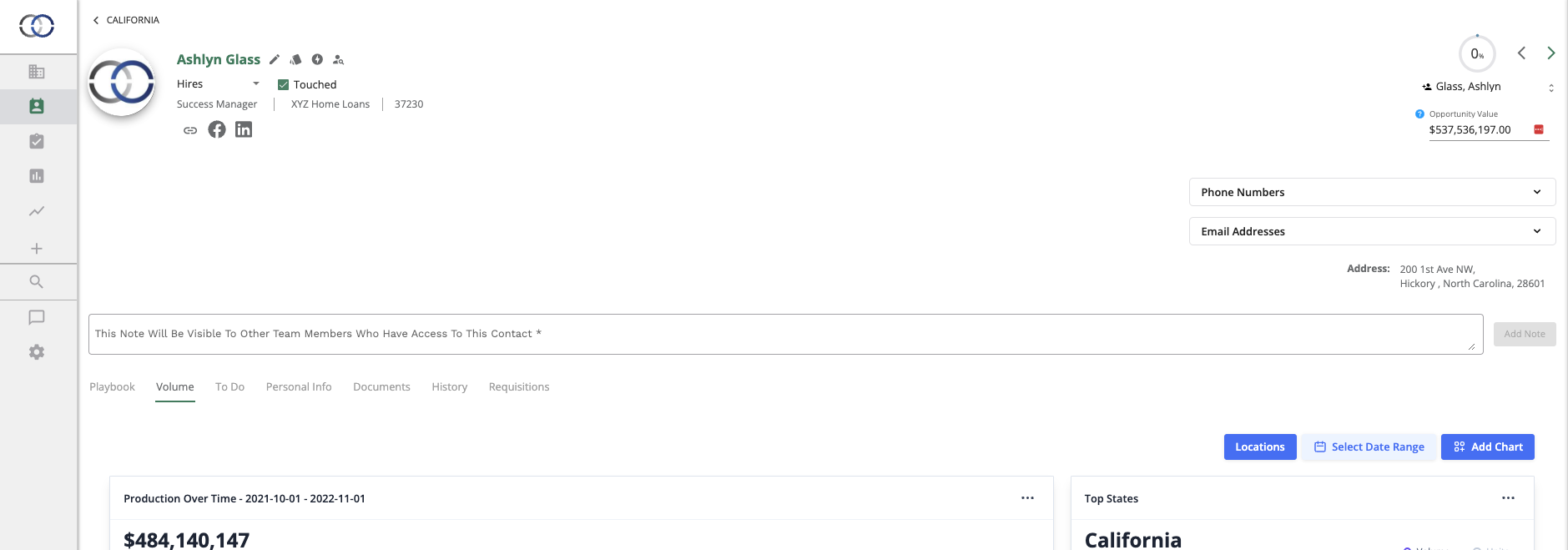How do I create a Note?
Use notes to share valuable information with your team!
Notes in Pipelines
1. First navigate inside a Pipeline that you would like to work within. Once the Pipeline is selected all the information regarding the pipeline will populate on your screen.
2. From here select the text box at the top of your screen. Here is where you will type your note. Once the note is complete press the "Add Note" button to the right of the text box.
3. Once the note is added you will now be able to see it under your History tab.
Notes in a Contact Profile
1. First, navigate inside a Contact Profile that you would like to work within. Once the specific contact is selected all the information regarding the contact will populate on your screen.
2. From here select the text box in the middle of the contact profile. Here is where you will type your note. Once the note is complete press the "Add Note" button to the right of the text box.
3. Once the note is added you will now be able to see it under your History tab.