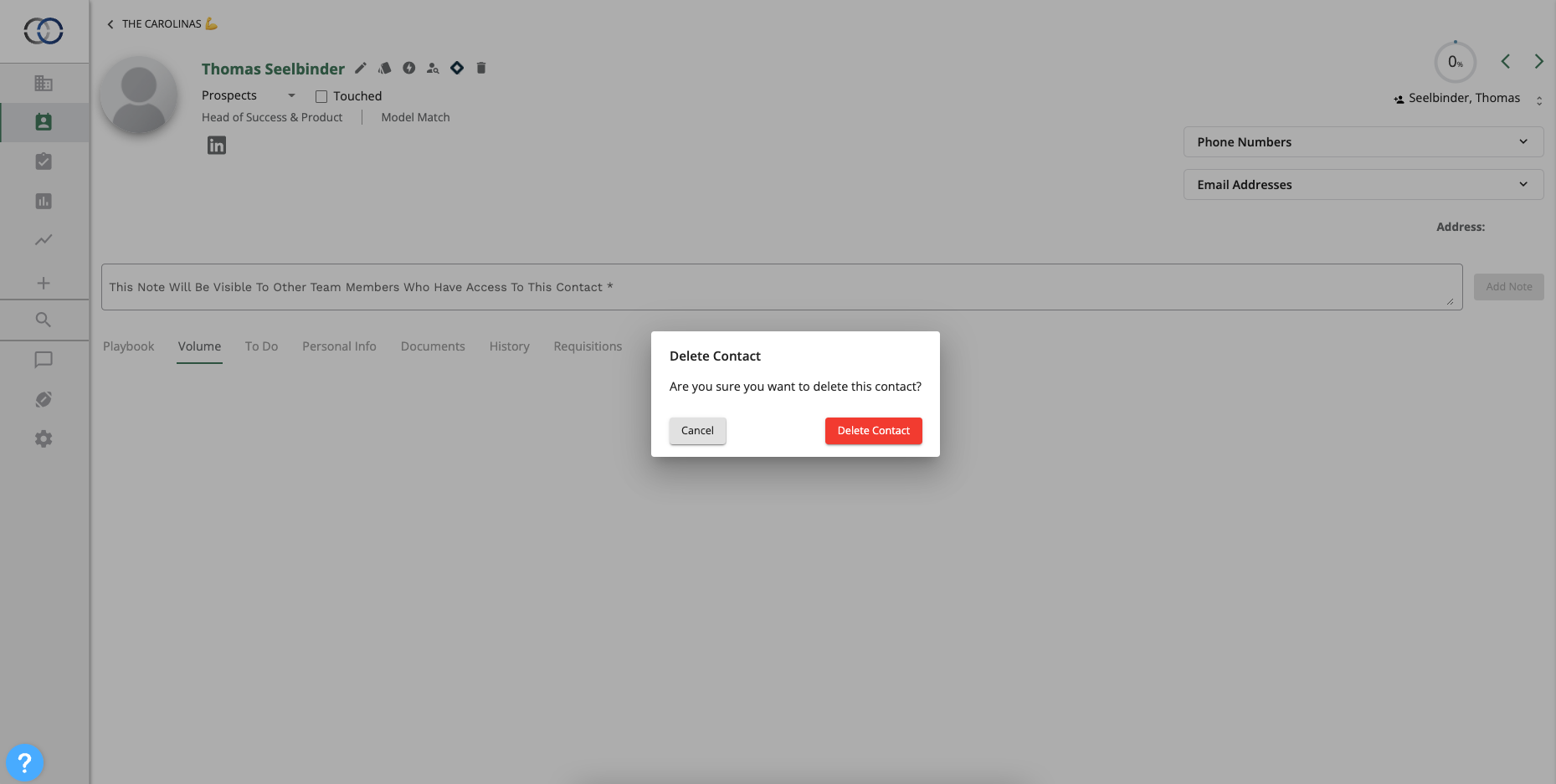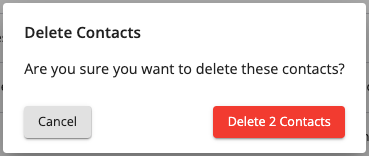How do I delete a contact?
This guide walks you through the various ways you are able to delete a contact from your account.
***Important: Deleting a contact will remove the contact entirely from your account, and any Requisition they were assigned to. The contact will no longer be available to any other users on your account who also have access to that contact***
In this guide
Deleting a single contact
You can delete a single contact by clicking the delete icon on the contact record. If you do not see the Delete option we recommend reaching out to your account admin.
1. Open the contact that you want to delete.
2. Click the "Delete" icon next to their name.
3. You'll be prompted to confirm that you wish to delete the contact. Click "Delete Contact" to proceed with deleting the contact from your account.
4. Once the contact has been deleted you will see a "DELETED" marker next to their name.
Deleting multiple contacts
You can delete multiple contacts from any contact list.
1. Let's open a contact list inside of a Pipeline.
2. Click the checkbox next to the contacts that you wish to delete.
3. At the bottom of the contact list, inside of the action menu, click "Delete 2 Contacts"
4. Confirm that you wish to proceed with deleting the selected contacts. Please be advised that this will remove the contacts from your account, including all Pipelines they may be assigned to.
The selected contacts will be removed from your account. Your contact list will automatically update.
Restore Deleted Contacts
If restoring contacts inside of a Pipeline those contacts will be placed back into the stage they were in when they were deleted. Any activities like History will also be restored.
From a contact list
To restore a deleted contact we will first need to filter our contact list to view their record.
1. Open a contact list inside of a Pipeline. You can also use the Main Contact table.
2. In the search field type the following filter "active:false". Be sure to remove the quotations.
3. Select the contact(s) and click "Restore Contact" at the bottom of the contact table.
From a contact profile
1. Open the contact profile of the contact that you wish to restore
2. Click the restore icon next to the contact name