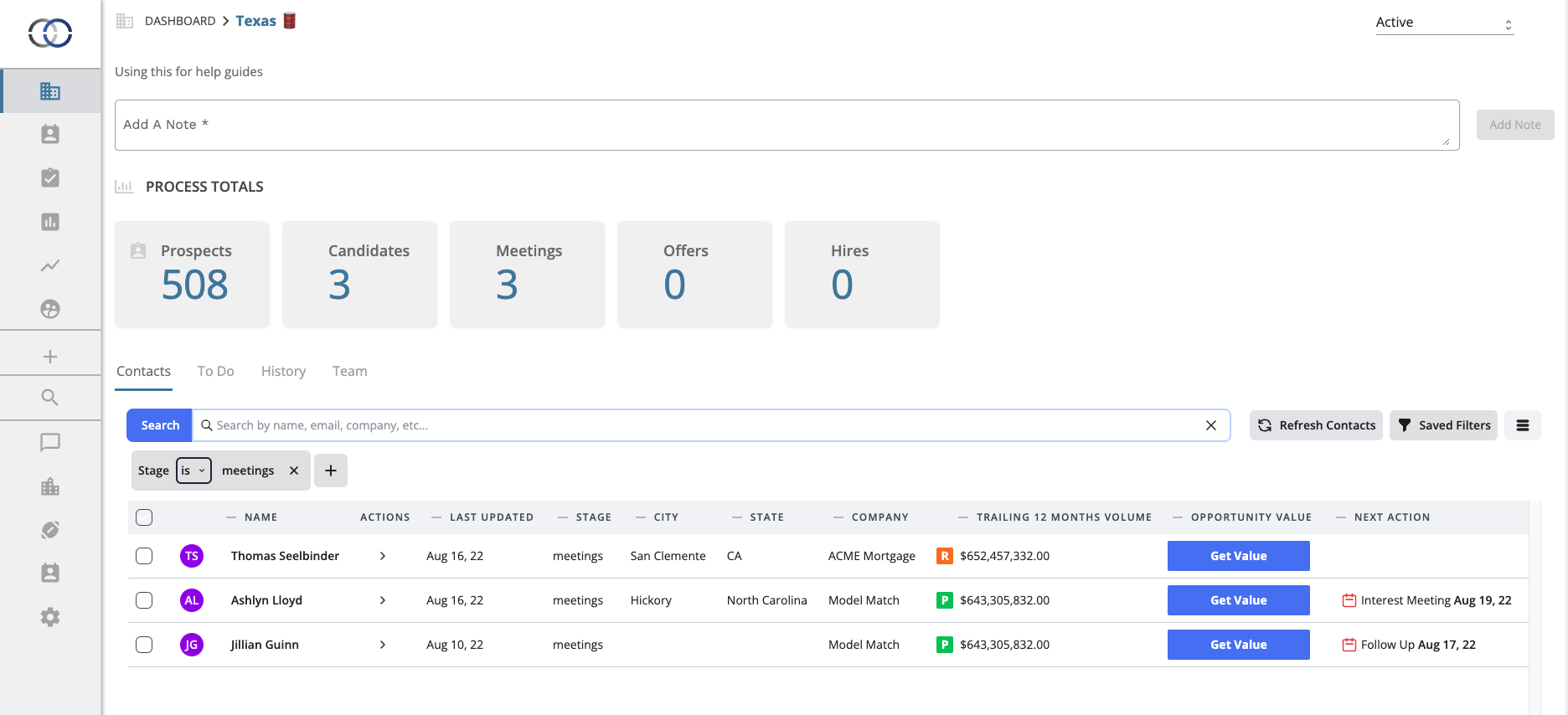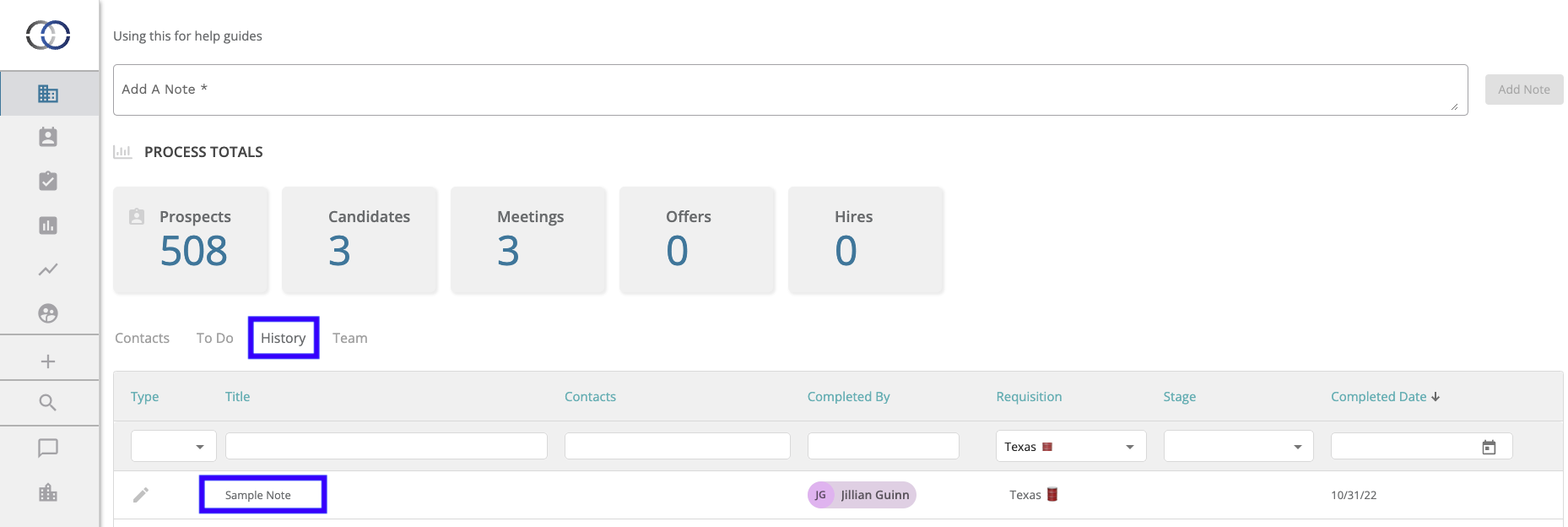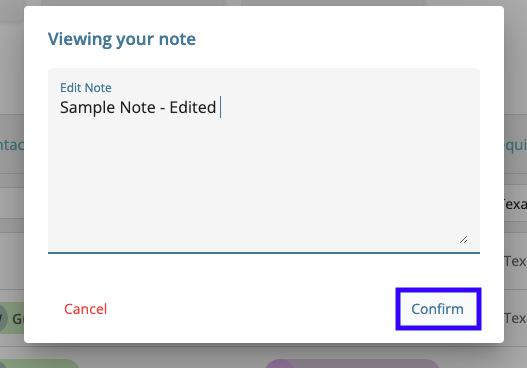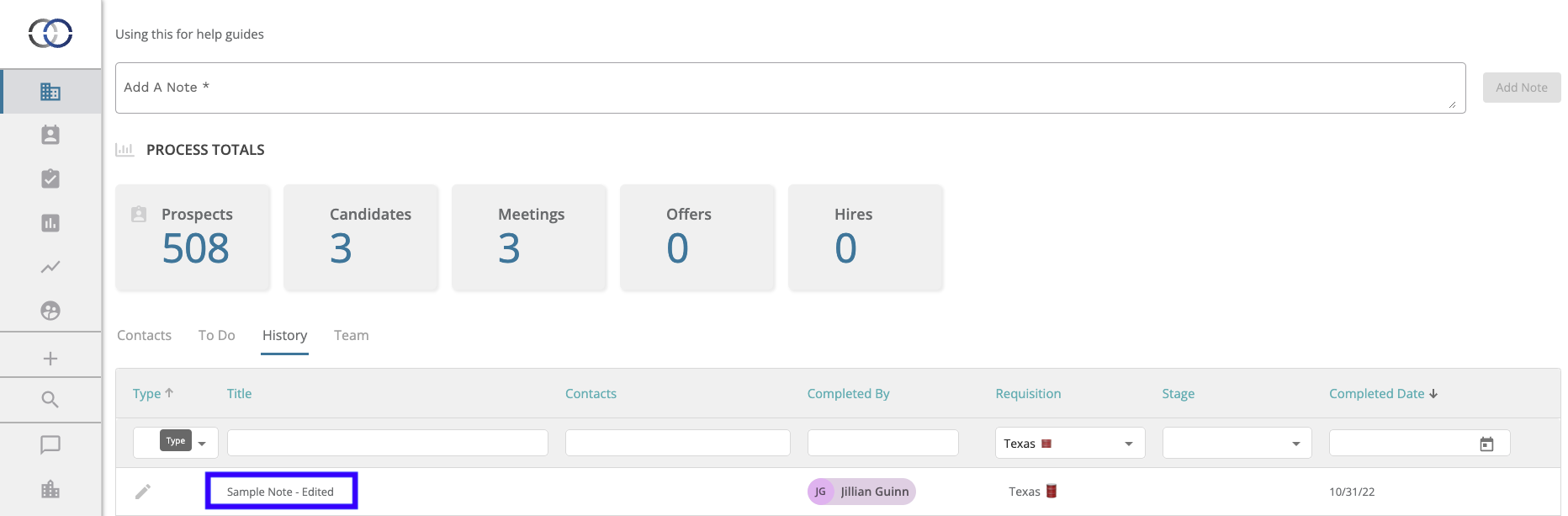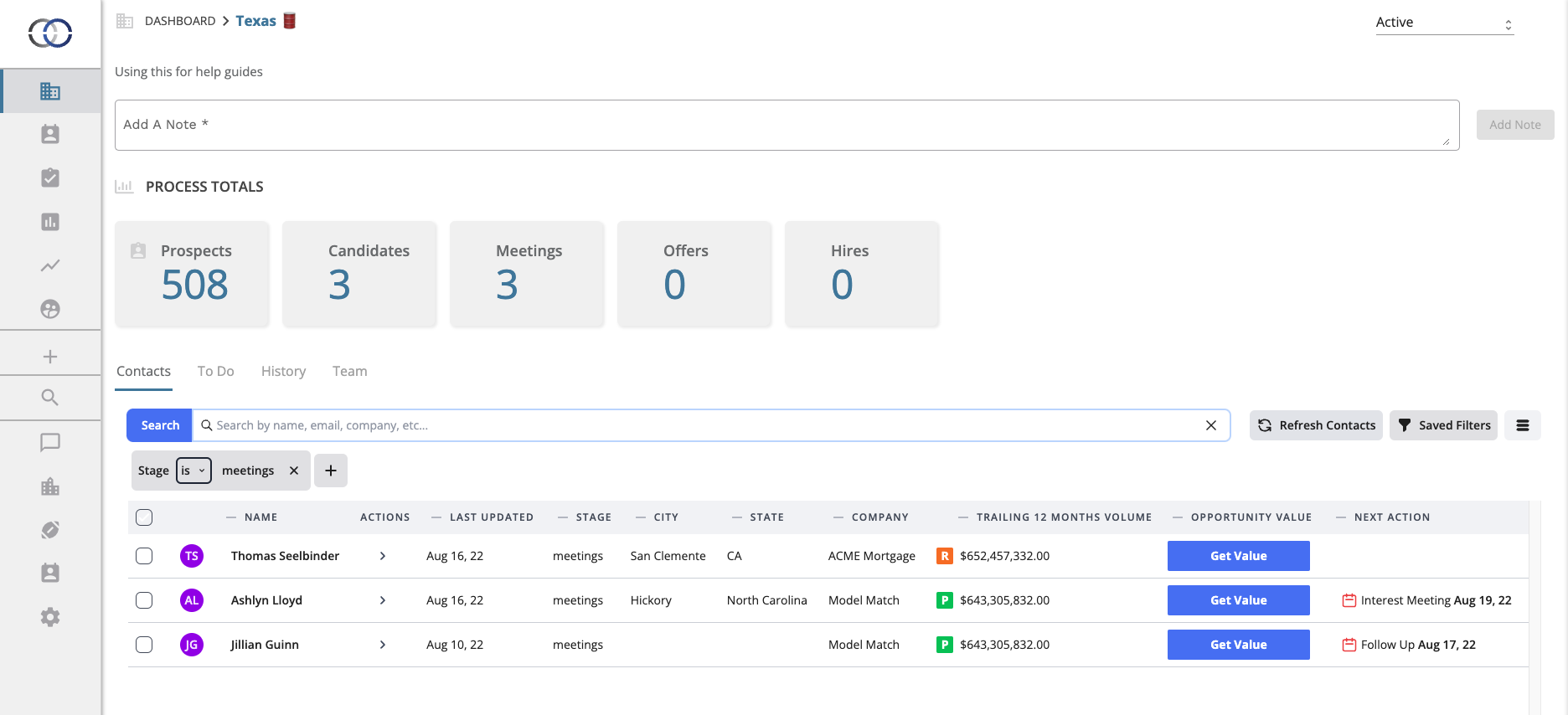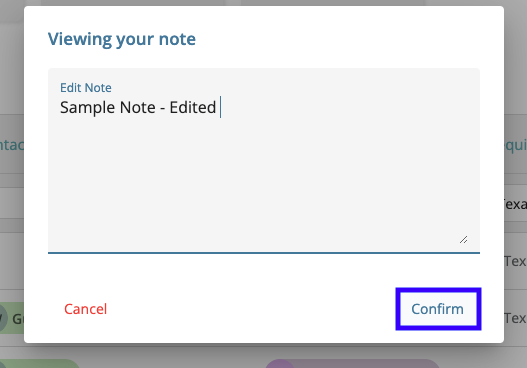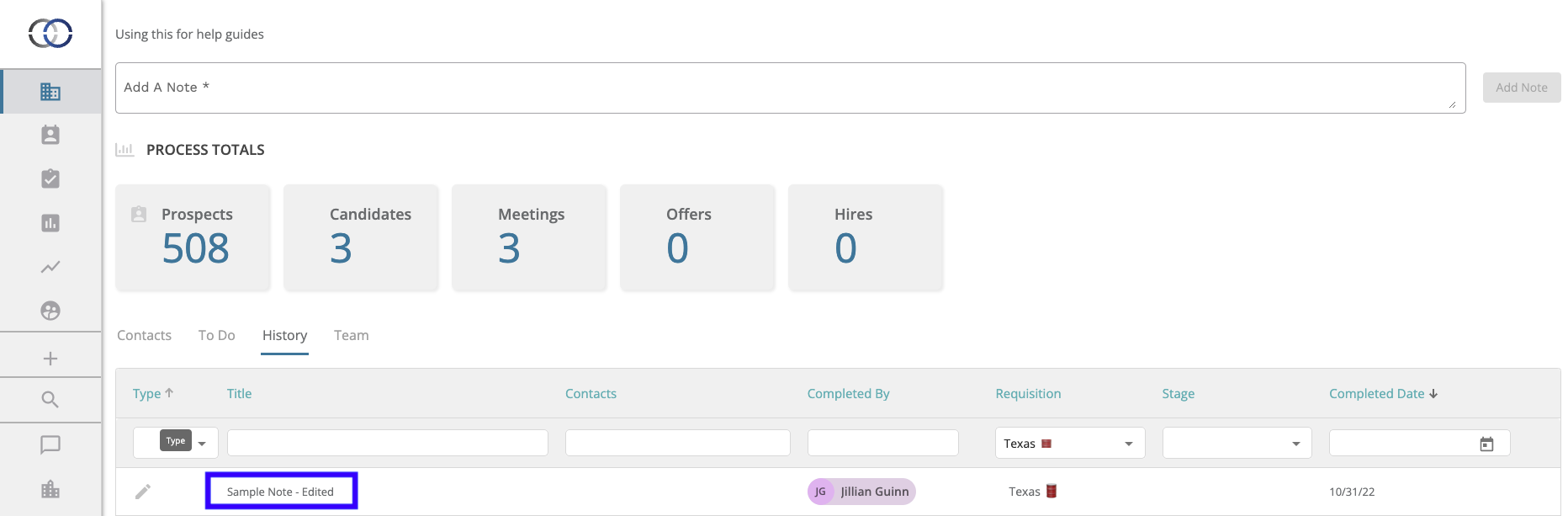How Do I Edit a Note?
Editing notes will allow you and your team to have access to the most updated information in regard to contacts and Pipelines.
There are two different areas in the Model Match software where edits to notes can be made. The first location is a note that is made on a Pipeline and the second location is a note that is made on a specific contact profile. If you need a refresher on how to create notes within the software take a look at the help guide linked here.
Editing Notes Within a Pipeline
1. First, navigate to the Pipeline you would like to work within. Once the Pipeline is selected the standard information will populate on your screen.
2. Navigate to the History tab that is above the contact list. Within the History tab, you will now see all actions that have previously taken place within the Pipeline. From here select a note that you would like to edit.
3. To edit, simply click on the note and begin to make the necessary changes. Once the edits are complete select "confirm" in the bottom right corner.
Once confirmed the note along with the new edits will be visible under the History tab.
Editing Notes on a Contact Profile
1. First, select a specific contact from the contact list that you would like to work within.
2. Navigate to the History tab that is below the text box. Within the History tab, you will see all the previous action that has taken place on this specific contact. From here select a note that you would like to edit.
3. To edit, simply click on the note and begin to make the necessary changes. Once the edits are complete select "Confirm" in the bottom right corner. Once confirmed the note along with the new edits will be visible in the History tab.