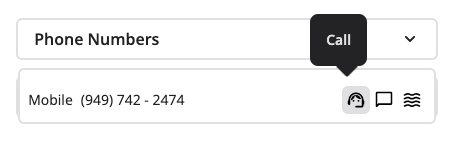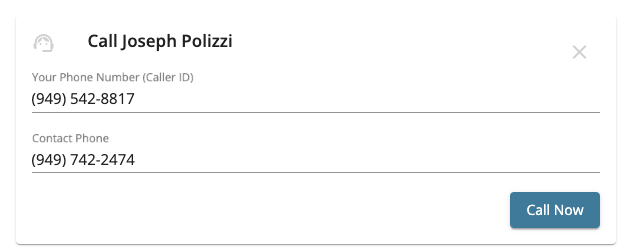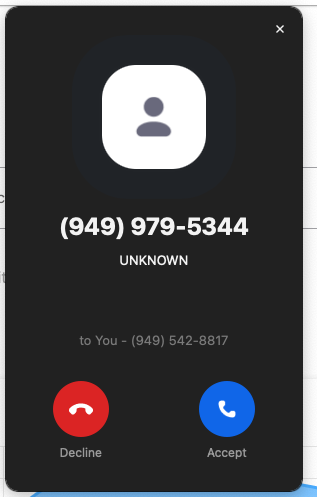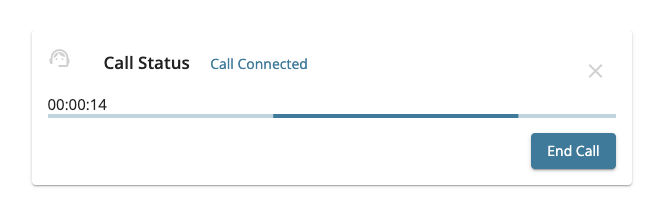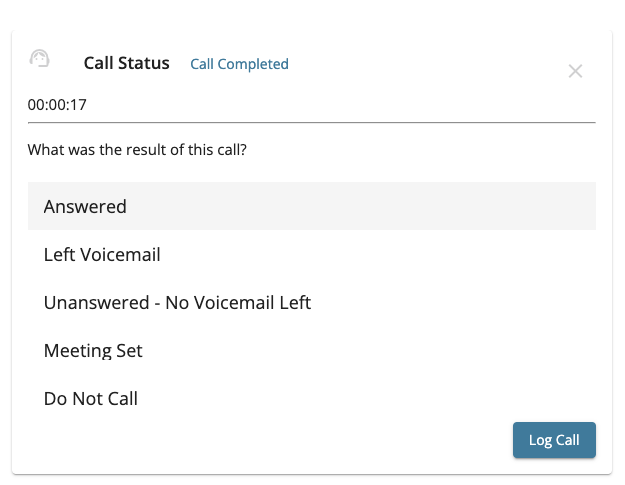How do I place an outbound call?
This guide will show you how to get started with placing outbound calls to contacts from within Model Match. We will walk you through how to use your existing device to set Caller ID and how you can log the outcomes of your conversations!
How does outbound calling work in Model Match?
Model Match uses your existing device whether it's your cell phone, landline, VOIP number or any 10 digit phone number you own to connect you and your contacts. We will use the Caller ID of your existing phone number.
Placing a call
1. Let's open a contact record on your account.
2. Let's click the "Phone Number" dropdown to select a phone number we want to call. Click the "Call" icon.
3. The outbound call controls will appear in the center of the contact record. Since we are assuming this is your first outbound call from Model Match, you may see the Caller ID field is blank. Let's enter the device you want to use to make the outbound call i.e your cell phone, landline, etc.
Since this is your first time you will also need to verify your number. Simply follow the on-screen instructions to verify the number.
4. Once verified, you'll click "Call Now" to place the outbound call to your contact.
5. Model Match will first call the number you entered in for the Caller ID or "Your Phone Number" field. Model Match does not place the outbound call from your computer and there is no need to have access to a microphone. In this case, I am using my Zoom Number and the call appears on my screen.
Pro-Tip: The phone number that calls your phone number first does not change. We recommend adding that phone number to your address book. At the time of writing the phone number is (949) 979-5344
6. Let's accept the call. We will be prompted to Press 1 to confirm we want to place the outbound call.
7. Back on Model Match we can see that we are connected and are placing the outbound call to the contact.
8. Once the conversation ends you can click "End Call". If both callers hang up on their devices, the call will end automatically.
Logging the outcome of our conversation
Now that our call is finished we can log the outcome of our conversation. This is extremely powerful when it comes time to report or review analytics to better understand the quality of conversations that we are having.
1. Select a Disposition from the Outcome List.
2. Click "Log Call"