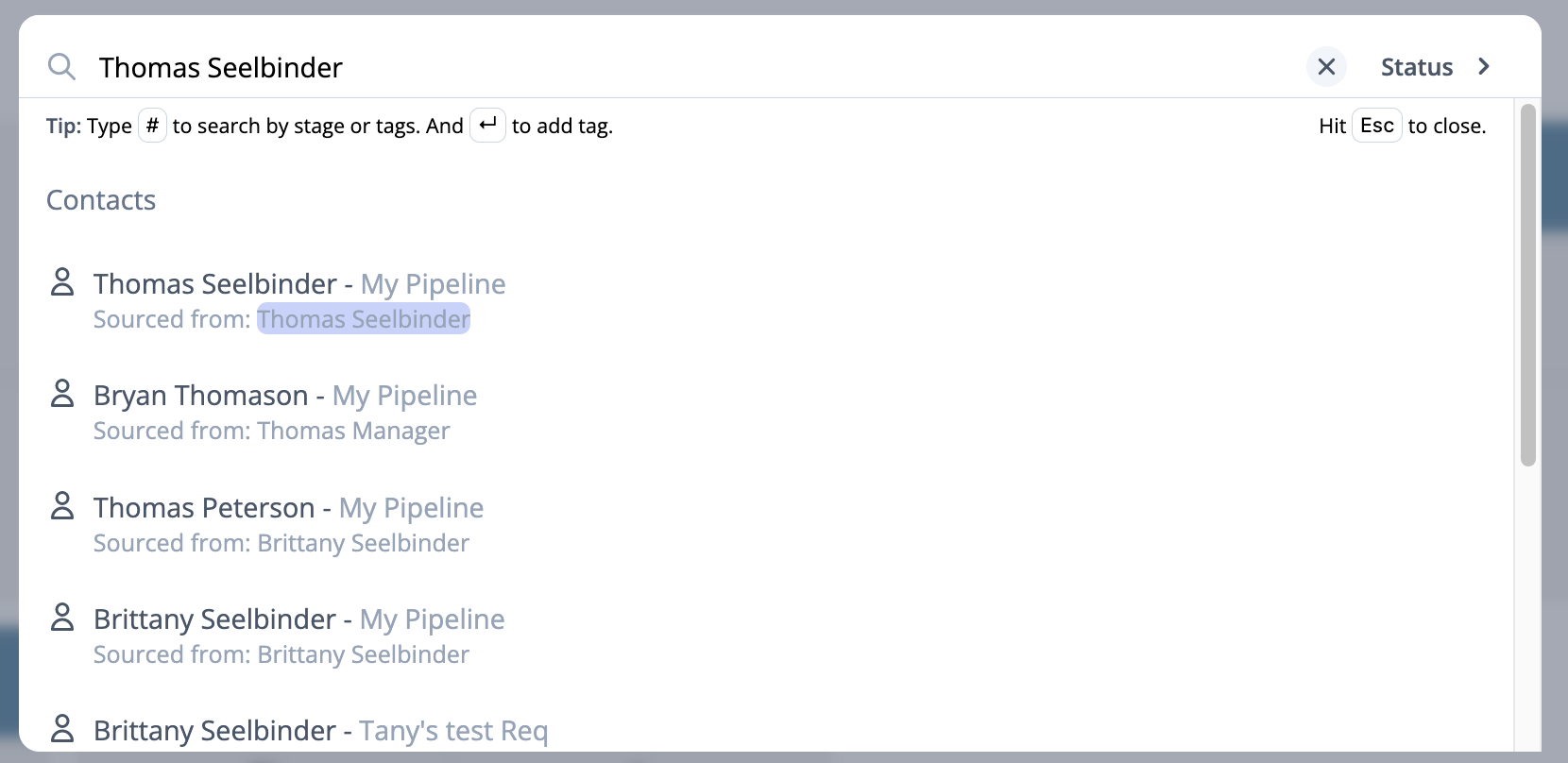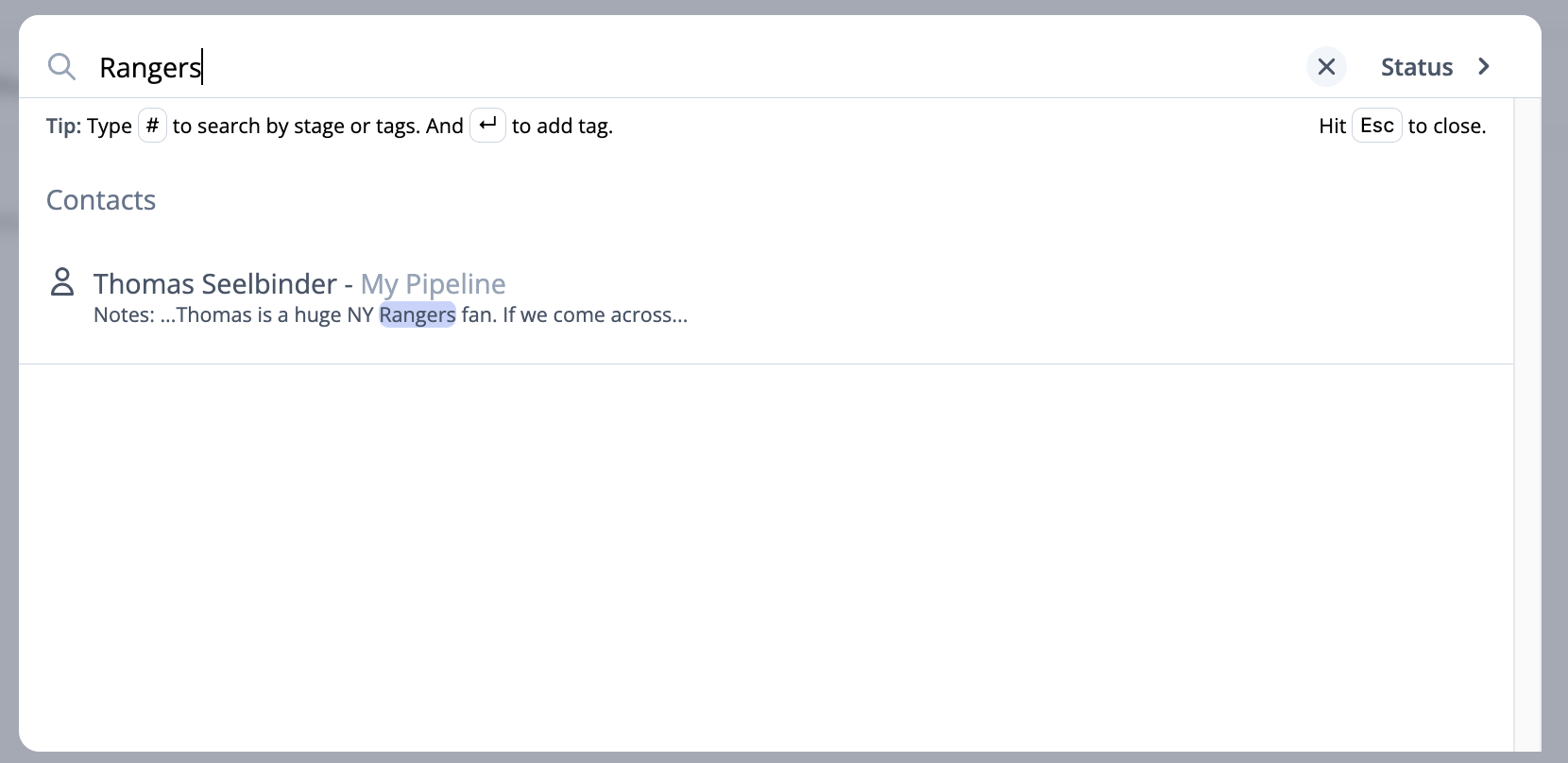How do I search for Contacts?
Global Search allows you to search for contacts, search keywords and more...
Using Global Search
Global Search allows you to search for contacts across your account, Pipelines, and keywords within notes.
To access Global Search click the magnifying glass icon on the Menu
Quick Actions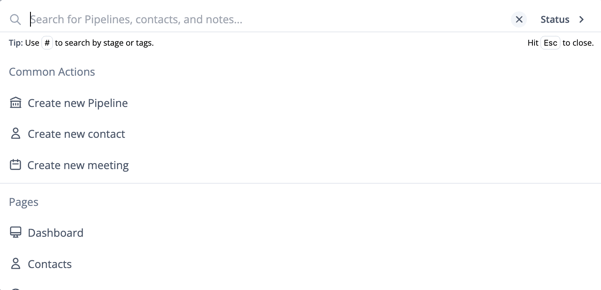
You'll find a variety of Quick Actions that allow you to quickly navigate around your account. You'll find you are able to
- Create Pipelines
- Create a Contact
- Schedule a Meeting
Additionally, you can jump to pages like:
- Dashboard
- Contacts
- To-Do's
- Reporting
- Settings
Search Contacts
To search for Contacts simply start typing the name of the contact you're looking to access. Global Search will search both for the First and Last Name of the contact and prioritize your results based on what we've found.
For instance, if we search for "Thomas Seelbinder", we will notice that an exact match was found and is shown as the top result. Results that are near what you're searching for will appear below the exact match.
Take note that search results will display the Pipeline the contact is assigned to and the Source name.
To open a contact simply click the name from the list.
Search for Keywords (Notes)
You can also search for contacts that contain a word or string of words inside of a Note. Let's say we want to look for any contacts that love hockey since at times, we gift NY Rangers Hockey tickets.
We can search "NY Rangers" and find any contacts where we've added a note that includes "Rangers".
Model Match will display the matches contacts and include a snippet of where the keyword(s) appear in the note. Clicking the contact will open the contact profile.