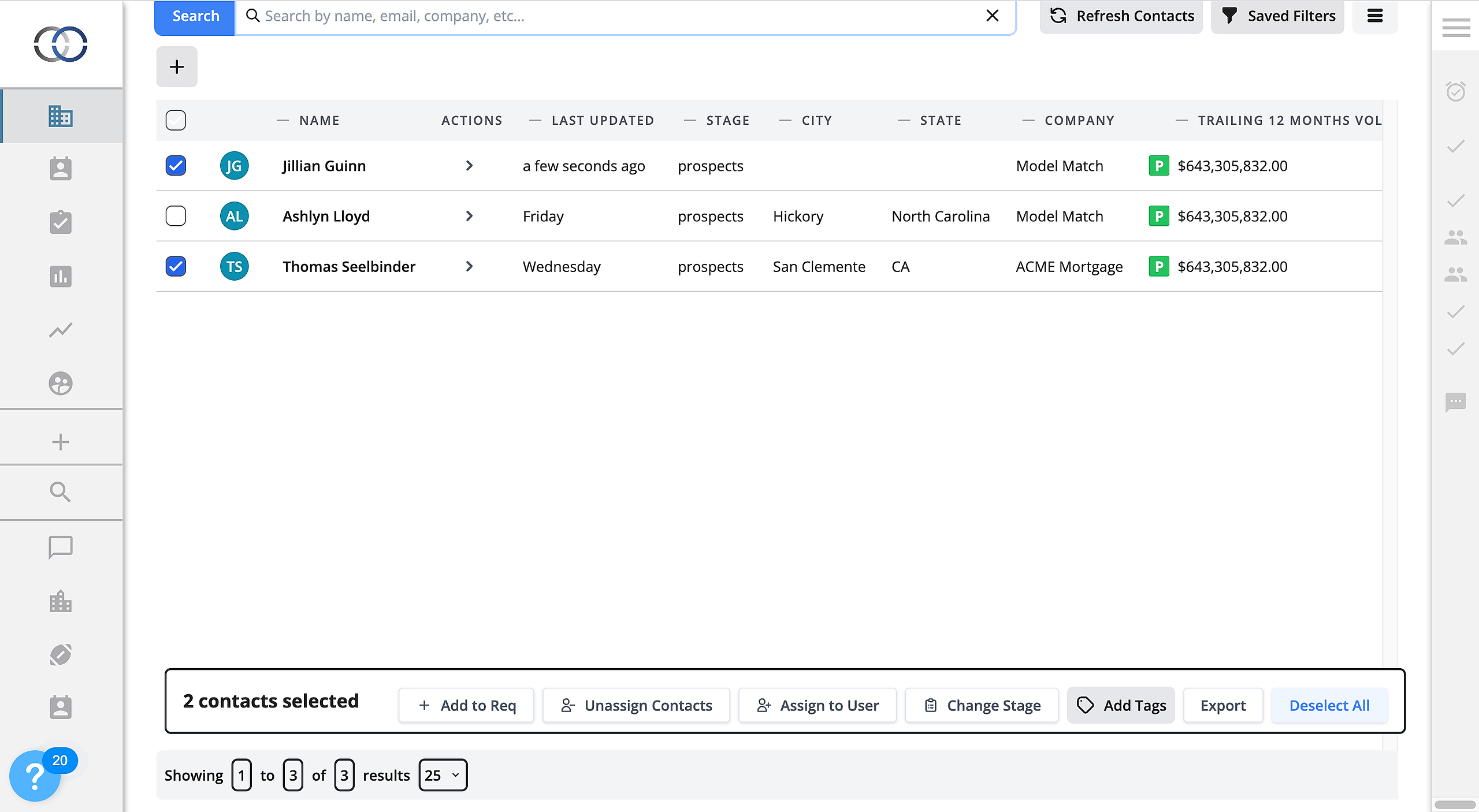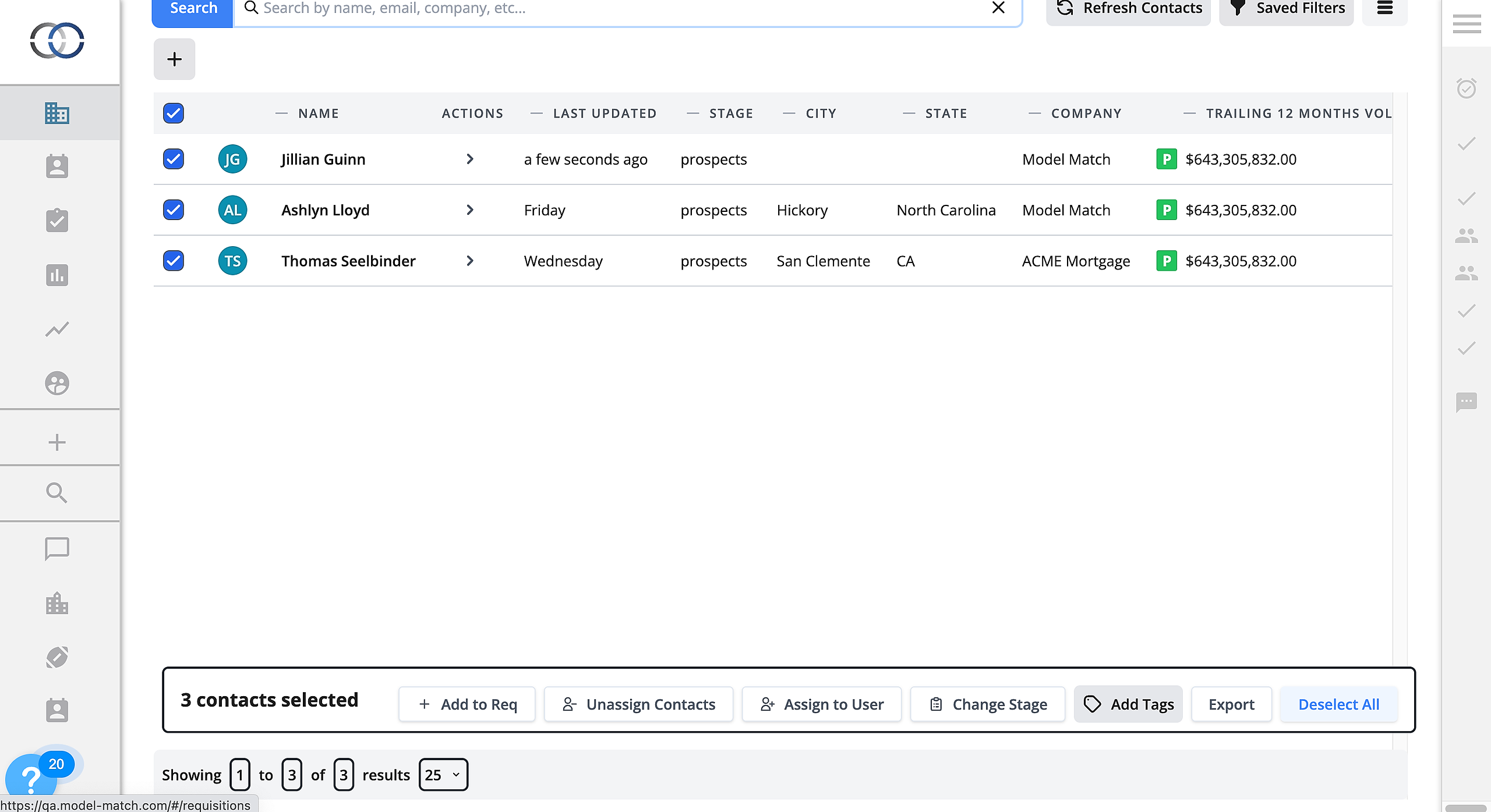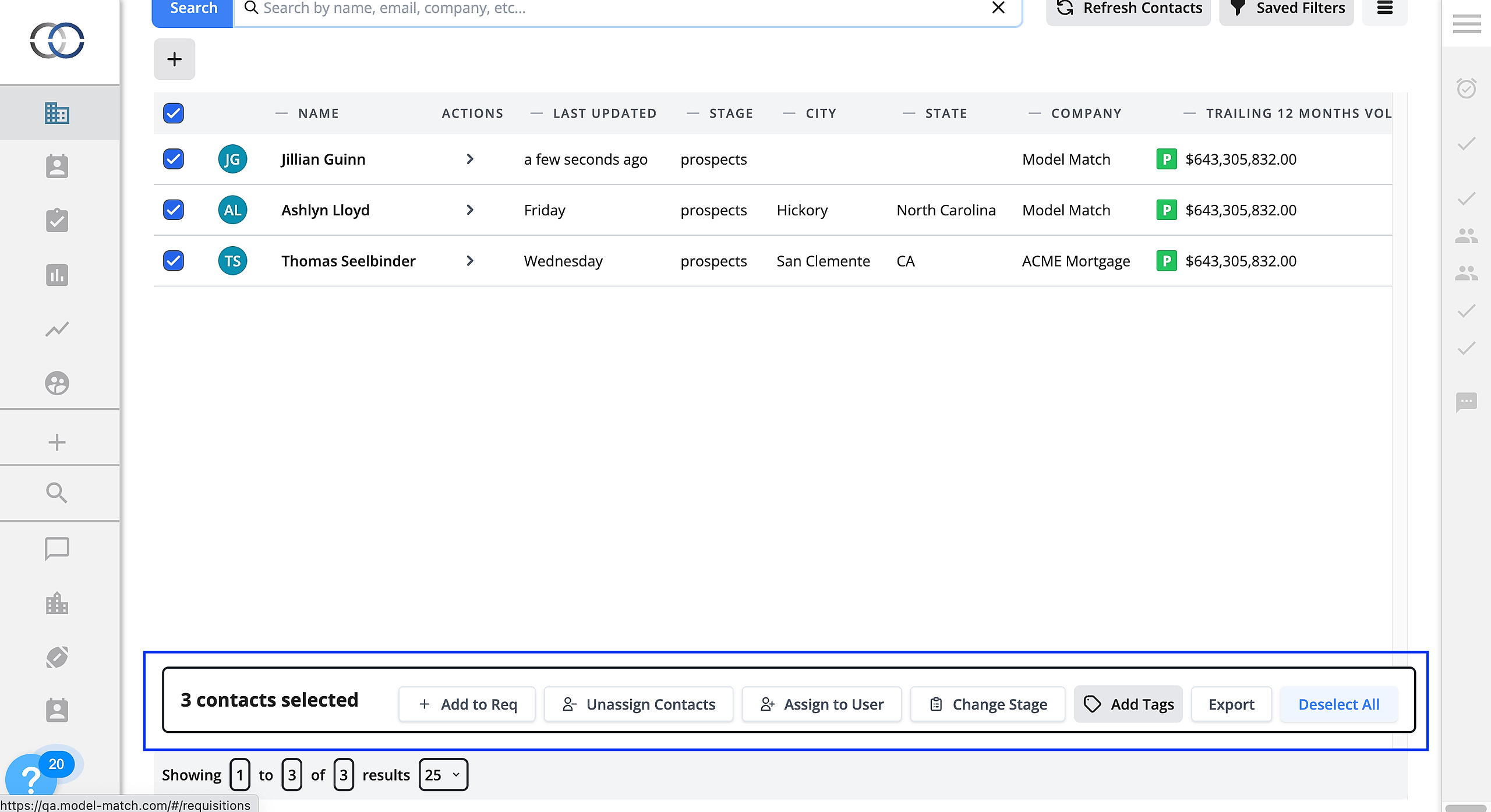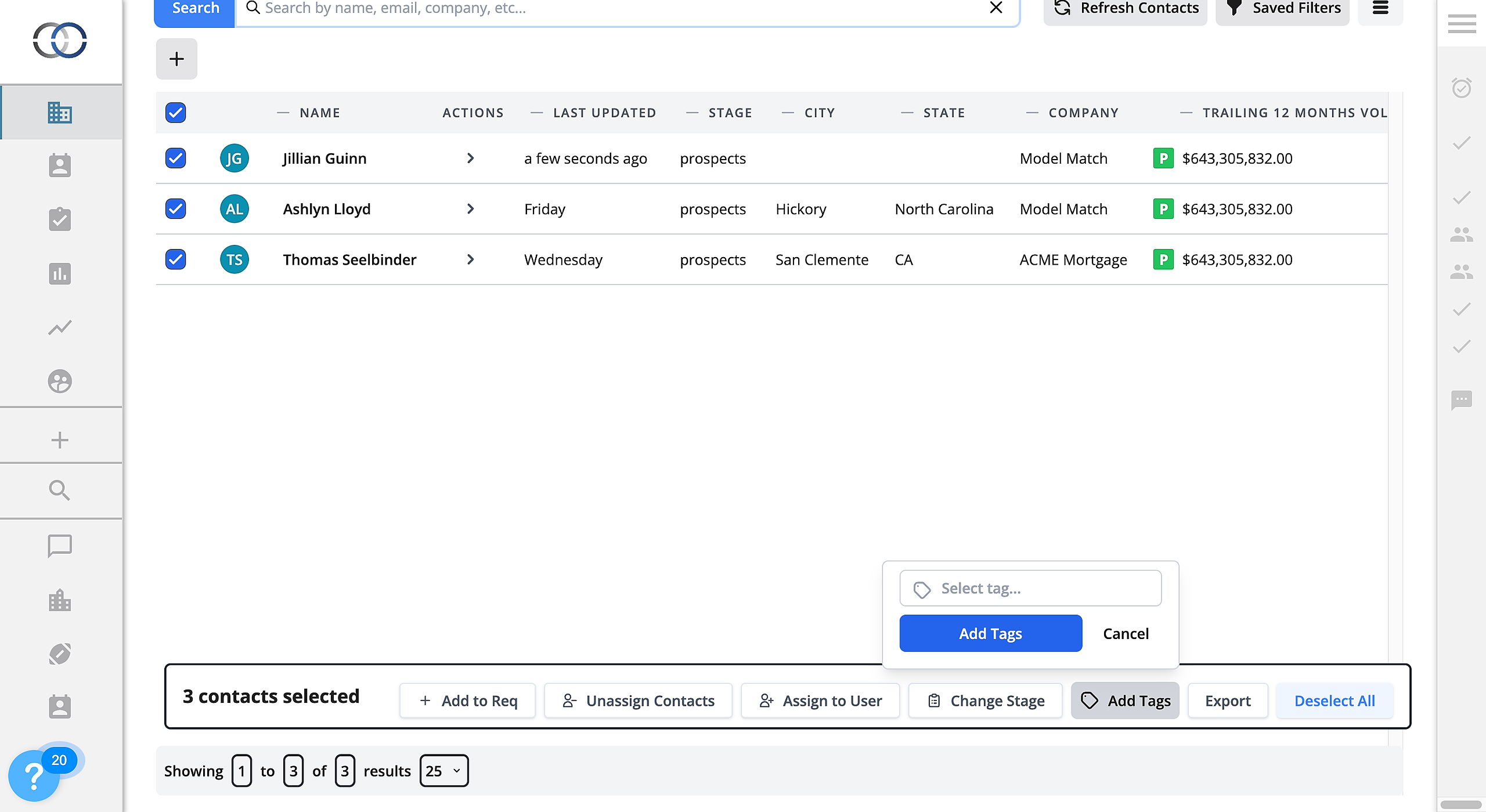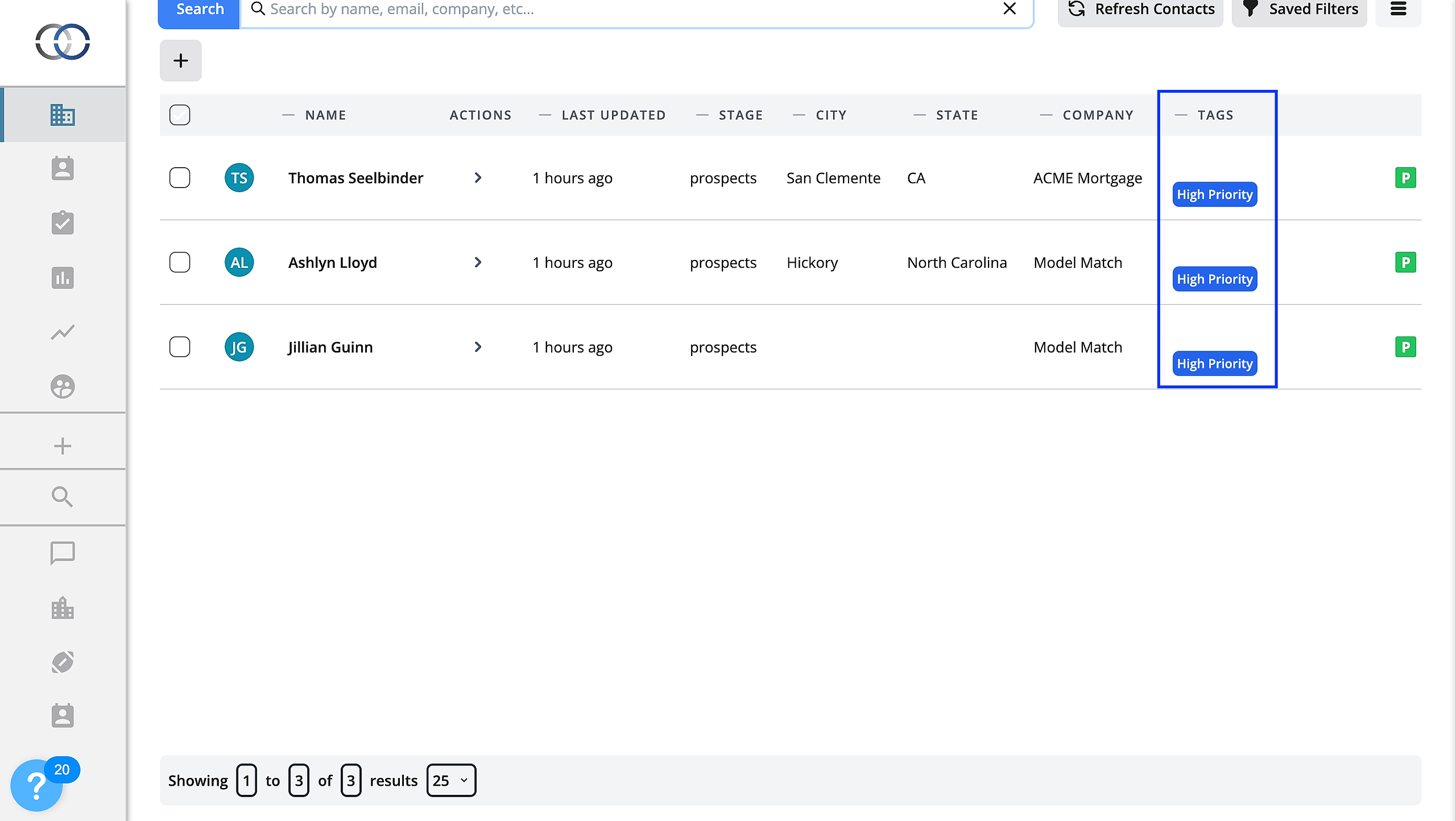How Do I Tag Multiple Contacts At Once?
Add tags to help organize your contacts, and easily generate matching tags.
Selecting Contacts:
1. Let's navigate inside a Pipeline. Once here you will be able to see your contact list.
2. There are two ways that you can tag multiple contacts at once. The first is by selecting the particular contacts that you desire one by one. To do this simply click the check box next to your desired contacts.
The second option is selecting all contacts on your contact list. To do this simply select the check box above that is above the contact list.
Despite your selection method - at the bottom of the screen, there will be a new bar that will have different options for your selected contacts.
3. To add a Tag to the selected contacts select "Add Tags" on the now populated menu at the bottom of the screen. This will allow you to insert any appropriate Tag for these selected users. Once a Tag has been chosen selected "Add Tags".
Once selected, the chosen Tags will appear on the contact list under the Tag column. This will help give you a comprehensive look at your contact list without having to select individual contacts.