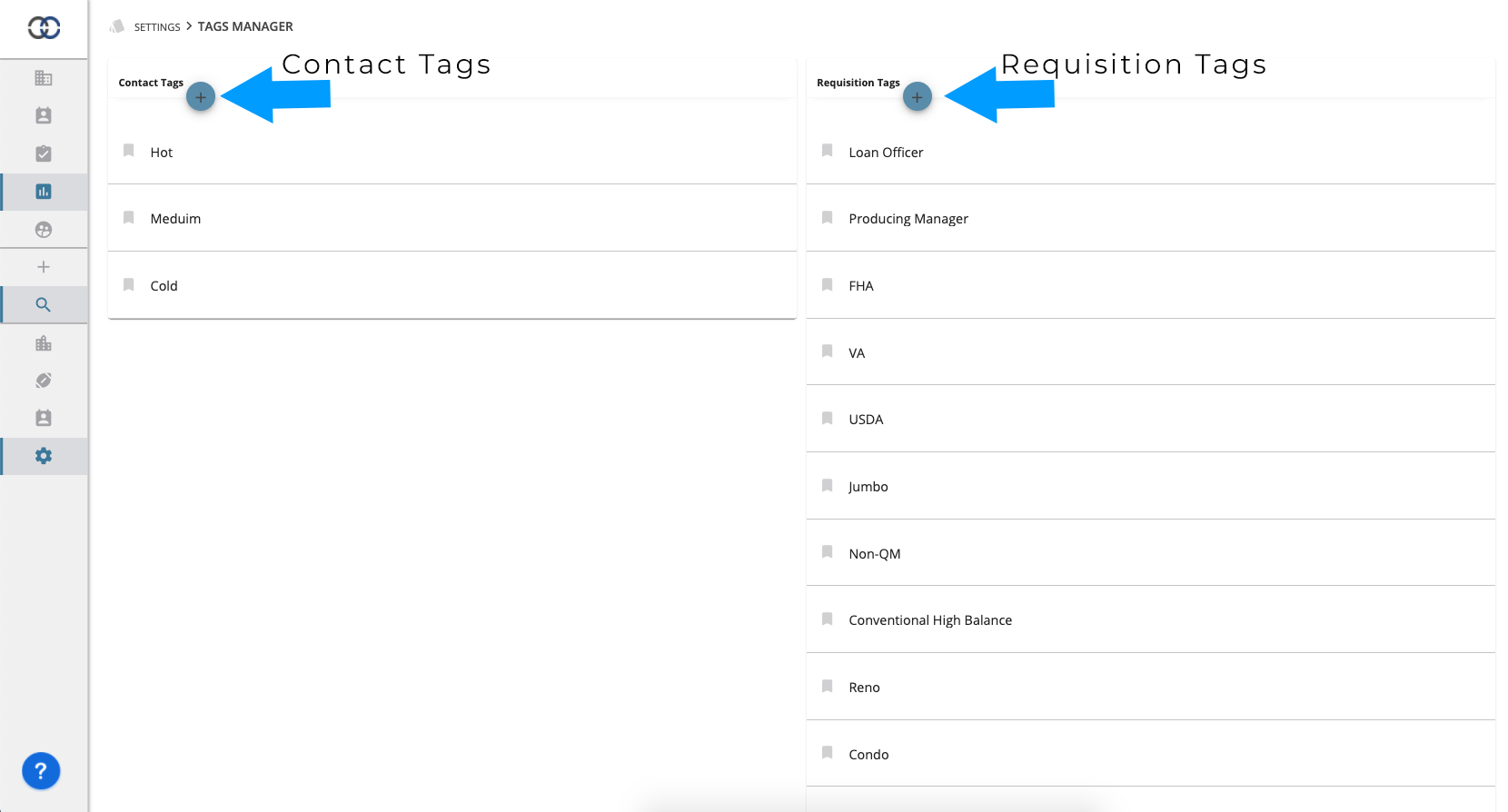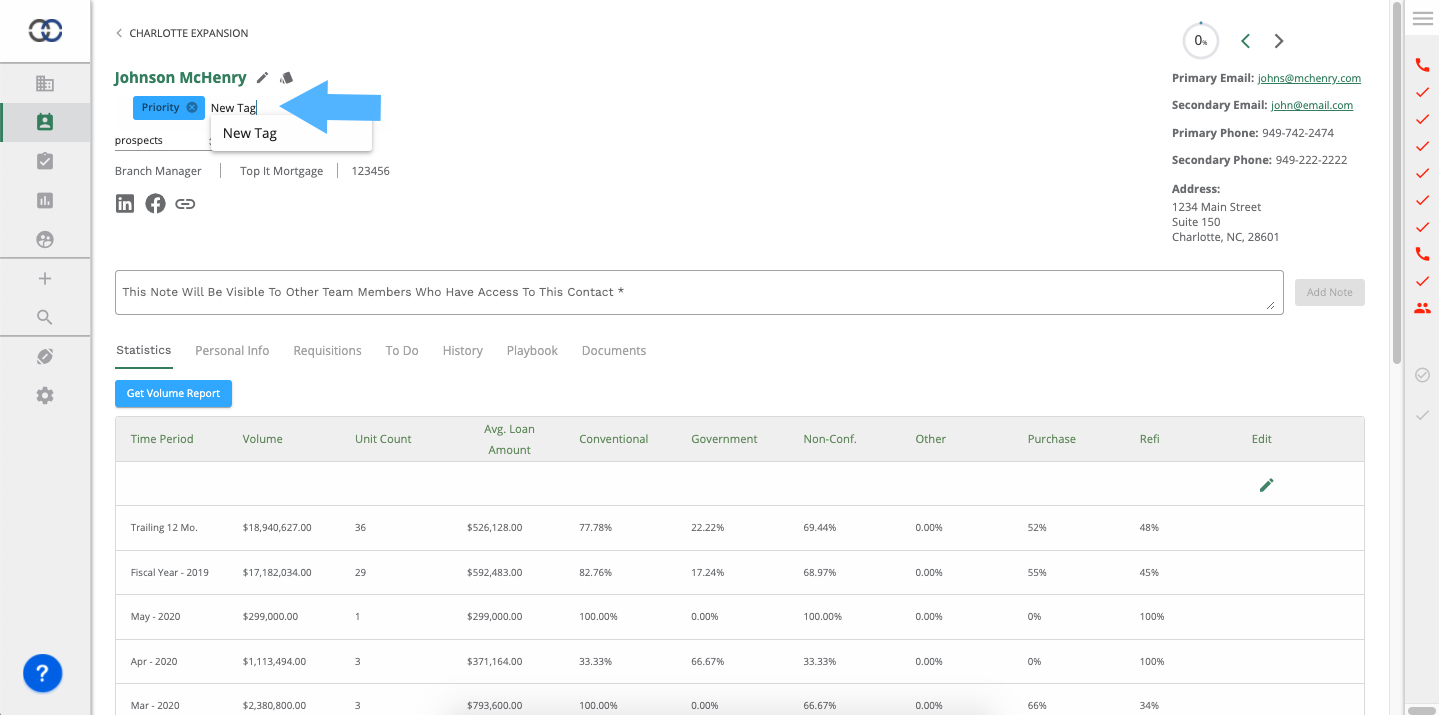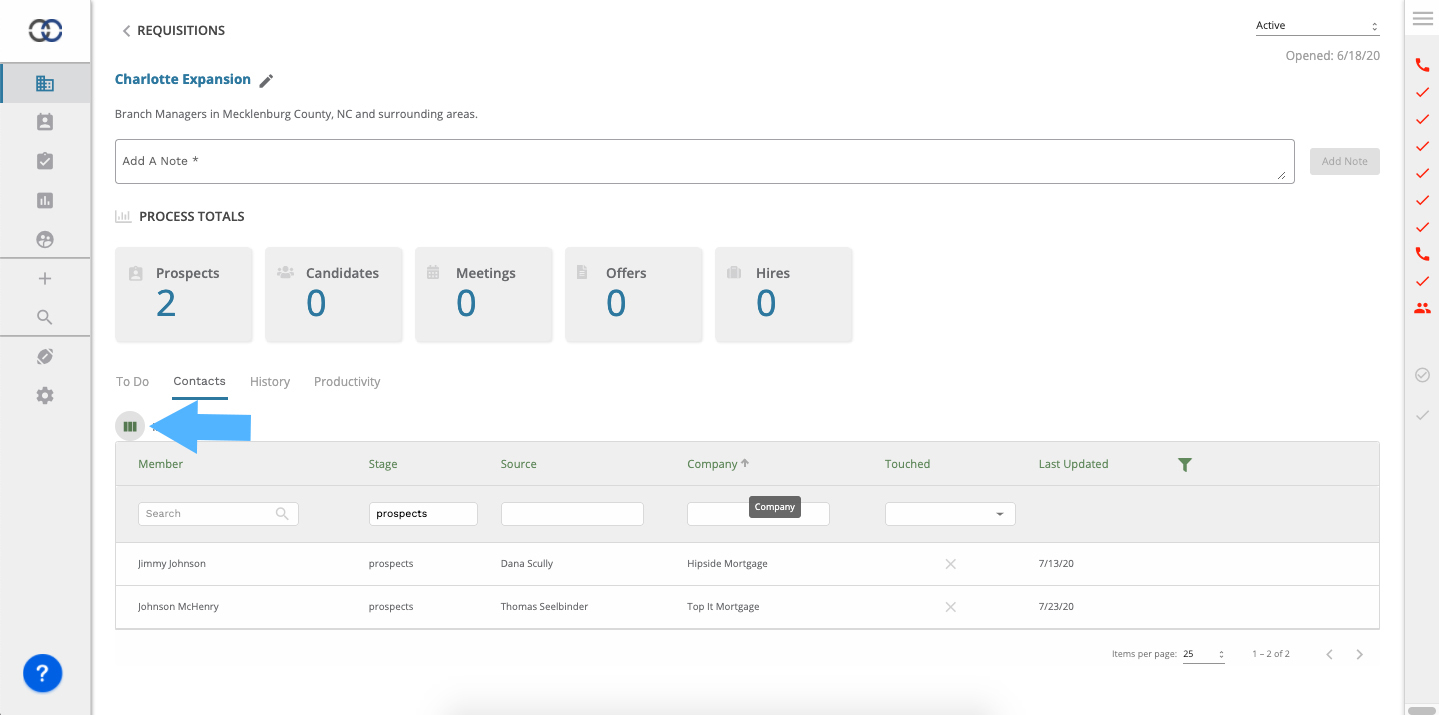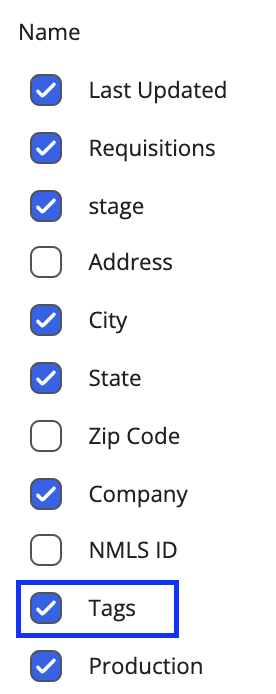How do I Tag my Contacts?
Add tags to organize your contacts, and easily generate lists of contacts with matching tags.
Tags are used to segment contacts within Pipelines as well as main contacts. You can then generate lists of contacts based on their tags. This is helpful for prioritizing contacts that may need a bit more attention or that you require in a project.
Admin users have access to the Contact Tags Manager Screen. This is where you can create tags and deploy them access your account. Your team will have full access to add these tags to contacts in their pipelines
Tag Types
Contact Tags
Contact Tags are tags that exist at the main contact level outside of a particular Pipeline. These will tend to be more generic and not associated with a project.
Pipeline Tags
Pipeline Tags are tags that exist at the Pipeline Contact level and are available on any Pipeline. These tags tend to be more specific and associated with a very specific project, goal or effort.
Step-by-Step
1. Click the Settings icon and click "Tags Manager"
2. Click the "+" icon to add a new tag field.
3. Give your tag a name. Your input is auto-saved!
Edit an existing Tag
Step-by-Step
1. Click on a Tag
2. Enter a new name or make a name adjustment
Your changes will automatically update across all existing contacts. For instance, you tagged Contact A with "Warm" and later changed the "Warm" tag to "Medium", Contact A will show as "Medium".
Now that you have some tags created, you may want to begin applying them to contacts.
Tag a Contact
You can tag Pipelines Contacts (contacts within a Pipeline(s)) or the main contact record. No matter your preference, tags are universal across your entire account to ensure consistency and organization.
Step-by-Step
1. Open a Requisition Contact record
2. Click the "Tags" icon next to the contact name
3. Click into the tag field that appears below (see next step below)
4. Select an existing tag from the dropdown menu.
Create a new tag on a contact record
You can also create tags while working a contact without going back to the Contact Tags Manager screen.
Inside the tag input field just start typing away and press enter. If the Tag doesn't already exist, we will create one for you!
Now we are moving!
So far, we've learned
1. How to create tags for our account
2. How to add those tags to contact records (both pipeline and main contact records)
3. How to create new tags while on a Contact record
Create a Contact List based on Tags
Now that you have contacts tagged and ready to roll, we can create contact lists based on those tags.
Step-by-Step
1. Click the "Columns" icon on your contact list (we are showing the contact list within a Pipeline but you can also apply this to your main contact record as well)
2. Select Tags in the Columns selector. (see below for what that looks like)
3. Selections will appear as you select them
Now you can use the filter options to search for any contact logged with a tag, or multiple tags (just use "," between the tag names to search multiple tags)