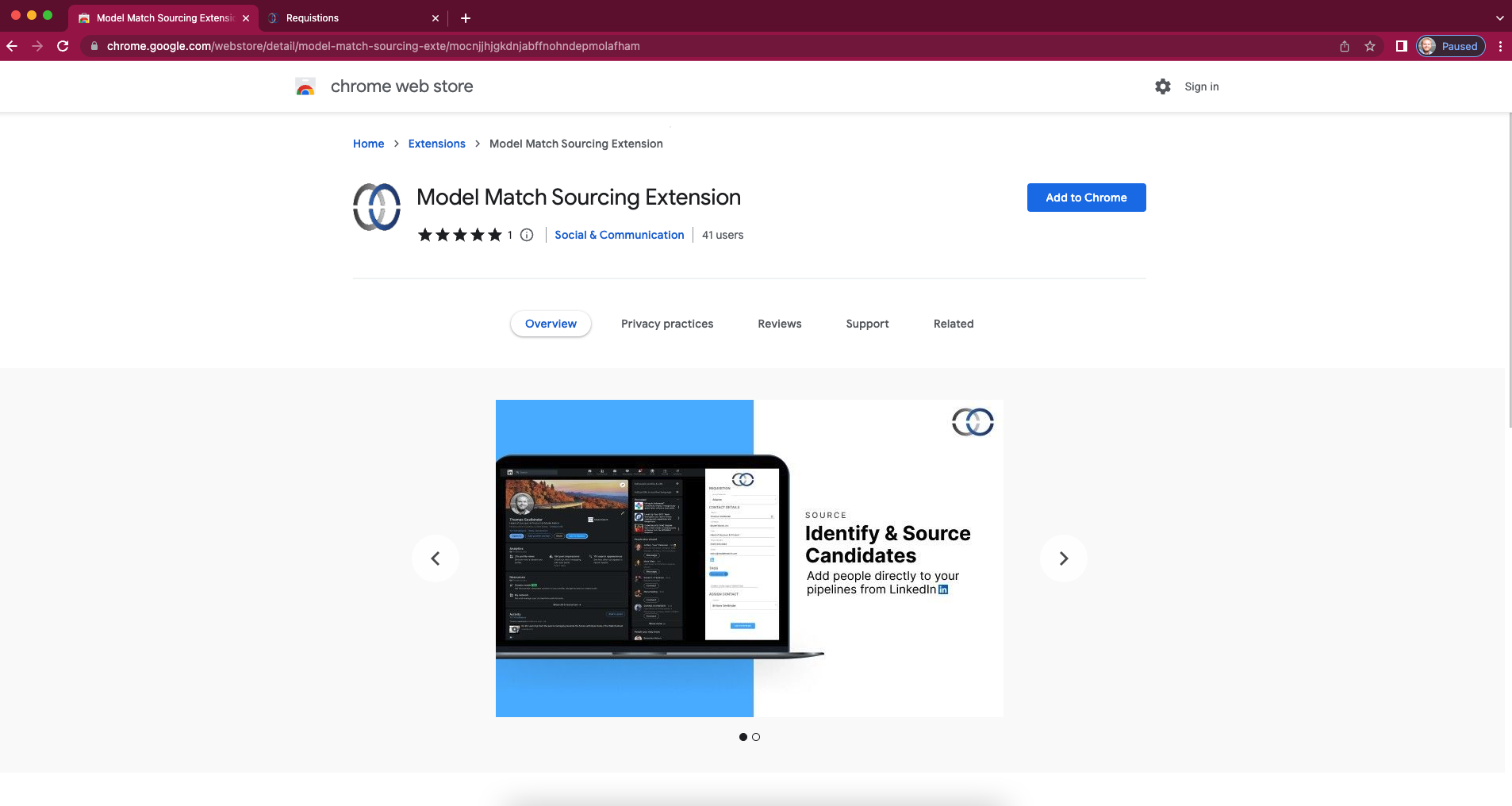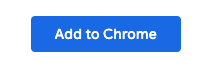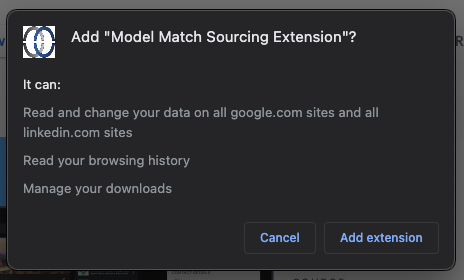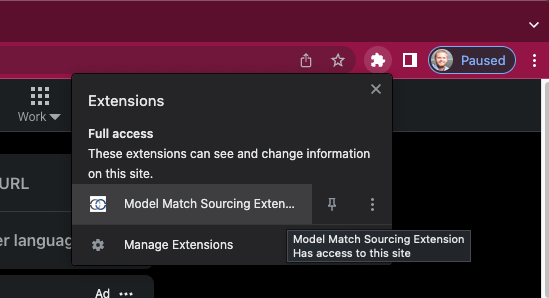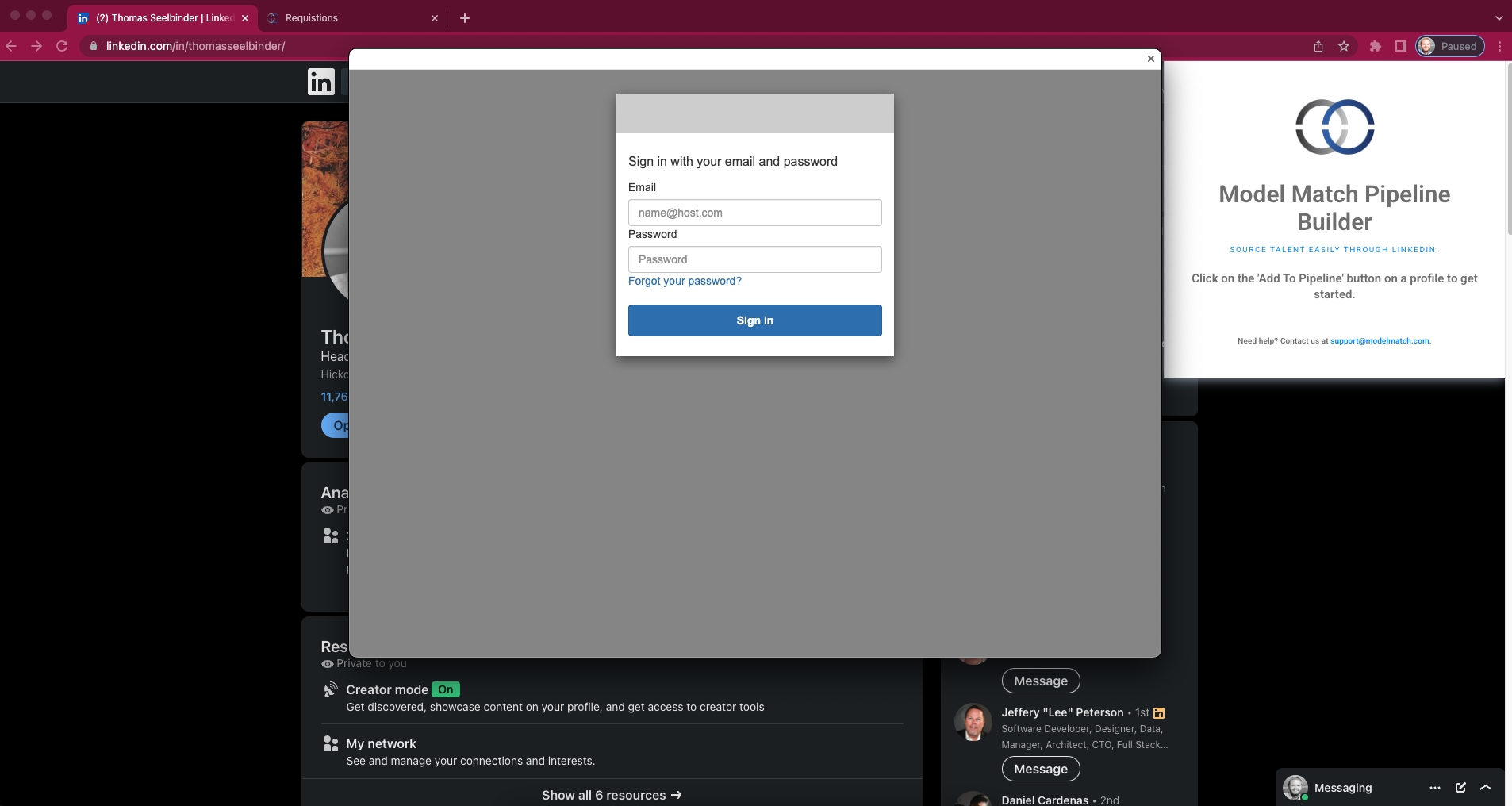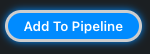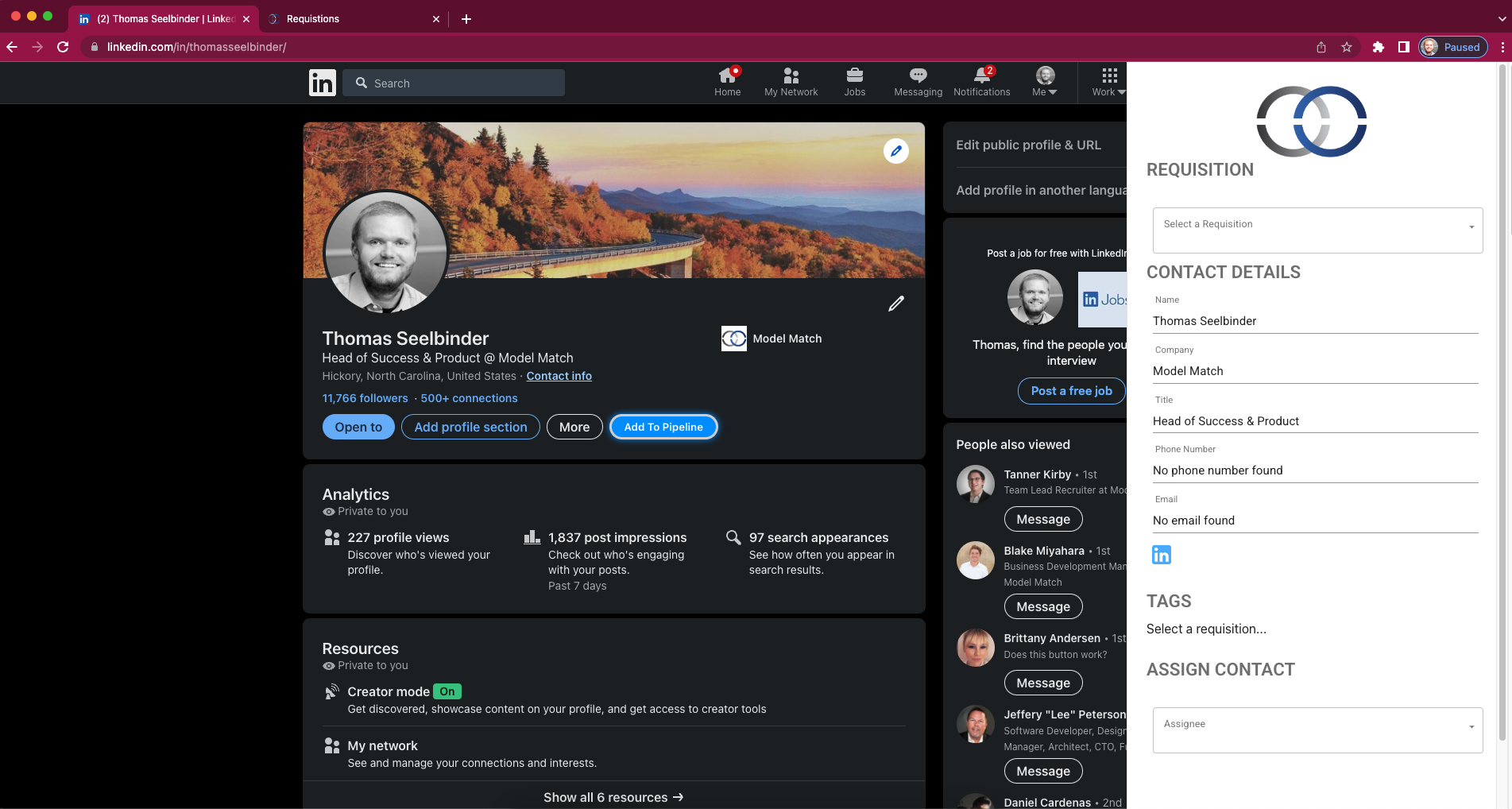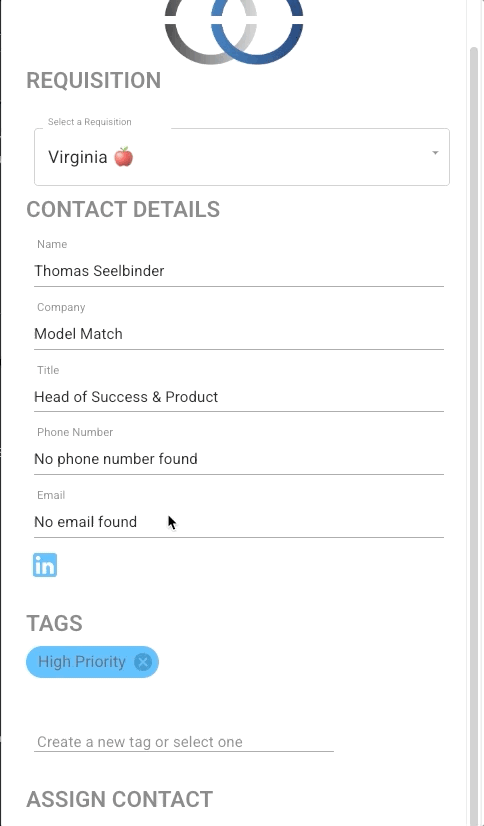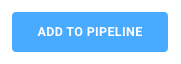How do I use the Sourcing extension to source contacts?
The Sourcing Extension allows you to quick source contacts from LinkedIn with a click of a button.
What you need
1. Chrome Web Browser (You can install Chrome here)
2. An active Model Match account
2. The Model Match Sourcing extension installed in Chrome (You can install the extension here)
Installing the Sourcing extension
1. Open your Chrome Browser and navigate to the Sourcing Extension install page in the Chrome Web Store or click here.
2. Click "Add to Chrome" to install the extension on your browser.
3. When prompted, click "Add Extension"
Using the extension to source contacts
1. Now that you have the extension installed, let's navigate to LinkedIn and open the extension. You'll find the extension under your Extensions list by clicking the "Puzzle Piece" icon in the upper left corner of your browser.
2. Click on the extension name to open the extension. You can also pin the extension so that it's always visible. Click the "Pin" icon to pin the extension.
Once opened you'll be prompted to log in to your Model Match account. Enter your username (email) and password and click "Sign In".
3. Once you've logged onto your account an "Add to Pipeline" will be visible on LinkedIn profiles.
*Important: If the Add to Pipeline is not visible but the extension is open, we recommend refreshing the page.
4. To source the contact click the "Add to Pipeline" button. The extension will expand to show the collected fields.
5. Select a Pipeline from the dropdown menu. This is the Pipeline you want to add the contact to.
6. Once you're ready to add the contact to the Pipeline simply click "Add to Pipeline" at the bottom of the extension.