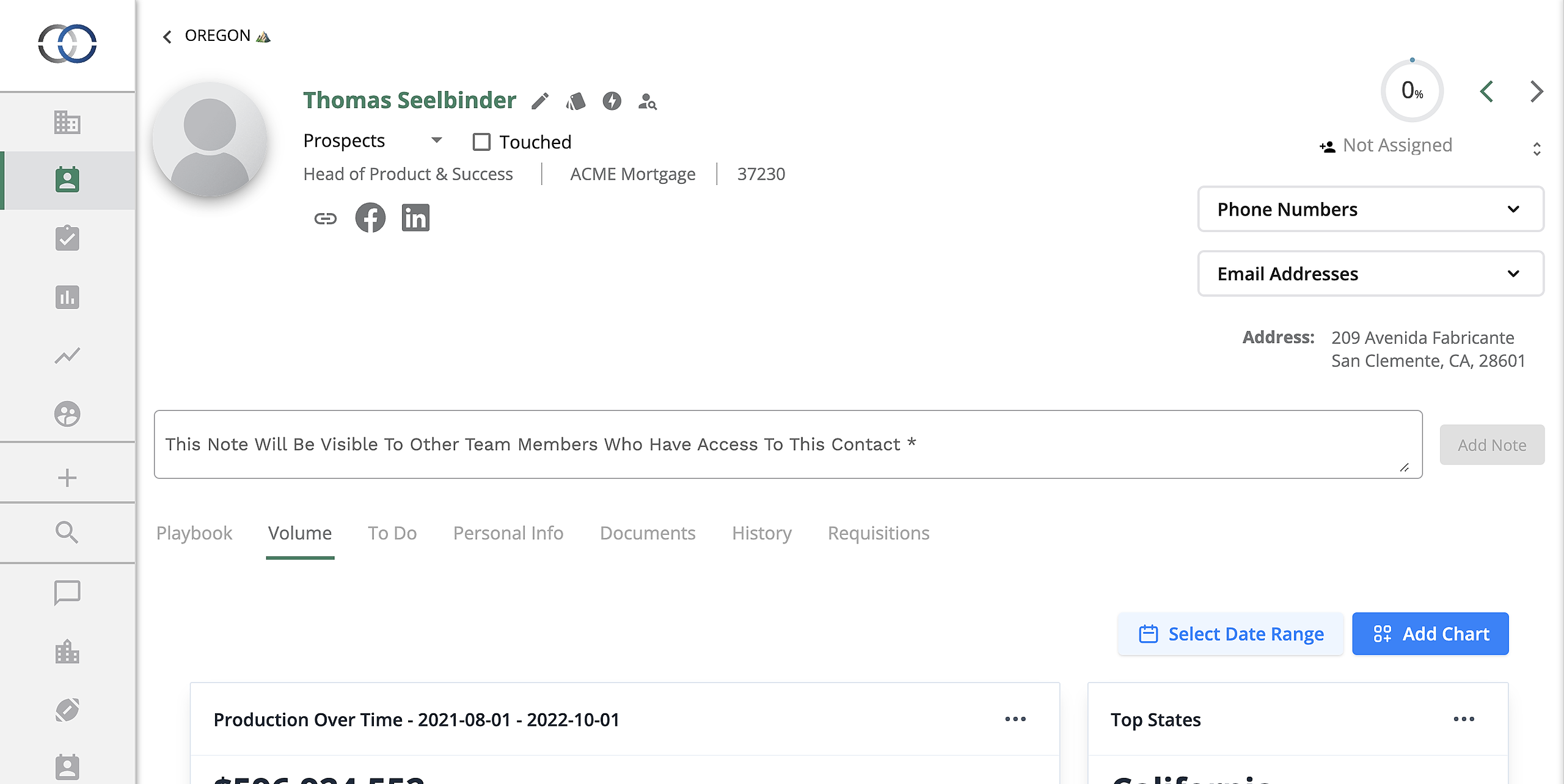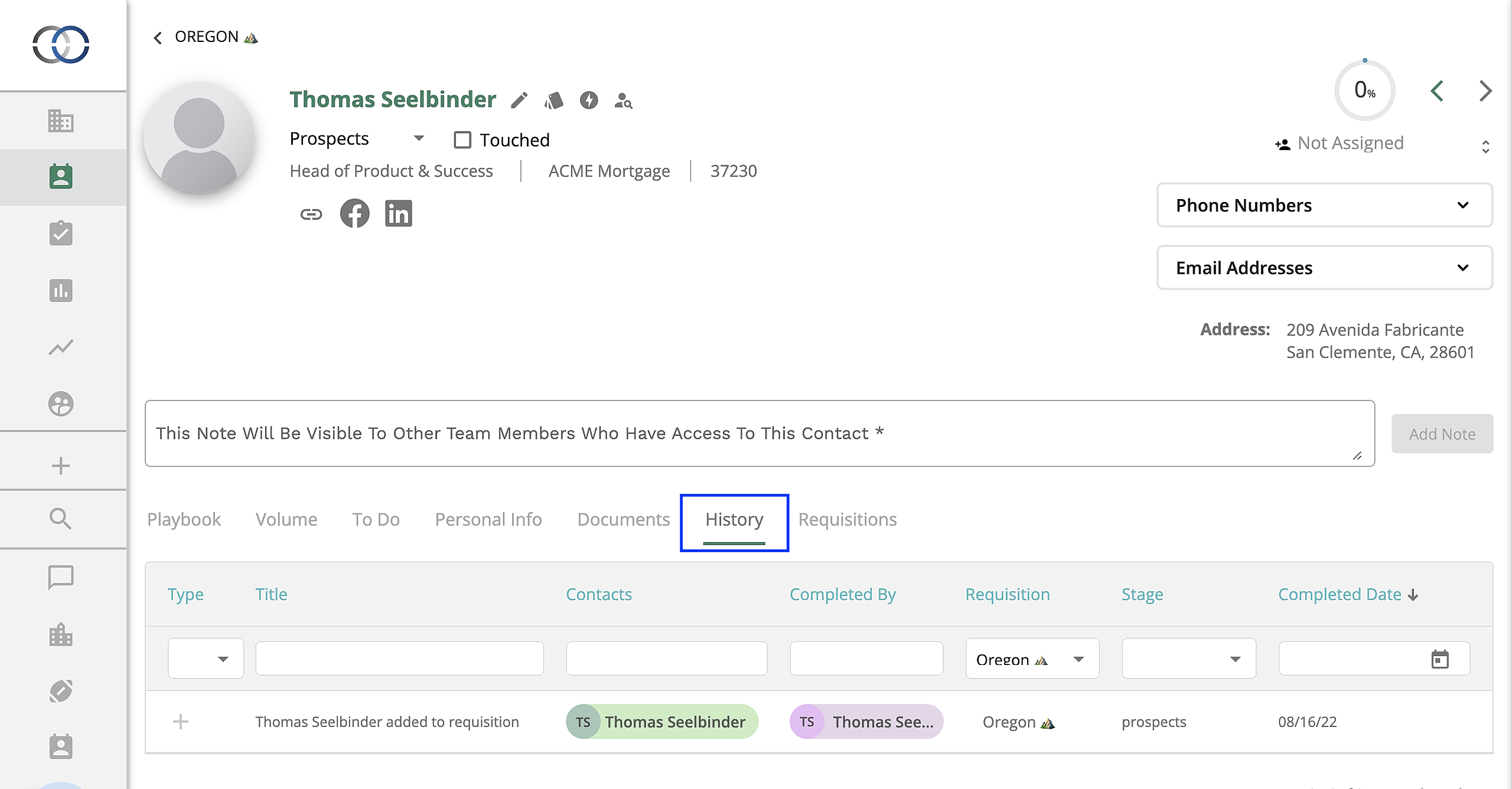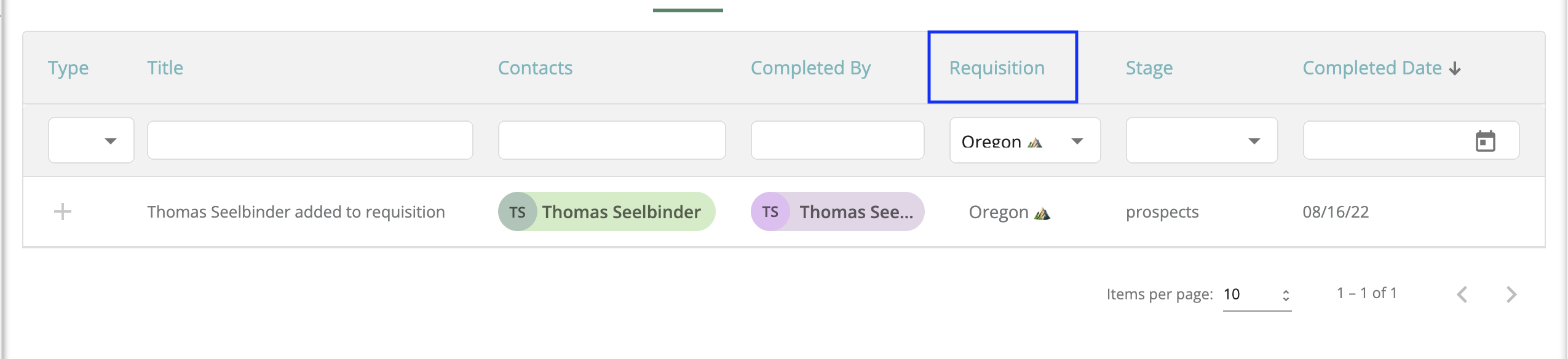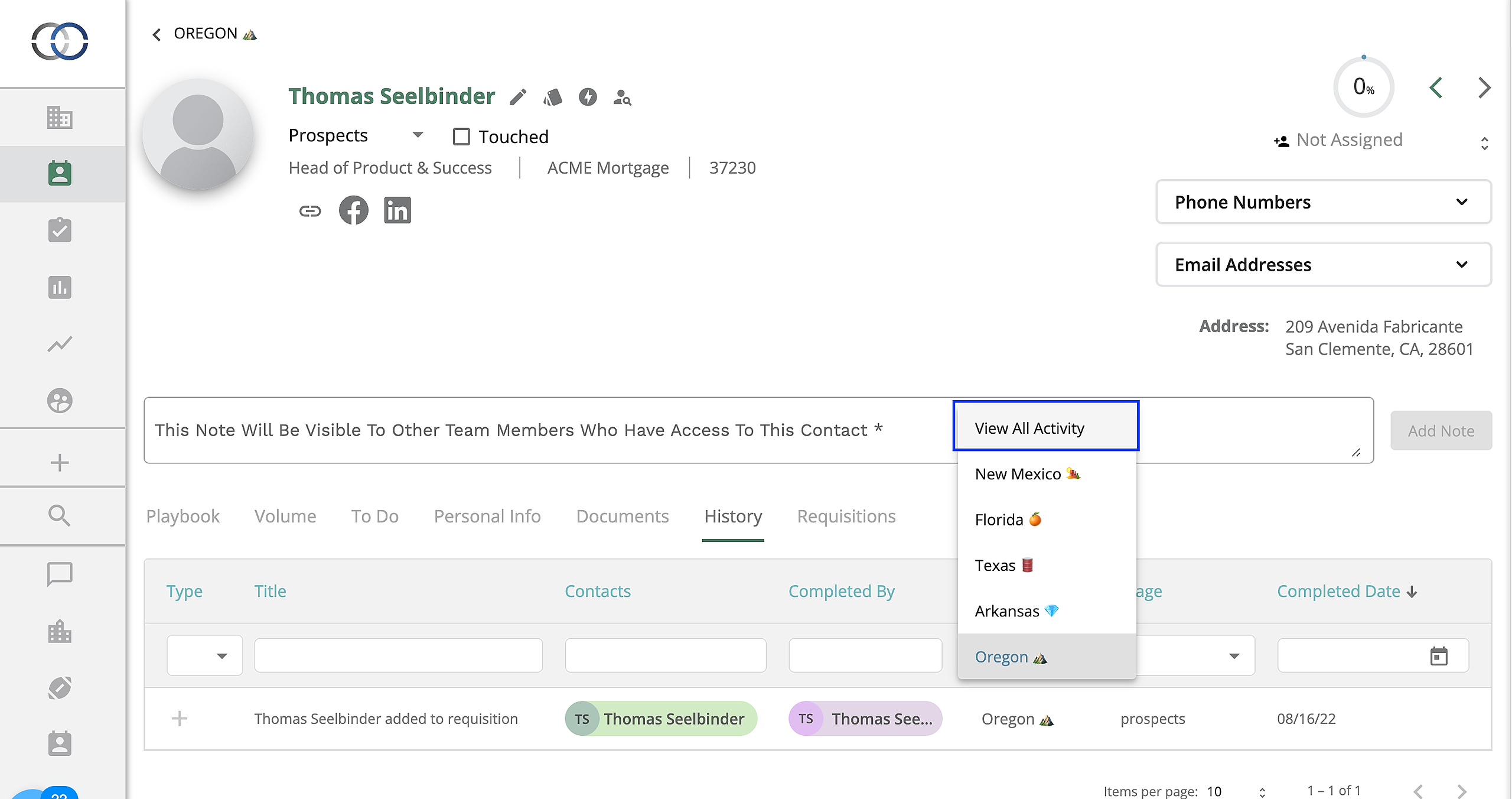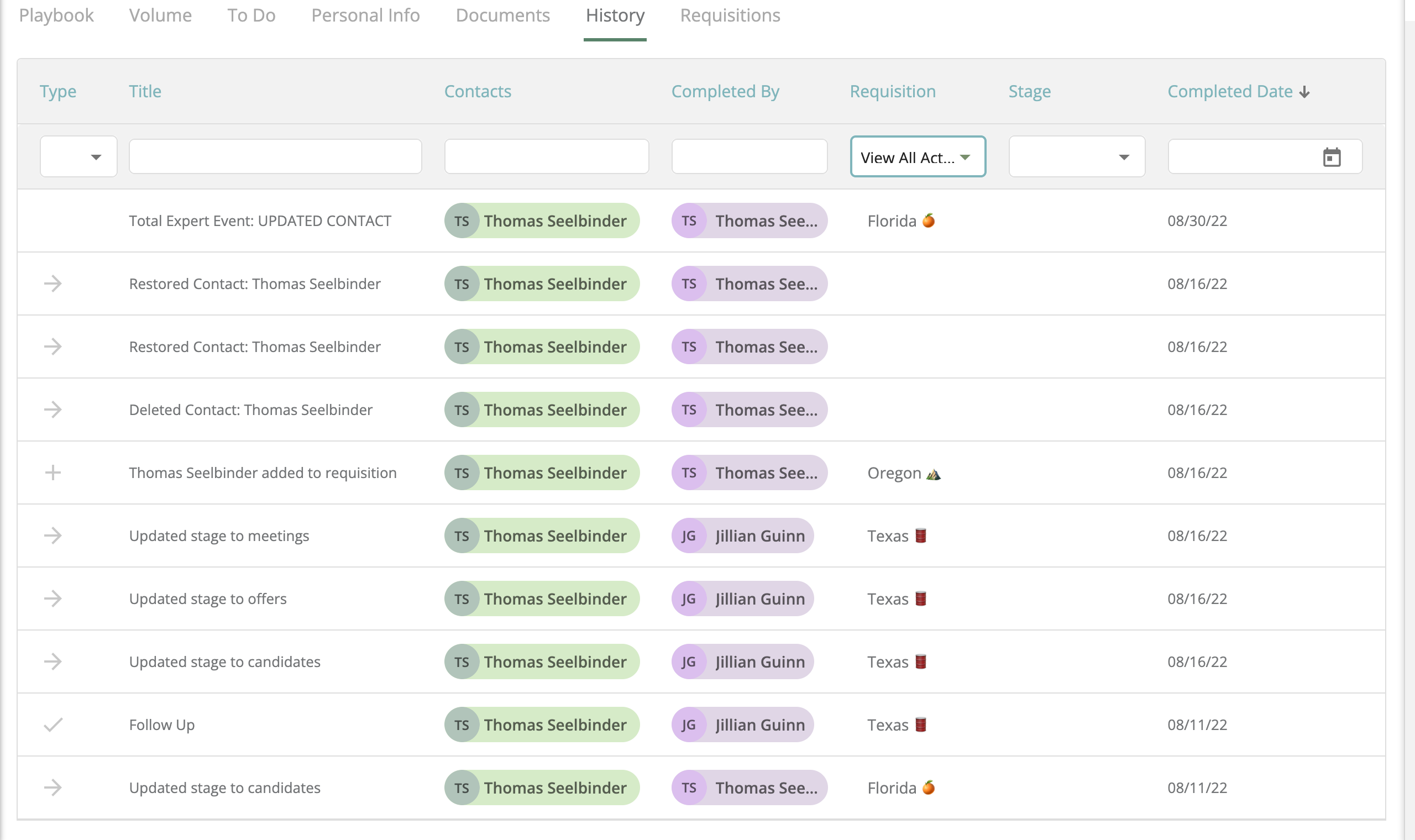How Do I View All Activity On A Contact?
Having access to All Activity will allow you and your team to quickly view the entire history of the contact.
In Model Match, Contacts may exist in multiple Pipelines with activity logged in each. In this article, we will show you how you can filter the History table to view activity that is added to a contact, no matter where in Model Match you may be viewing them. We will also show you how Model Match will remember your viewing preference and save you time by displaying all activity by default for all of your contacts in your Pipelines.
1. Let's navigate to a Pipeline on your dashboard. Once inside the Pipeline, select the contact whose activity you would like to view. This will take you to the contacts individual page.
2. Once here we are going to select the "History" tab in the middle of the contacts page.
3. The History table will show you every action that has been logged on this contact so far. By default, Model Match will filter History items by the Pipeline you're viewing the contact in.
To view all History items logged across multiple Pipelines for this contact you will want to select the drop-down box under the Pipeline tab and select the option that says "View All Activity".
Once selected, Model Match will reload the History table to show you all logged History, no matter the Pipeline, for this contact. Model Match will also remember your selection so that you do not have to select this option moving forward.