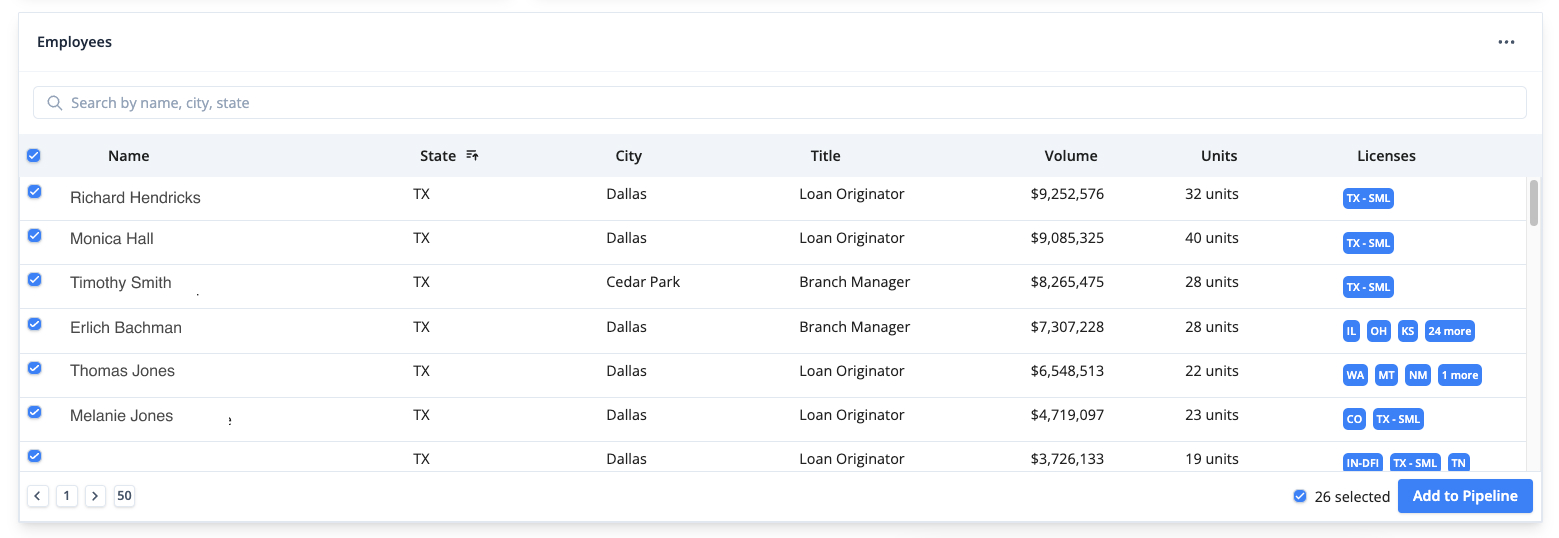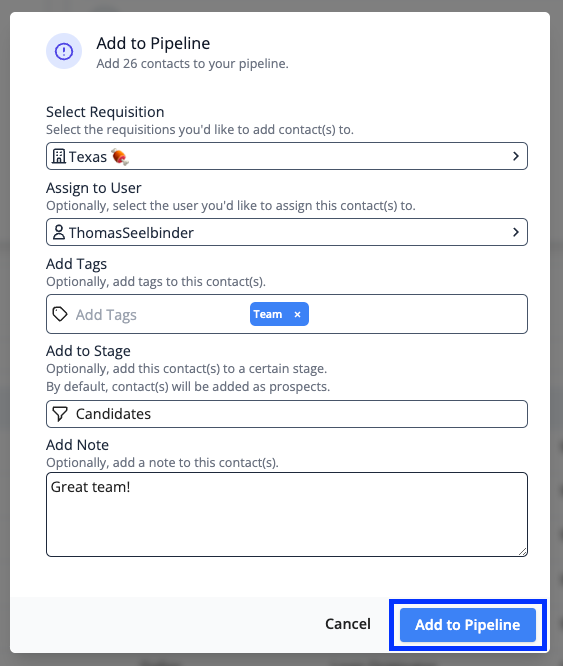How do I View and Source a Branch Team from in a Pipeline?
This article walks you through sourcing team members that are associated to a Branch location when viewing a Branch Manager's profile in a Pipeline.
This feature will help you and your team source branches from within a Pipeline. This will be beneficial for your team because it provides another way to add contacts that match your criteria to your pipelines outside of Market Insights.
How It Works:
First, navigate to an individual contact within a Pipeline. Once there the county-provided data will populate. When viewing a contact that is a Branch Manager you'll notice an Employee Table is available on their Market Insights Volume report. This table will show every team member associated with the Branch Location.
Just as you can source individuals from the Employee Table on Branch Profiles in Market Insights, select which of the team members you want to import and click "Add to Pipeline". From there users can add the selected contacts to any existing Pipelines reflecting the same process as in Market Insights.
Once selected, click "Add to Pipeline"
Ensure that once "Add to Pipeline" is selected the contacts are put in the appropriate Pipeline. Additionally, make sure that the filters such as the addition of users and tags are applied if applicable.