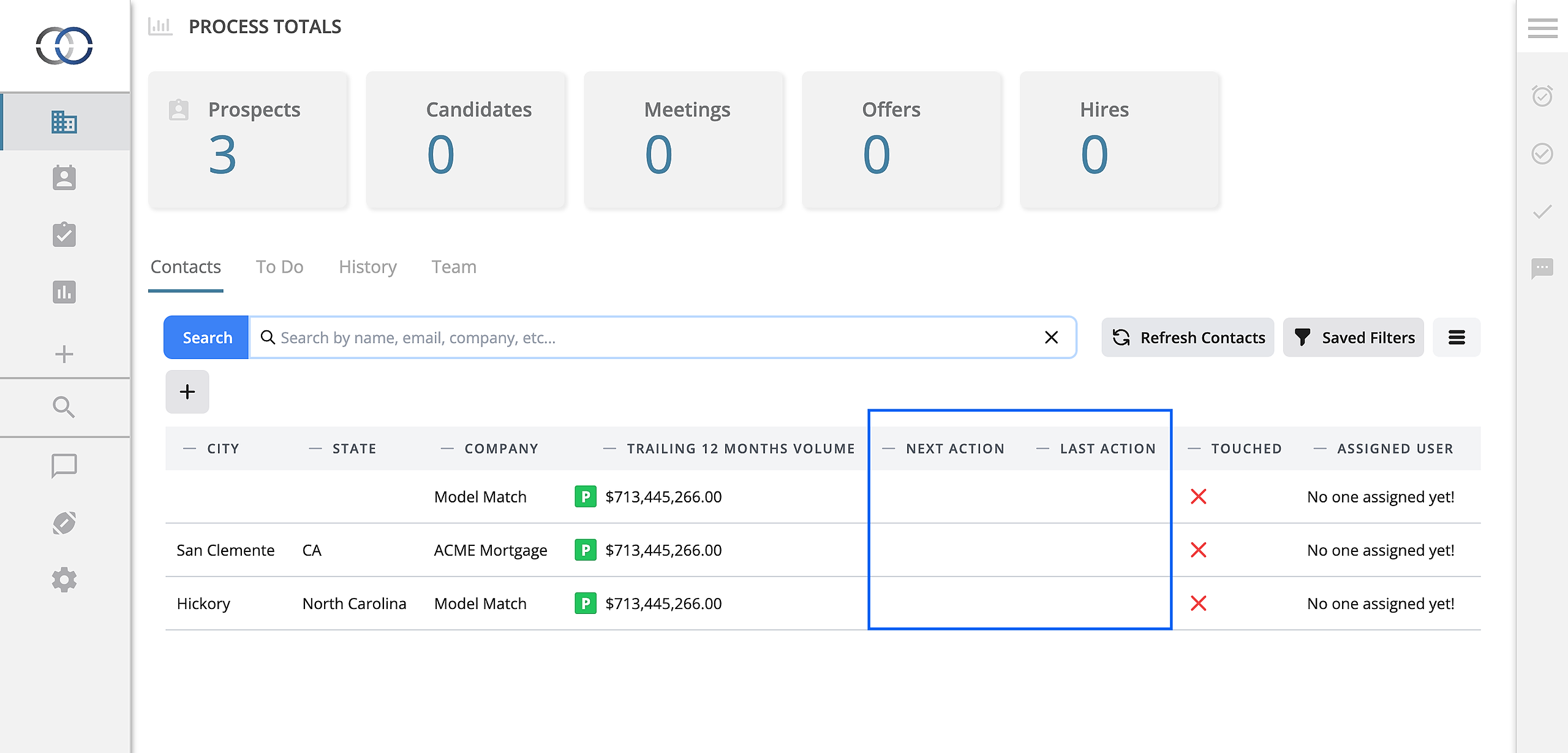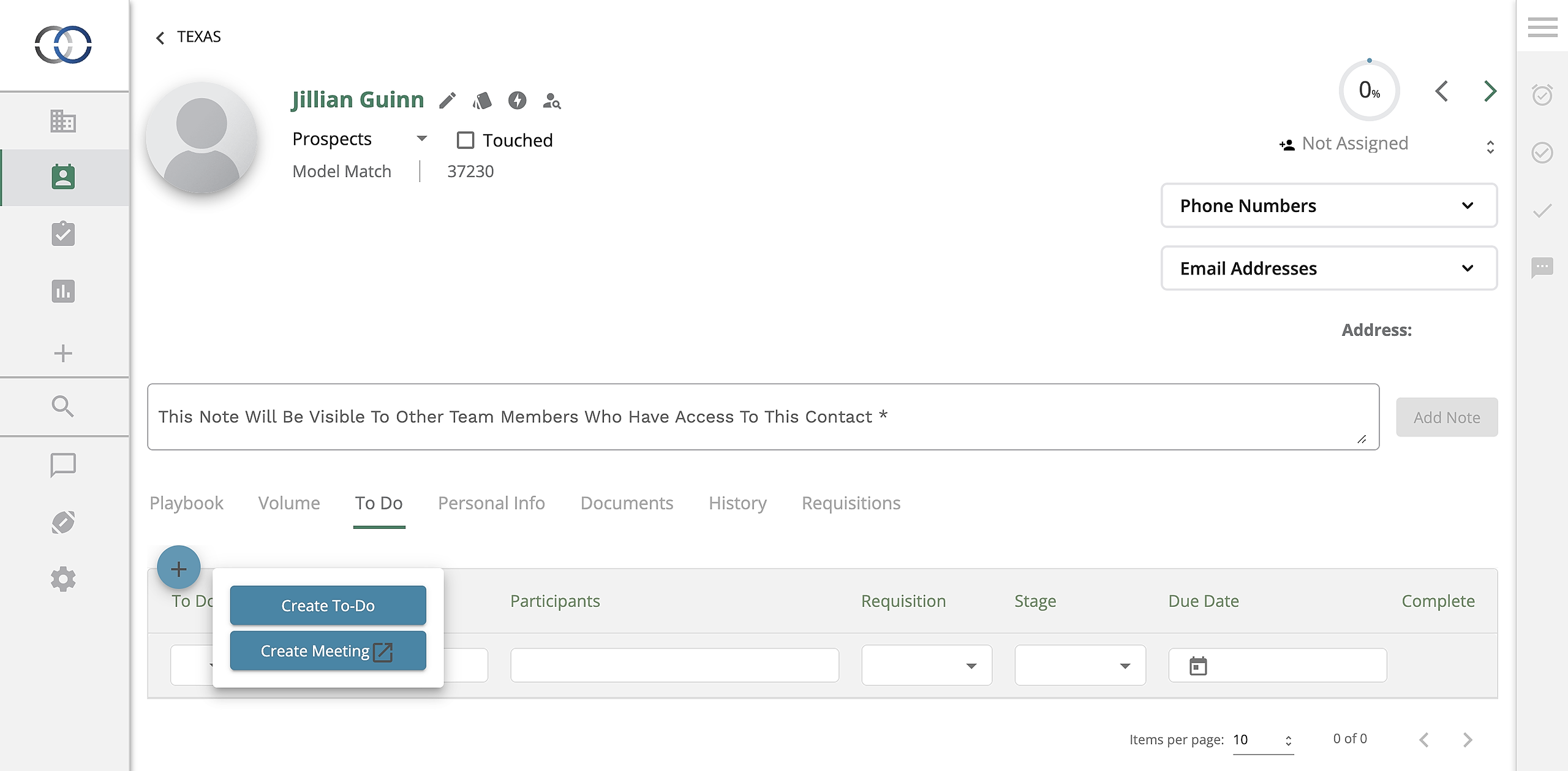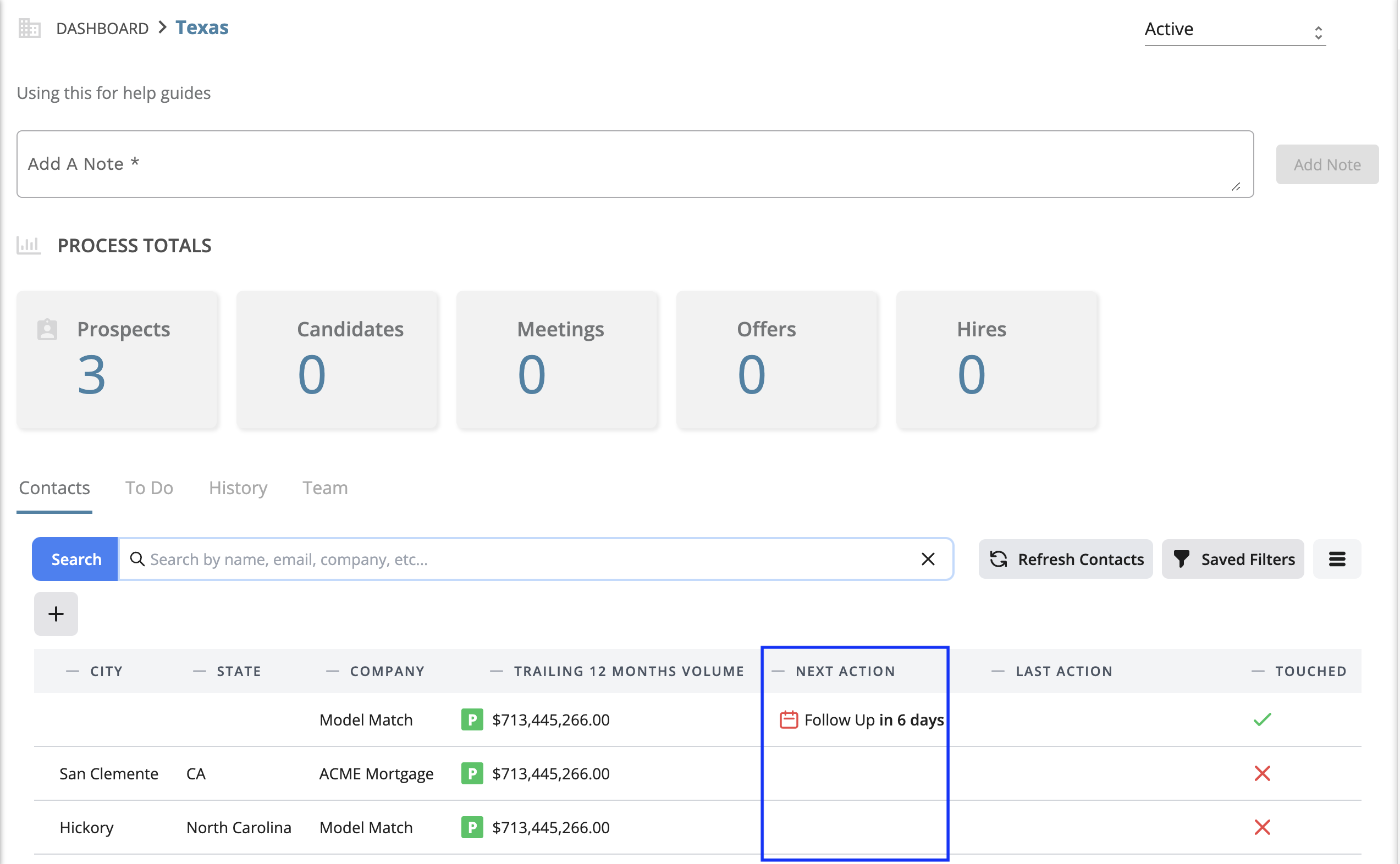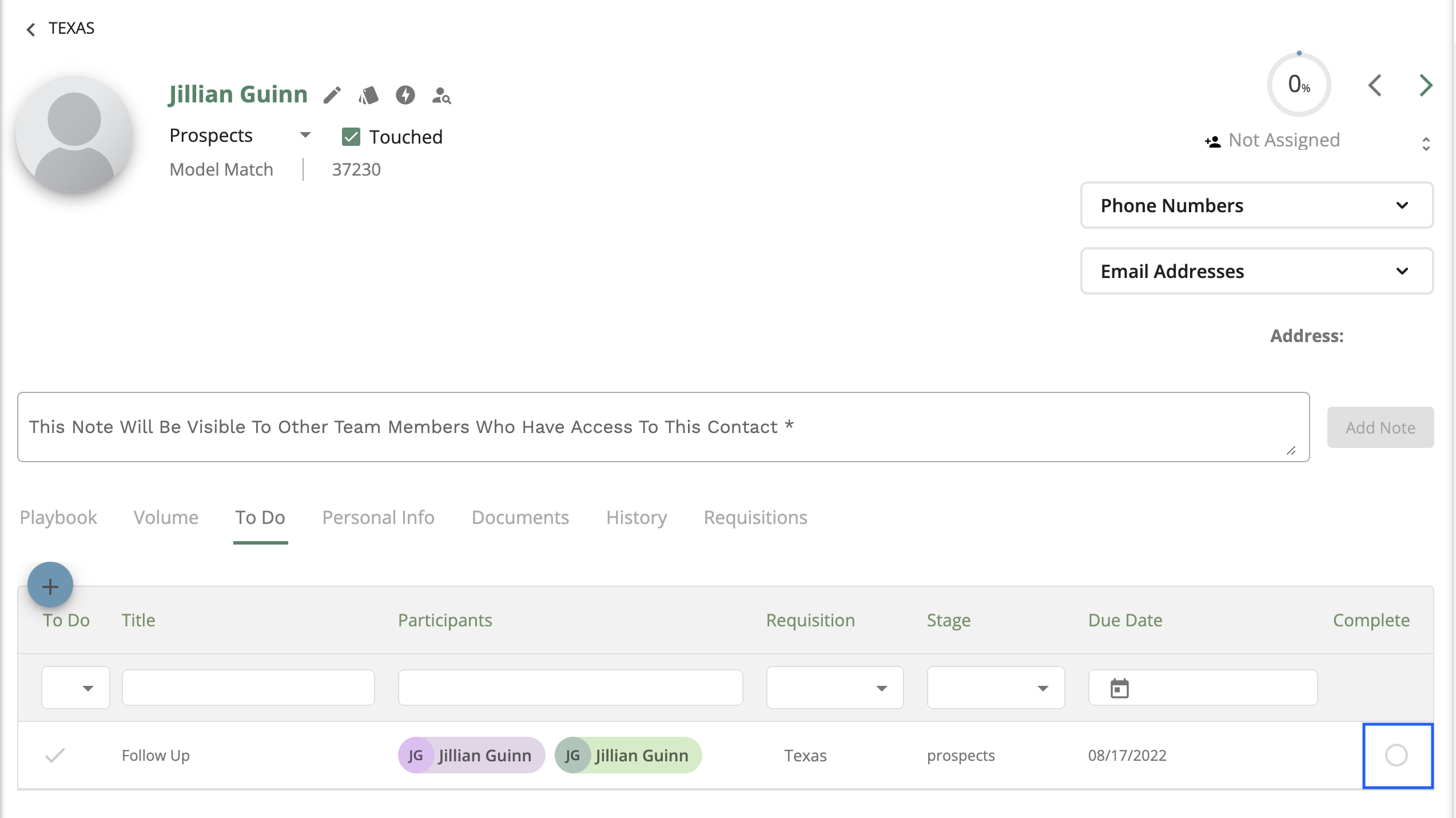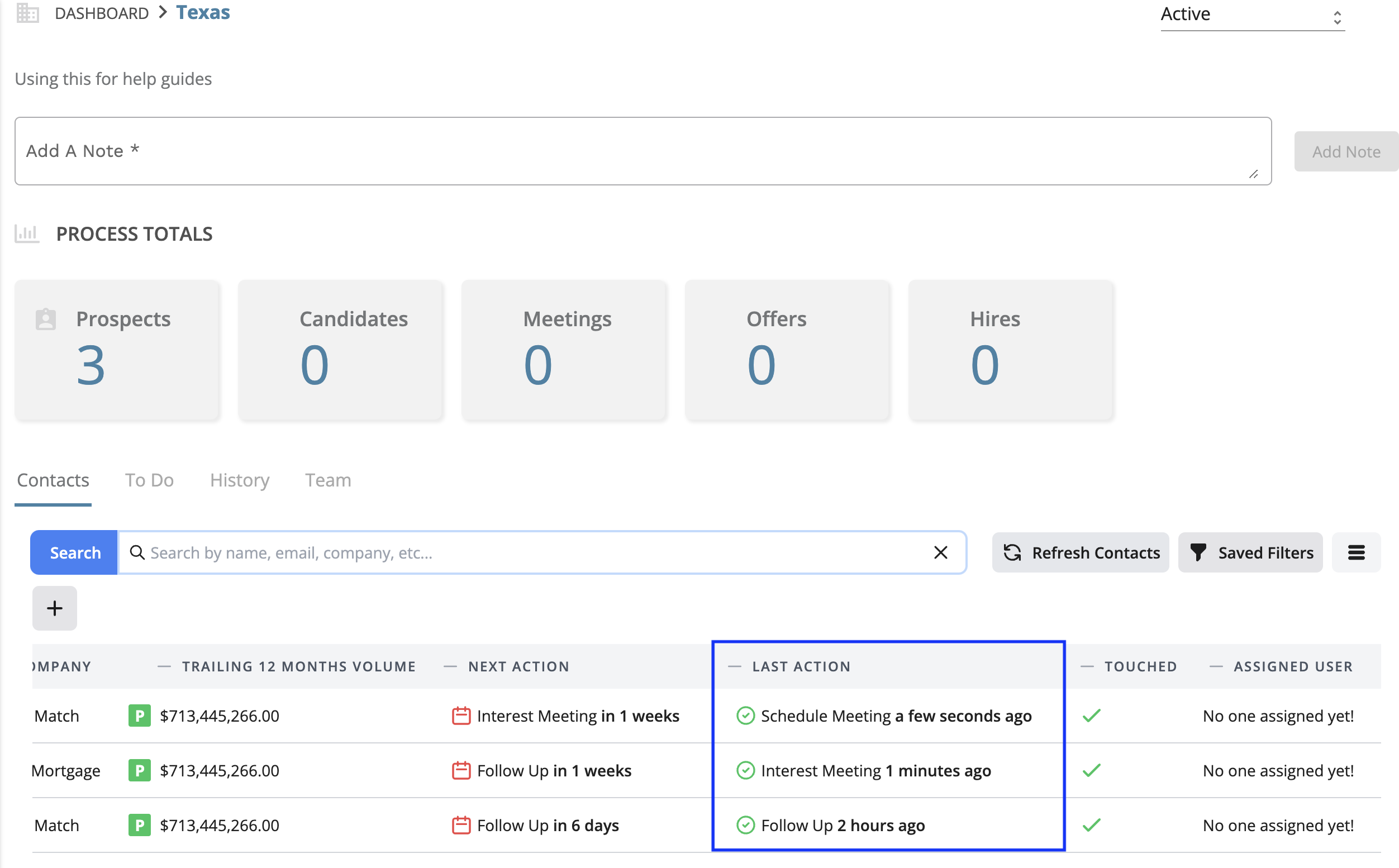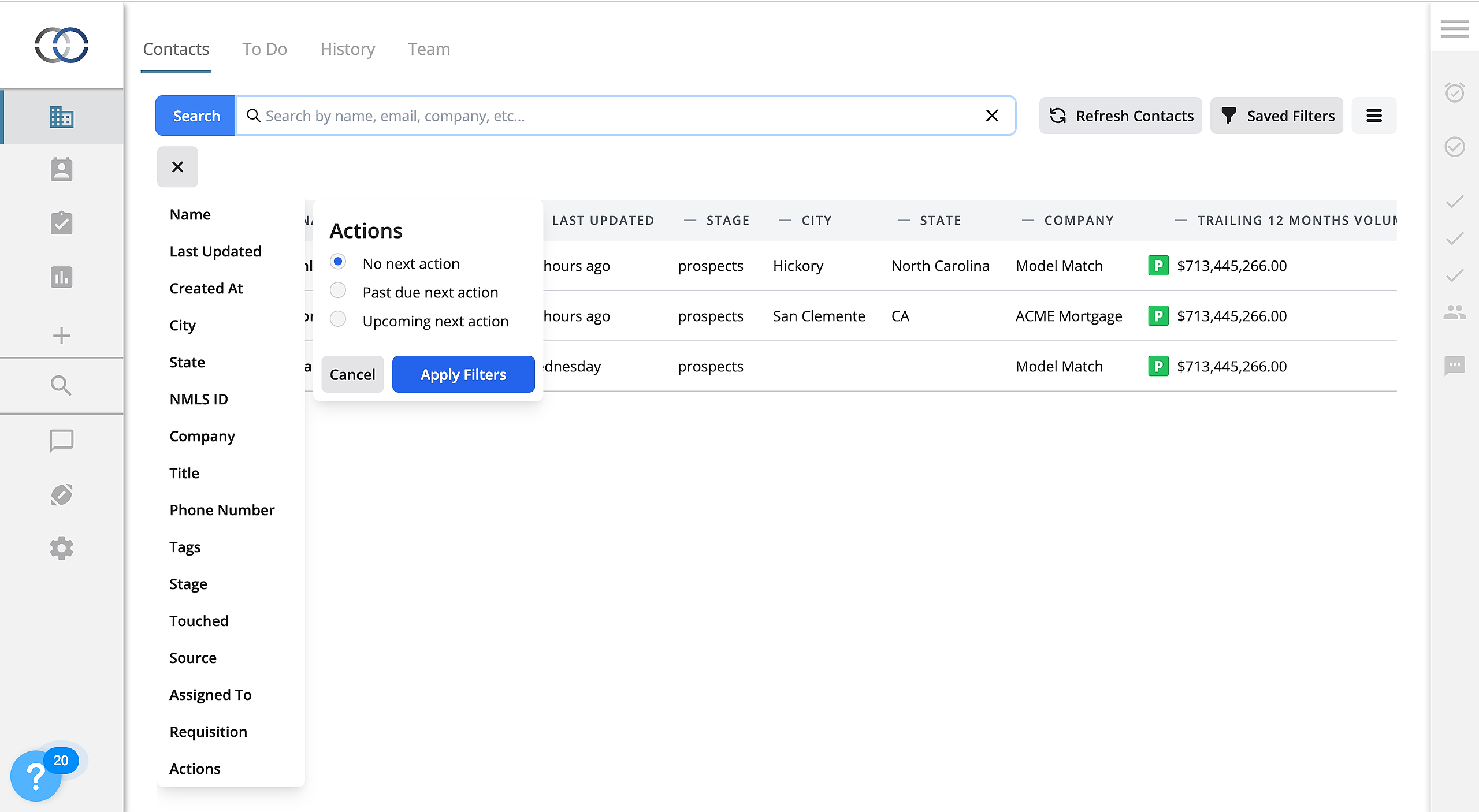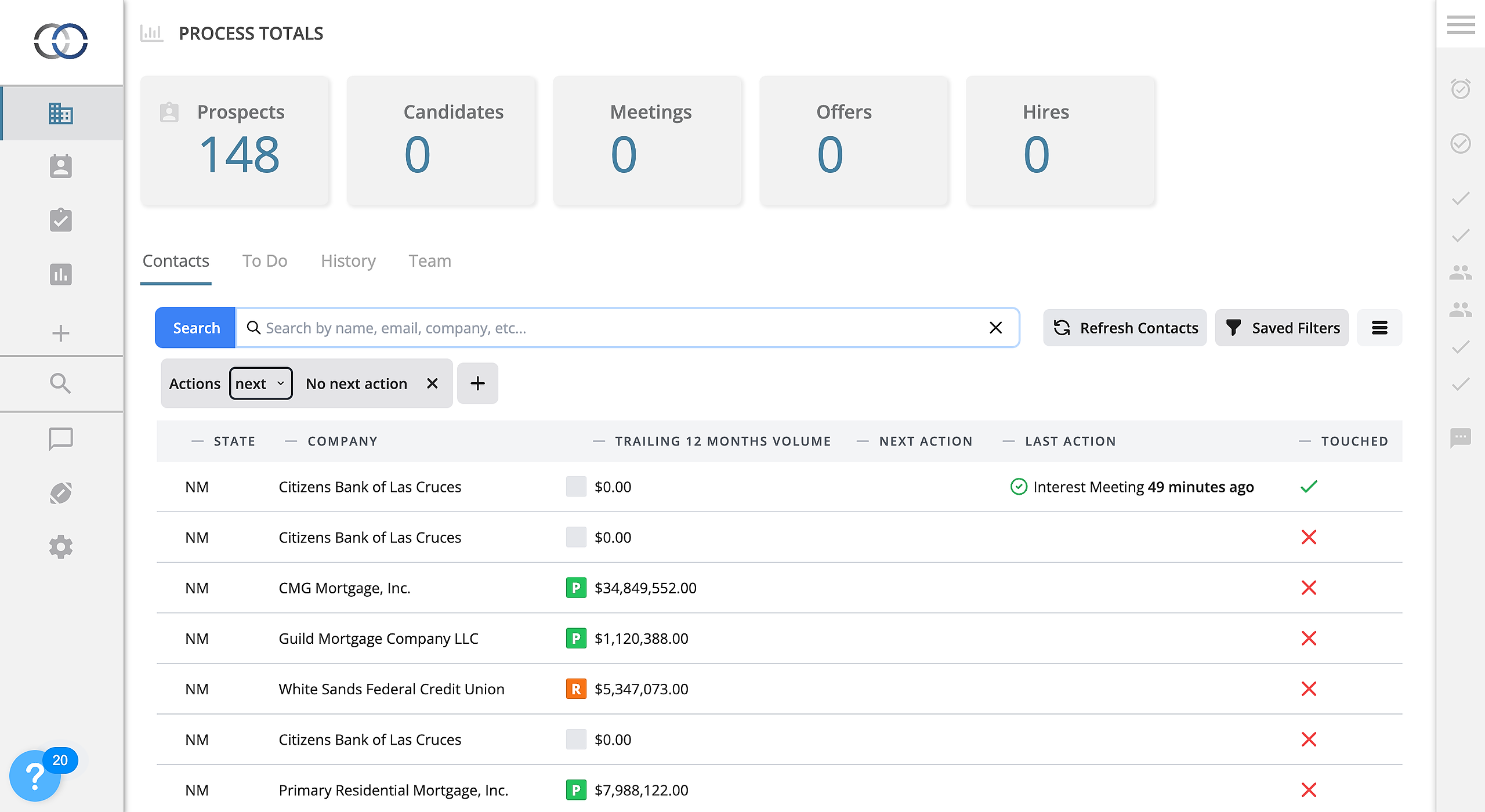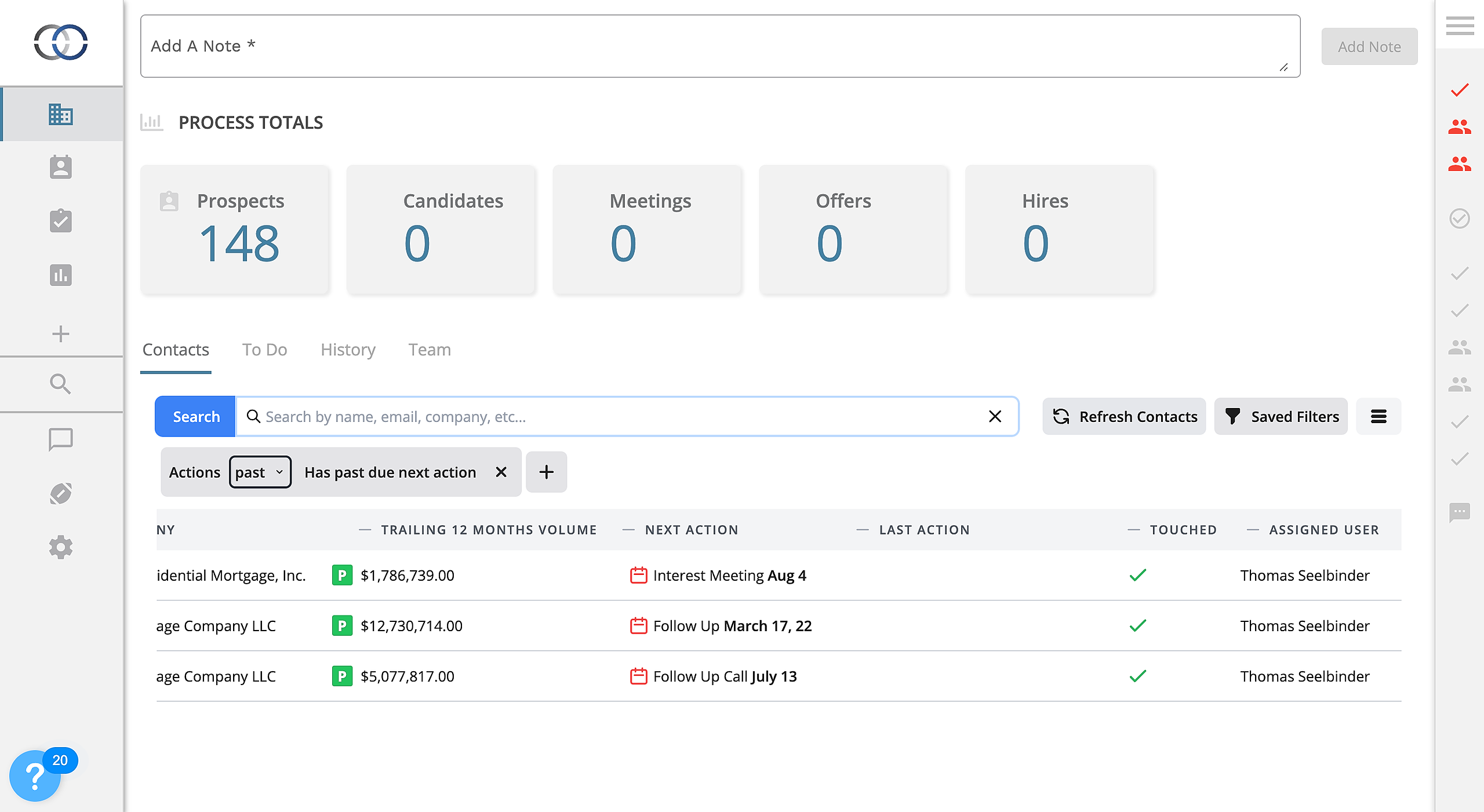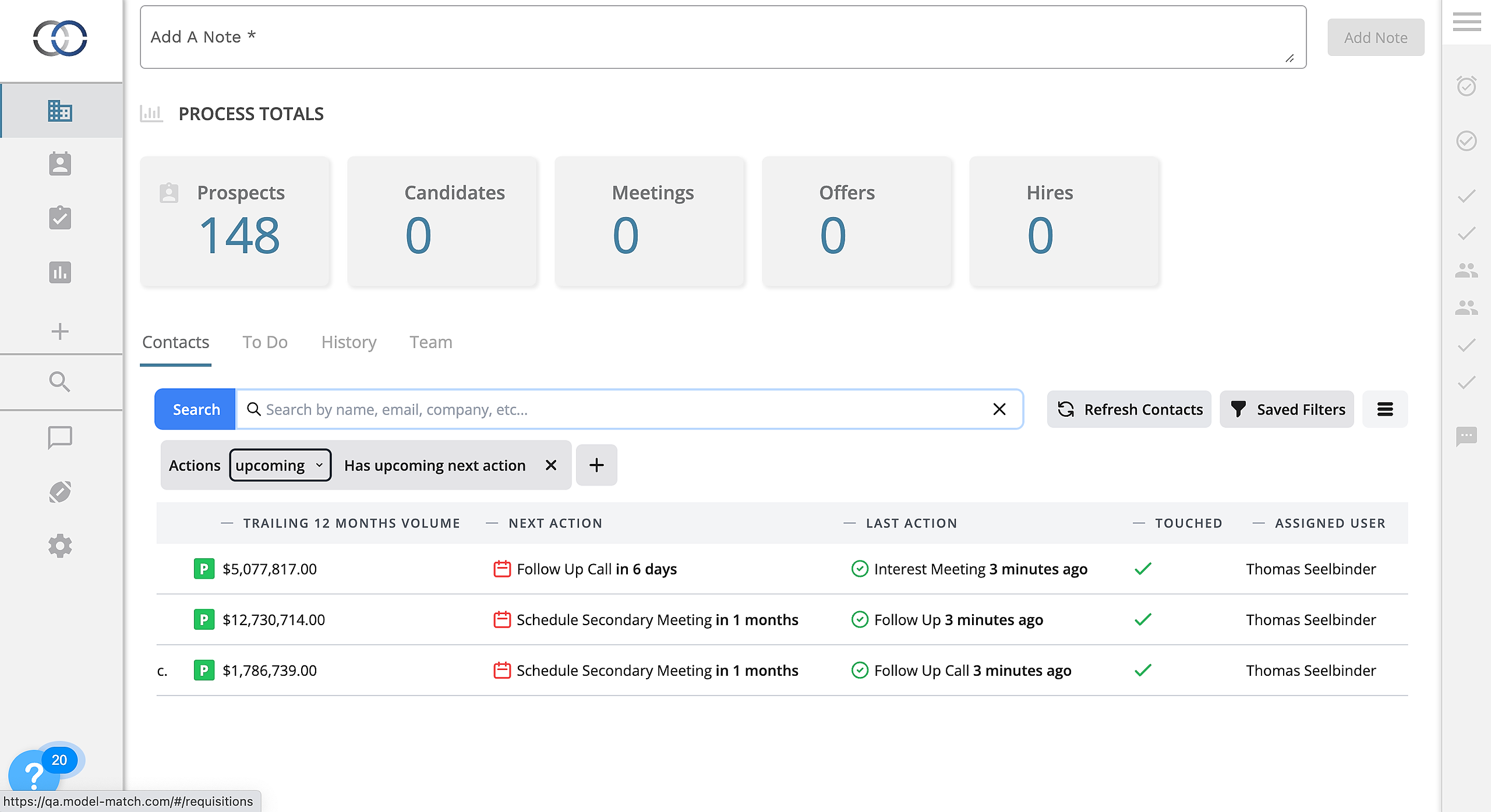How do I view my Next and Last Action for Contact?
View the last To-Do or Meeting that was completed on a contact profile on a contact table. Additionally, you can also view the next To-Do or Meeting that is scheduled on the contact profiles in a simple column.
Viewing Next & Last Actions
The Next and Last Action columns are available on contact tables inside of Pipelines.
1. Let's navigate to a contact list on your account. The Last Action and Next Action columns will be visible by default. If any of your contacts have had a To-Do or a Meeting completed in the past, or scheduled for a date in the future the details will appear in the columns.
Now let's take a look at how these columns are populated as we are creating To-Do's or scheduling Meetings.
2. Open an individual contact and click the "+" button to schedule a To-Do or Meeting. A detailed help guide on creating a To-Do can be found here.
3. After the To-Do is created return to the pipeline's contact table. This action will now appear on the contact table in the Next Action column. This will allow you to quickly view all of the next scheduled actions for contacts within your pipeline.
4. Once the Next Action is complete, navigate back to the individual contact and complete the To-Do.
Once the To-Do has been completed it will appear in the Last Action column on the contact list. This will allow you to quickly view the actions that have been taken for contacts within your pipeline. Which will also enable you to efficiently fill any gaps that may arise.
How to filter Next and Last Actions
1. In order to filter our Next and Last Actions for a more comprehensive view let's navigate to our contact this. Once there, select the "+" button on the top left. You will then see a variety of filters populate. Scroll to the bottom and select "Actions". Once selected three different options for sorting will appear.
2. The first filter option is "No Next Action". Once selected this filter will show all of the individual contacts in your requisition that do not currently have a Next Action in place. This will assist you in identifying where potential gaps may lie.
3. The second filter option is "Past Due Next Action". Once selected this filter will show all of the individual contacts in your pipeline that currently have To-Do's that are past the set due date. This allows you to quickly recognize where new efforts can be placed within your pipeline.
4. The third filter option is "Upcoming Next Action". Once selected this filter will show all of the individual contacts in your pipeline that have upcoming To-Do's. This will aid you in appropriately preparing for approaching To-Do's.