Looking up Real Estate Agents in Market Insights
How to look up a Real Estate Agent, view their volume, and which Loan Officers they are viewing in Model Match.
Searching for a Real Estate Agent in Model Match
Model Match provides you with direct access to search for a specific Real Estate Agent, view their volume report, and which Loan Officer's they've been working with.
1. Click the Search bar and then click the "Agents" category. This will ensure that we are viewing the most relevant results first.
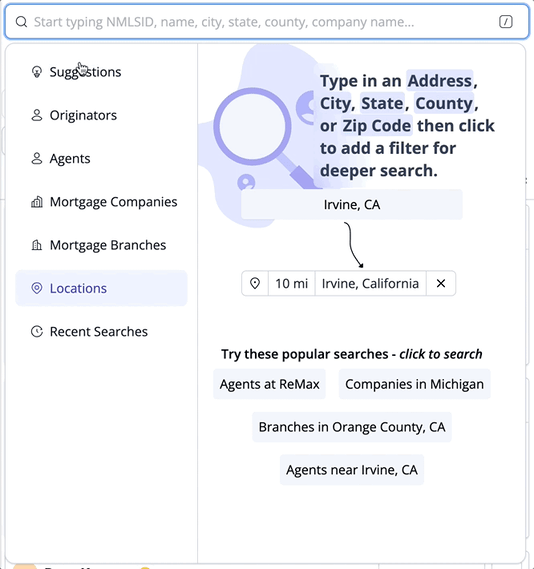
2. Now that we have the category selected, let's type the name of the Agent that we are searching for into the Search bar and select the matching result.

Search by location like City, State, County name
💡You should know that when searching for a City or County, it's best to include the State abbreviation like "Irvine, CA" or "Orange County, CA." You can also use the full state name such as "Irvine, California" or "Orange County, California."
1. Since we are searching by location let's click the Search bar and then click the "Locations" category.
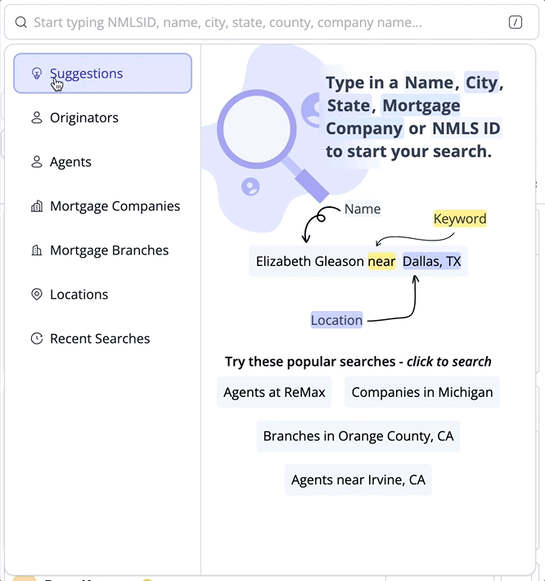
2. Now, let's type in the location into the Search field.
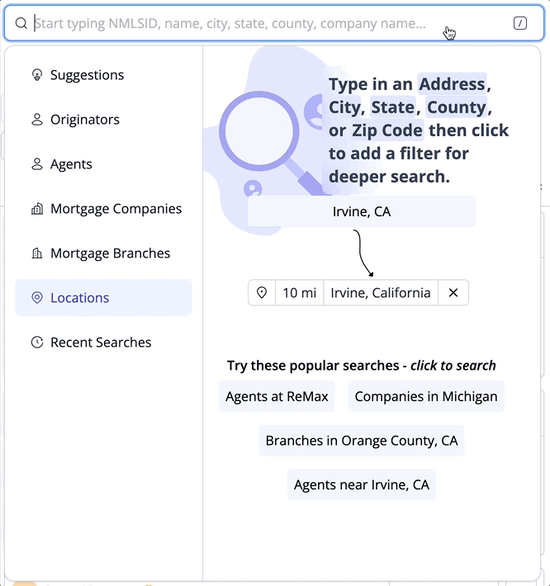
Adding Real Estate Agents to your Pipelines
⭐ Pipelines are available on the Plus and Premium packages. If you're unsure which plan you're on contact your account admin or touch base with our Support Team at support@modelmatch.com
From the results table
With results showing in Market Insights you may select individuals that you want to add to any of your existing Pipelines or select larger groups of individuals at once.
1. Use the checkbox next to each individual in your results table to select them.

2. Once selected simply click "Add to Pipeline" located at the bottom of the results table. Select the Pipeline you wish to add your selected individuals to and click "Add to Pipeline" after any other selections have been made.

💡 You should know that you can also create a Pipeline from the "Add to Pipeline" popup. Simply hover over the "A" icon and click the "+" icon that appears.
Additionally, you can select large groups of individuals to add to a Pipeline. You can do so by hovering over the checkbox at the top of the results table and making a selection from the available options. When selecting larger amounts of results in this manner please take note that all contacts previously imported to a Pipeline will not be selected.

🧠 You can add up to 1000 individuals to a Pipeline at a time. Apply the "No Duplicates" filter to automatically remove individuals after they've been added to a Pipeline.
🧠 Admins have the ability to set how duplicates are handled for each team member. Account admins can read more about each duplicate setting here.
From a Volume Report
You can add Agents or Loan Officers to any of your existing Pipelines from their Volume Report.
1. On a Volume Report, click "Add to Pipeline" from the Profile Card on the left side of the report.

2. If you had added an individual to a Pipeline in the past you'll see "View Pipelines". This provides you with insight into which Pipeline they are assigned to, which team member they are assigned to and the last action recorded.

💡 Individuals can be added to other Pipelines from Market Insights with the "Import Duplicates" permission activated on your account. Click here to learn more or contact your account admin.
Using search filters
Filters allow you to narrow down search results to originators, real estate agents, companies or branches that match a variety of metrics and attributes like volume, loan and transaction types, type of company and more.
1. To apply filters to your search results click "Add Filter"

2. Hover over a filter to view additional options that are available for each filter. In this example, we will be applying the Volume Filter.

🧠 Today, all available filters are using a date range of Trailing 14 months.
3. With the Volume filter, and others, you are able to filter by Greater Than or Less Than or enter a specific range. Using the "Specify a range" field we will type in a minimum number, 14 and our maximum number like "14 to 150". To apply the filter simply click the confirmation message below the range field - "Between $14M and $150M".

🧠 You can also enter a single number and click the "Under" option for Less Than or the "Over" option for Greater Than.
4. Simply repeat this process to add additional filters to your search.