Setting up User Permissions
This article will walk Admin's through the various User Permissions they have access to.
What's in this article?
1. Accessing Team Member Permissions
2. User Actions (Giving Admin Access to Disabling a User)
Overview
There are different types of team members that can use Model Match. As an Admin you have the ability to control specific actions that each team member can take or features they have access to. It is important to practice
✋ Please note that these options are only available to team members that are designated as Admins on your account. You may contact our Support Team at support@modelmatch.com for additional details.
Accessing Team Member Permissions
To access the list of team members on your account you'll want to access "Company Settings" from the "Settings" menu.
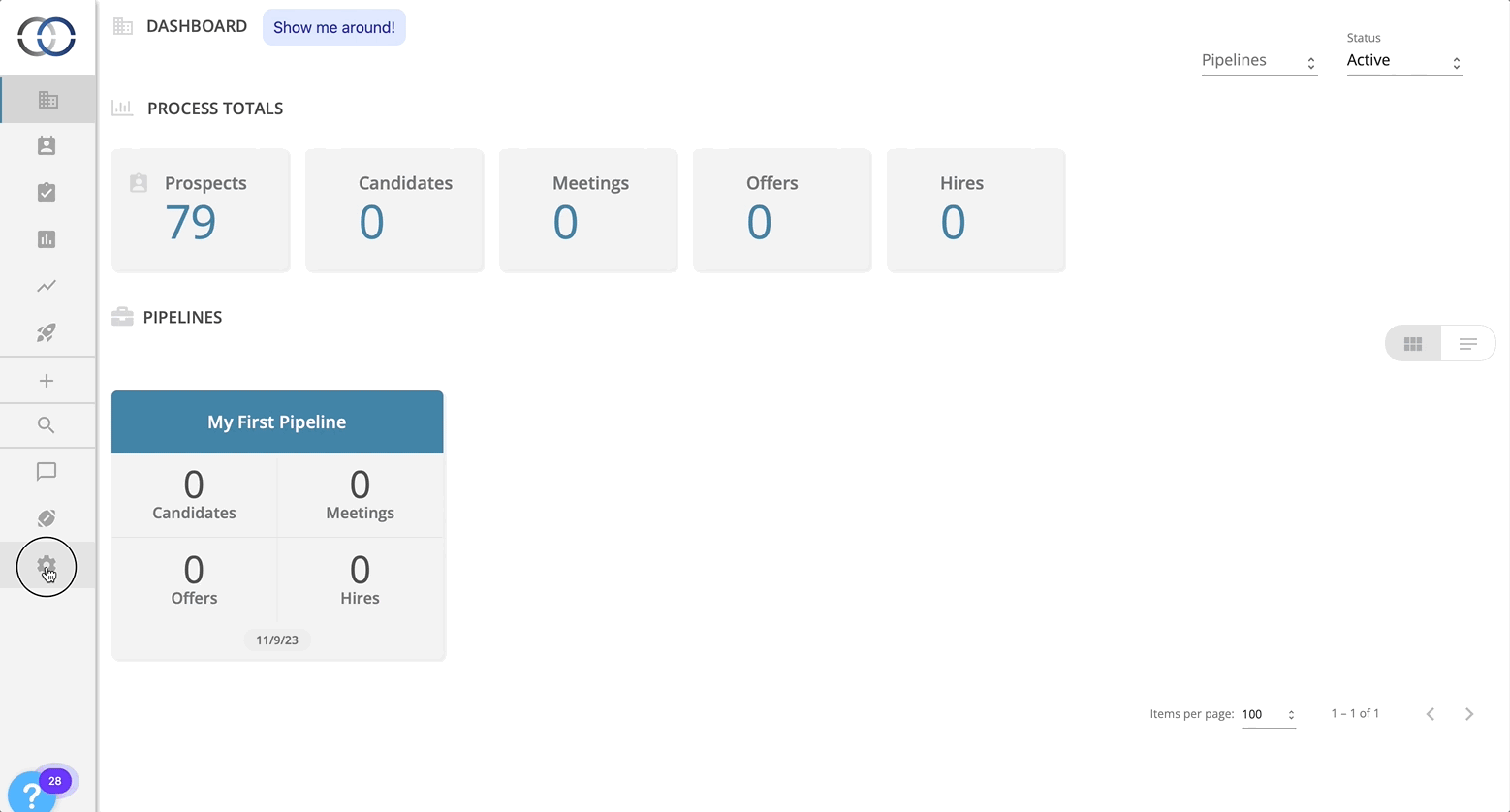
Here, you'll find a list of each team member on your account that is currently enabled. To view each team member's permissions simply click the name of the team member.
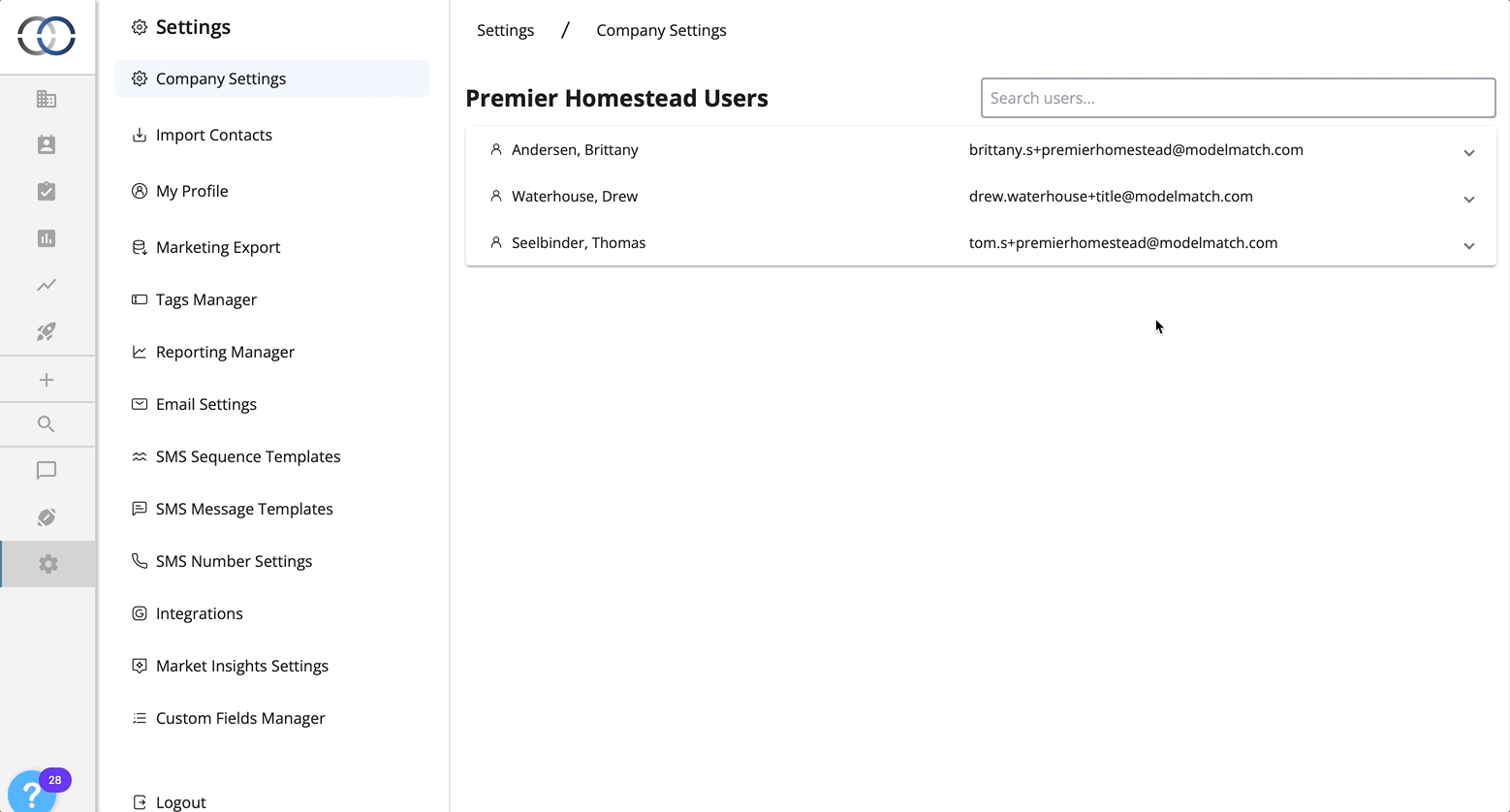
Available Permissions
As an Admin you can control access or behavior to the following;
User Actions
User Actions give you the ability to dictate the ability of individual users on your account.
Give Admin Access: Toggling this on for a user will give them Admin access to your account. This feature is helpful for teams that are collaborating on the software!
Disable User: Toggling this will automatically disable the selected users' account access.

"Add to All Pipelines"
Toggling this permission will assign this team member to all existing Pipelines on your account and all Pipelines that are created moving forward. This is perfect for other Admins or leadership that may need access to activity taking place across the CRM.
🛑 You should know turning this permission off will not retroactively remove this user from Pipelines they have been assigned to but will only prevent them from automatically being assigned to Pipelines that are created moving forward.
Market Insights Duplicate Settings
This setting allows you to set the duplicate checker's behavior this team member will experience when using Market Insights. It is important to understand each of the available levels.
Tenant Level (Default, recommended for teams that collaborate often)
Enable this setting to search for potential duplicates across all contacts within pipelines, regardless of this team member's access to those pipelines.
Pipeline Level (Recommended for teams with little collaboration)
Enable this setting to only highlight potential duplicates across all contacts within pipelines that this team member has access to.
Contact Level
Enable this setting to only highlight potential duplicates that this team member is assigned to.
Ignore Duplicates
Duplicates in Market Insights are ignored entirely.
Create Pipelines
This permission allows you to control whether or not this team member can create Pipelines on the account.
💡 You should know that other team members, such as Admins, will be able to create Pipelines and assign team members that are unable to create pipelines themselves.
Allow Imports
This permission allows you to control whether or not this team member can import contacts to the account via a CSV file import.
Delete Contacts
This permission allows you to control whether or not this team member can delete contacts on your account. You can read more about deleting contacts here.
Allow Imports at Stage
This permission allows you to control whether or not this user is able to import duplicate contacts from Market Insights. If turned OFF, this team member will be unable to import any contact that already exists on the account depending upon the duplicate setting shown above.
As the admin on the account you will need to set the Stage that is located under Pipeline Settings on your Market Insights Settings.
Allow Bulk Duplicates Imports
If this team member has the ability to import duplicates from Market Insights to Pipelines on the account they will be able to do so in bulk. If this is turned OFF, the user will be required to add duplicate contacts one by one.