Top 5 Market Insights Searches
Walk through the top 5 searches in Market Insights step-by-step.
Quick Links
1. Top 100 purchase-heavy producers by Market.
2. Producing Branch Managers by Market.
3. Top producers who are employed by a competitor.
4. Search for individuals by first & last Name, or NMLS ID.
5. Search for top-producing teams by market.
1. Top 100 purchase-heavy by market.
Whether we are sourcing for the first time in a market, or we want to provide our team with the best talent out of the gate, we can quickly locate the top producers in any market, add them to a Pipeline, access their contact information, and assign them to a team member. Let's dive in!
💡What's the Goal? In this scenario, we will be searching for Top Producers in a specific city, but you can replicate this search by State or County using the State and County Search options. We recommend reading more about State searches here and County Searches here.
1. Log in to your Model Match account.
2. Open Market Insights. By default, Search for Individuals will be toggled on but it doesn't hurt to confirm.
3. Let's target our market, California, by using the "Layers" option on the bottom left of the Map.
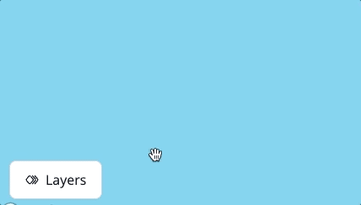
4. You'll notice the Map will now update and display State borders. Let's click on "California".
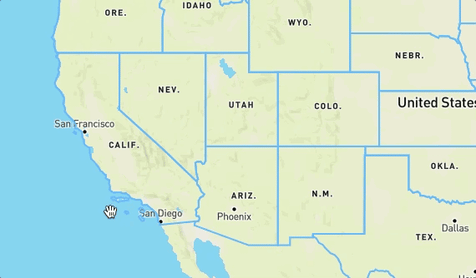
5. Now that you have results let's add the "Transaction Types" filter to our search. Under Transaction Types, let's select the checkbox next to "Purchase".
Once selected, click on "Purchase" and set the percentage range to 50% to 100% to signify we are only looking for originators that produce 50% or more Purchase business.
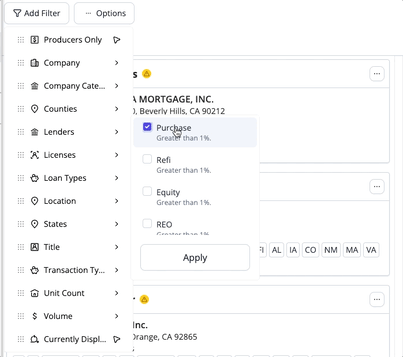
Boom! Click "Apply" and your results will automatically update to show you, in order by Volume, the Top Producers in your Market that originate between 50% to 100% of purchase volume.
2. Producing Branch Managers by market.
When expanding into a new market we may want to focus on producing Branch Mangers who will be a great fit to help us establish a presence and build up a team. We may also be searching for managers as a launching point for recruiting a team of originators.
💡What's the Goal? In this scenario, we will be searching for Branch Managers in a specific city that has produced at leads $1M in volume in the last 12 months. You can replicate this search by State or County using the State or County search options. We recommend reading more about State searches here and County searches here.
1. Log in to your Model Match account and open Market Insights.
2. "Searching for Loan Originators" should be selected by default, but it wouldn't hurt to confirm.
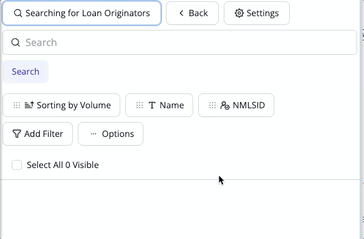
3. Let's use the Search bar to type in the City and State that we are targeting. In this scenario, we will be targeting "San Clemente, CA".
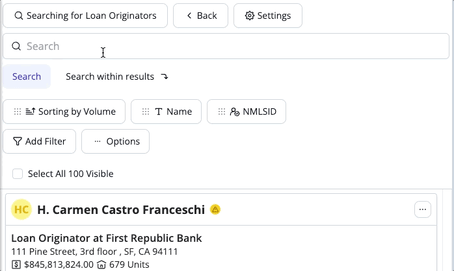
4. Now that we have results, we want to narrow this list down to only those with "Branch Manager" as the title. Let's click "Add Filter" and select "Title".
On the "Title" filter, let's click "Branch Manager"
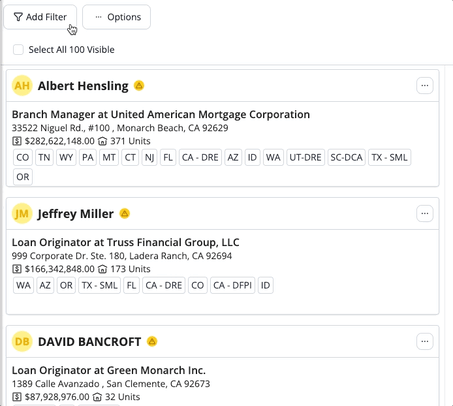
Boom! Your results will now update to only those with the "Branch Manager" title. We can now start selecting leads that we want to add to our Pipeline.
3. Top producers who are employed by a competitor.
There are many cases that call for sourcing producers that are employed by a competitor. With Market Insights, you'll be able to target those competitors, view their teams, and source directly from their team roster.
💡What's the Goal? In this scenario, we will be searching for producers whom a competitor in a city employs. You can replicate this search by State or County using the State or County search options.
1. Log in to your Model Match account.
2. Open Market Insights. By default, "Searching for Originators" will be toggled on but it doesn't hurt to confirm.
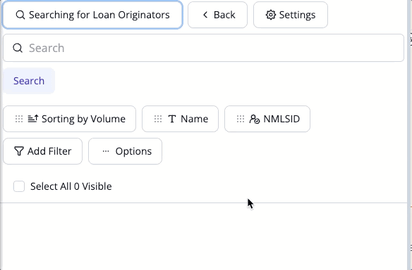
3. Since we are targeting a specific area, let's type in the City and State into the Search field. Additionally, we can replicate this Search by just using County or State as well.
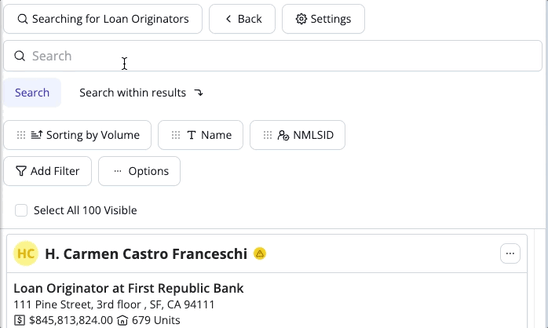
4. Now that we have results, let's narrow our list down by competitors that work for our target company.
Let's click "Add Filter" and select the "Company" filter. This filter will allow us to type in the name of the company.
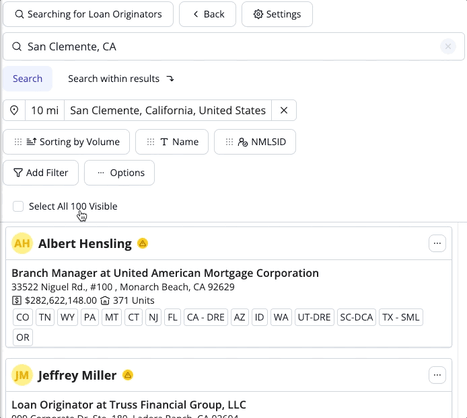
Boom! We can now begin selecting leads that we want to add to our Pipeline.
4. Search for individuals by first & last Name, or NMLS ID.
You are able to locate specific individuals using their NMLS ID or by entering their First & Last Name.
💡What's the Goal? In this scenario, we will be entering both a name and NMLS ID to locate a specific individual.
1. Log in to your Model Match account and open Market Insights.
2. In the Search field, let's type in the NMLS ID of the originator we wish to target. From the dropdown menu, let's click the matching originator.
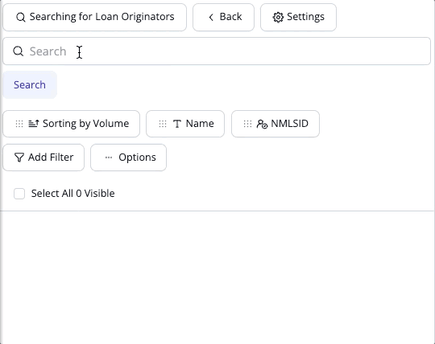
Now let's take a look to see how we can perform this same search by using the "First and Last Name"
3. In the search field, let's start typing the first and last name of the individual that we want to locate. Locate the matching name in the suggestion dropdown to open their profile.
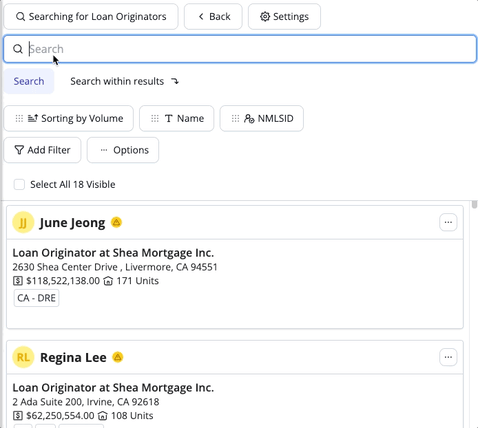
💭 Pro-Tip: We recommend being as specific as possible when searching for leads by name. When possible, we recommend searching by full name and to avoid potential nicknames.
5. Search for top producing teams by market.
With Market Insights, we are able to search for Branches in any market - nationwide. This ability makes it very easy for us to locate high-performing teams.
💡What's the Goal? In this scenario, we will be searching for Branches in the State of California. Keep in mind, you can replicate this search to any City, State or County.
1. Log in to your Model Match account and open Market Insights.
2. At the top of the results panel, let's click "Searching for Originators" and select "Branches" from the dropdown menu.
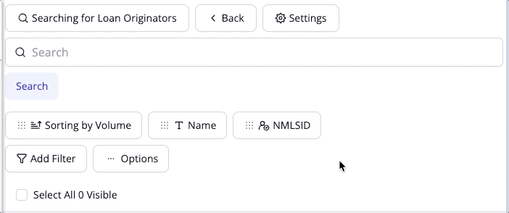
3. In the search bar, let's type in the name of our target state: California.
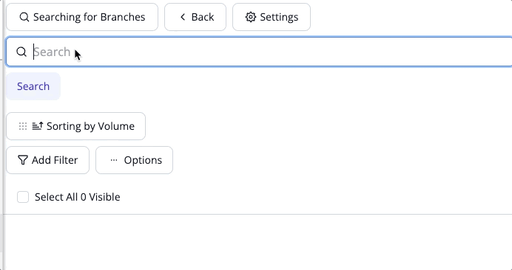
4. You'll now view all Branches that are located within the State of California. Market Insights will automatically sort by Total Volume.