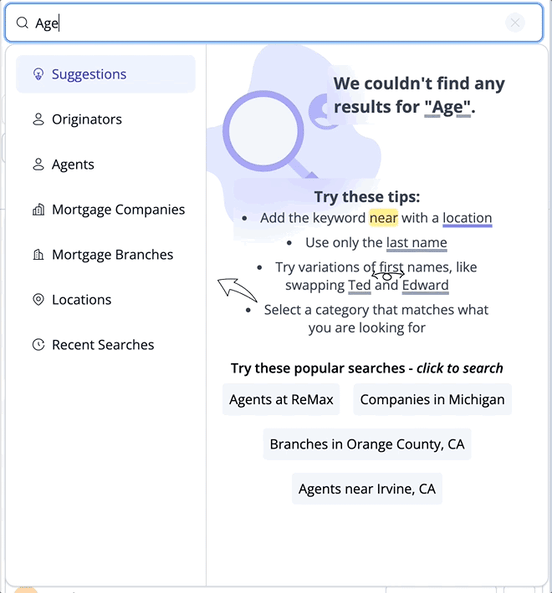Pro-tips for searching in Market Insights
Learn how to search for Real Estate Agents and Loan Officers in Market Insights
What's included in this article?
Using Categories
Categories help you narrow down your search results. You can find Categories on the left side of the suggestion dropdown after clicking the global search bar. These Categories are there to assist you in refining your search and finding the results you need.
🧠 While using Categories are not required to get great results they certainly help when searching for Real Estate Agents or Originators by name or NMLS ID.
Let's take a look at a few examples of using Categories.
1. Searching for a Real Estate Agent by name
2. Searching by location like City, State or County name
3. Search by NMLS ID or Originator name
Searching for a Real Estate Agent by Name
1. Click the Search bar and then click the "Agents" category. This will ensure that we are viewing the most relevant results first.
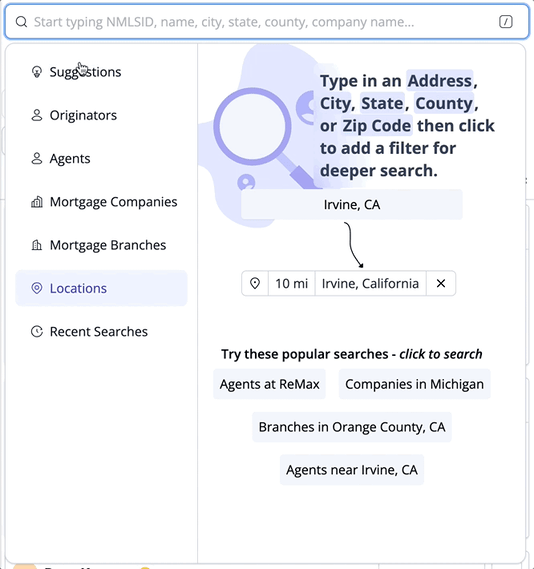
2. Now that we have the category selected, let's type the name of the Agent that we are searching for into the Search bar and select the matching result.

Search by location like City, State, County name
💡You should know that when searching for a City or County, it's best to include the State abbreviation like "Irvine, CA" or "Orange County, CA." You can also use the full state name such as "Irvine, California" or "Orange County, California."
1. Since we are searching by location let's click the Search bar and then click the "Locations" category.
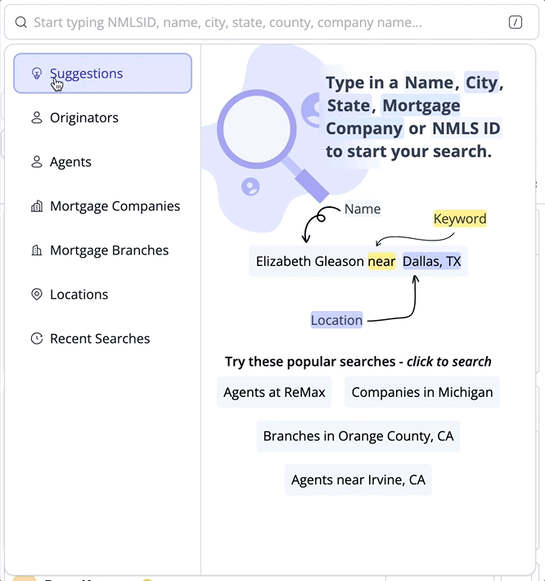
2. Now, let's type in the location into the Search field.
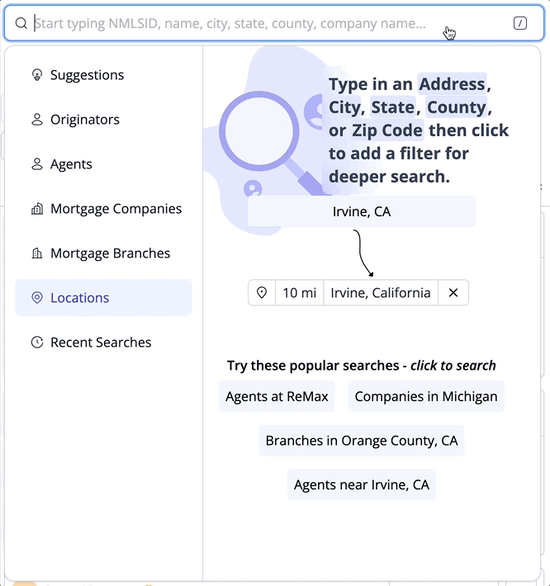
Search Originators by name or NMLS ID
1. Let's open the Search menu and click the "Originators" category.
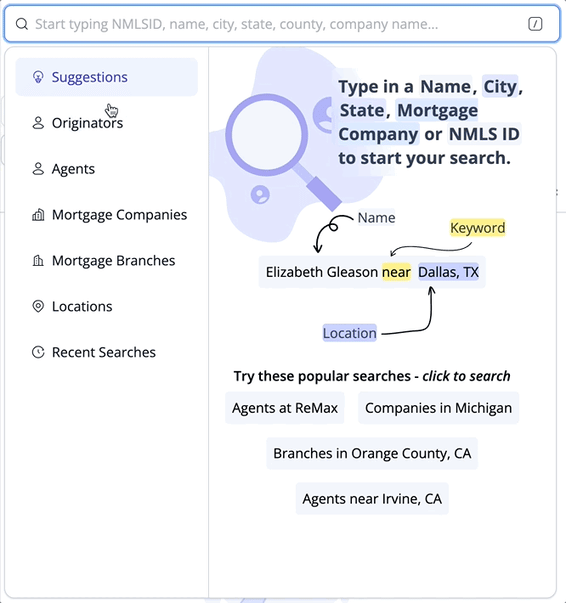
2. Now let's type in an NMLS ID into the Search bar.
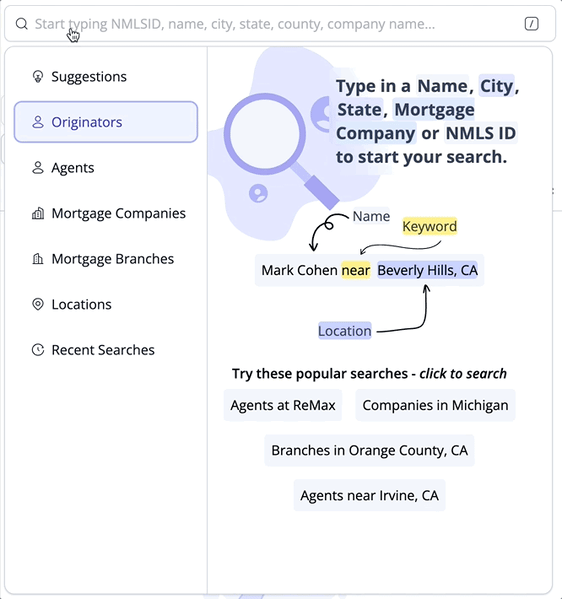
💡To search for an Originator by name simply select the "Originators" category and enter their first and last name into the search field.
Using Keywords
2. Using Keywords to search for a person in or around a specific area
3. Other Keyword search examples
By including specific keywords in your search, you can effectively narrow down your results. For example, if you're looking for real estate agents in Charlotte, NC, simply type "Real Estate Agents in Charlotte, NC" to streamline your search. When we detect a keyword in your search it will become highlighted
Here are a list of various keywords that you can use when searching.
| Keyword | Type | Description |
| in | Location | Use "in" followed by a location (City, State, or County) to search within that area only. |
| near | Location | Use "near" followed by a location to search around that area. |
| at | Company | Followed by a Company or Agency name. |
| branches | Company | Followed by a location to display Mortgage Branches nearby. |
| companies | Company | Use "Companies" followed by a location to display Mortgage Companies nearby. |
| Real Estate Agents, Agents, Realtors | Individual | Follow this keyword with a location, agency name, or a combination of both. |
| Loan Officers, Originators, Loan Originators, Branch Managers | Individual | Follow this keyword with a location, company name or a combination of both. |
Using Keywords when searching by name
When searching for an agent by name, use location keywords such as "in" or "near" along with the city, state, or county for more precise results.
Let's check out how it works.
1. To search for an agent, enter their name in the search bar, followed by "in" and the specific location, for example, "Washington."
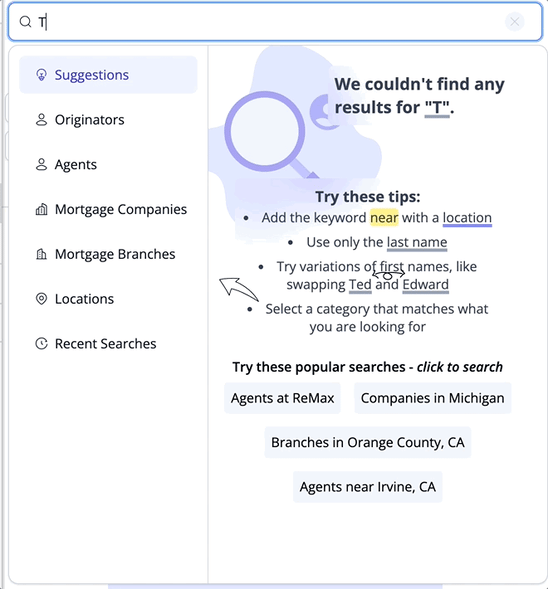
🧠 So what's the difference between "In" and "Near"? The keyword "in" targets a specific location, whereas "near" searches both the specified area and the surrounding areas.
Keyword search examples
Search for all agents at a specific real estate company or office
Let's type "agents at" and then the name of a real estate company into the search field.
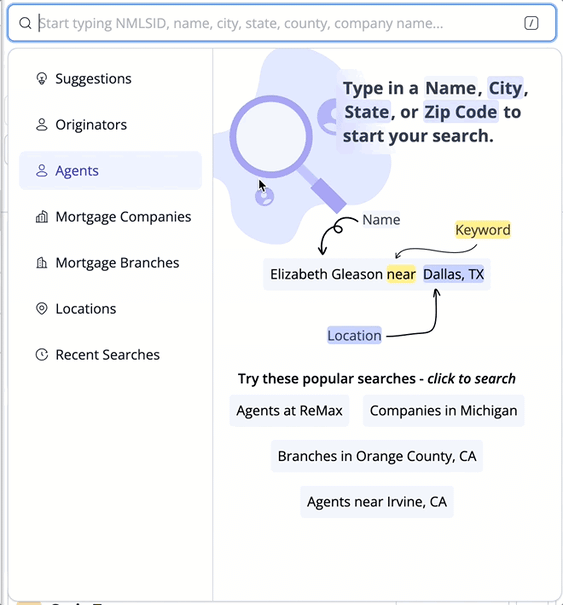
💡What if I wanted to see these results in the search table? Apply your keyword searches as filters by clicking on the "Quick Search" prompt at the top of the search menu. This will allow you to view the filtered results in the table below.
Search for all Branch Managers in a county
Let's type in "Branch Mangers in" and then the county name and state like "Catawba County, NC"
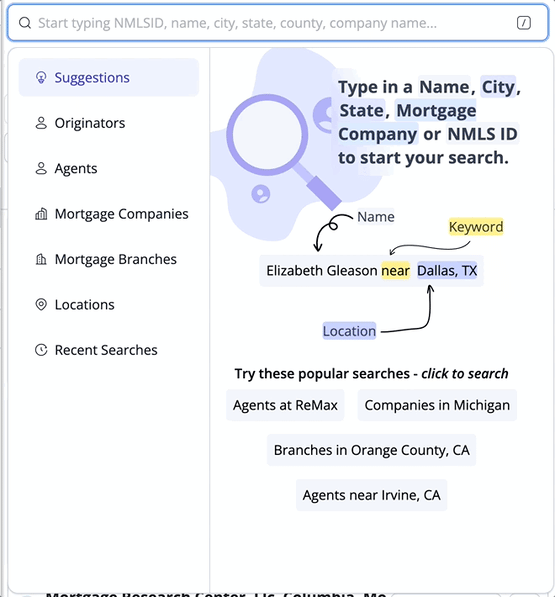
Search for all Agents at a specific company near a city.
Let's type in "Agents near" followed by a city and then followed by "at" and a specific company.